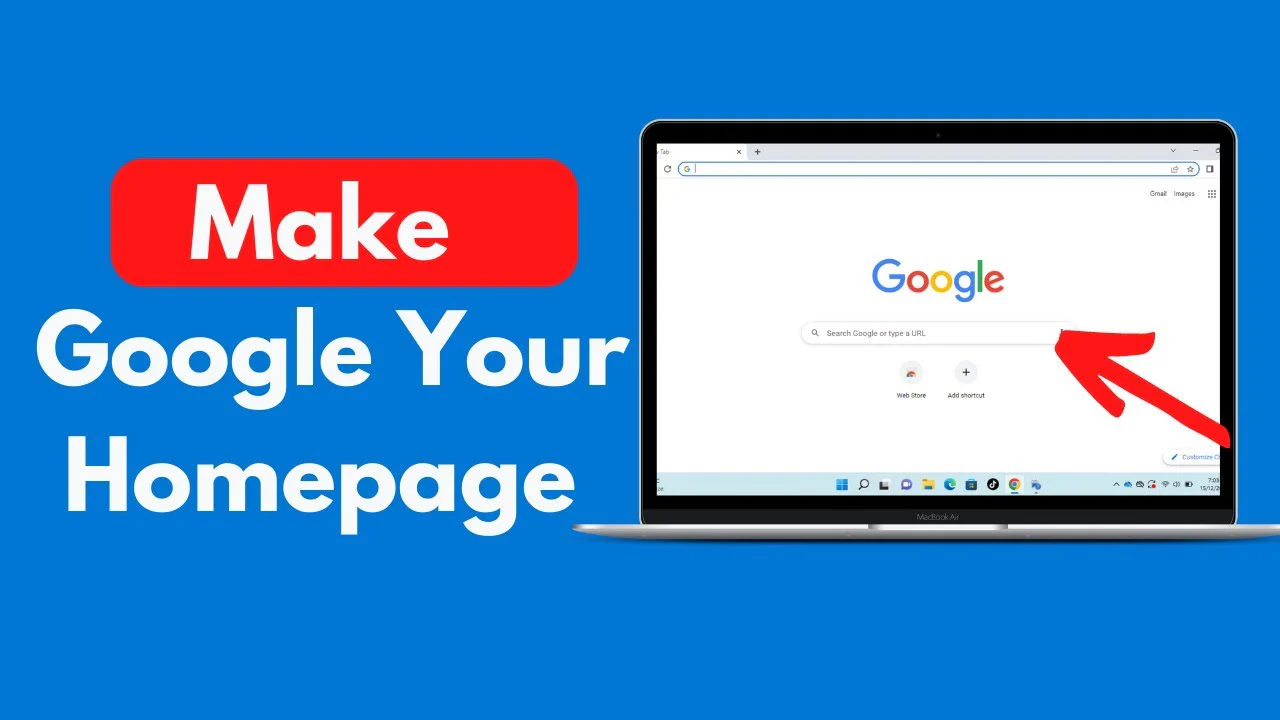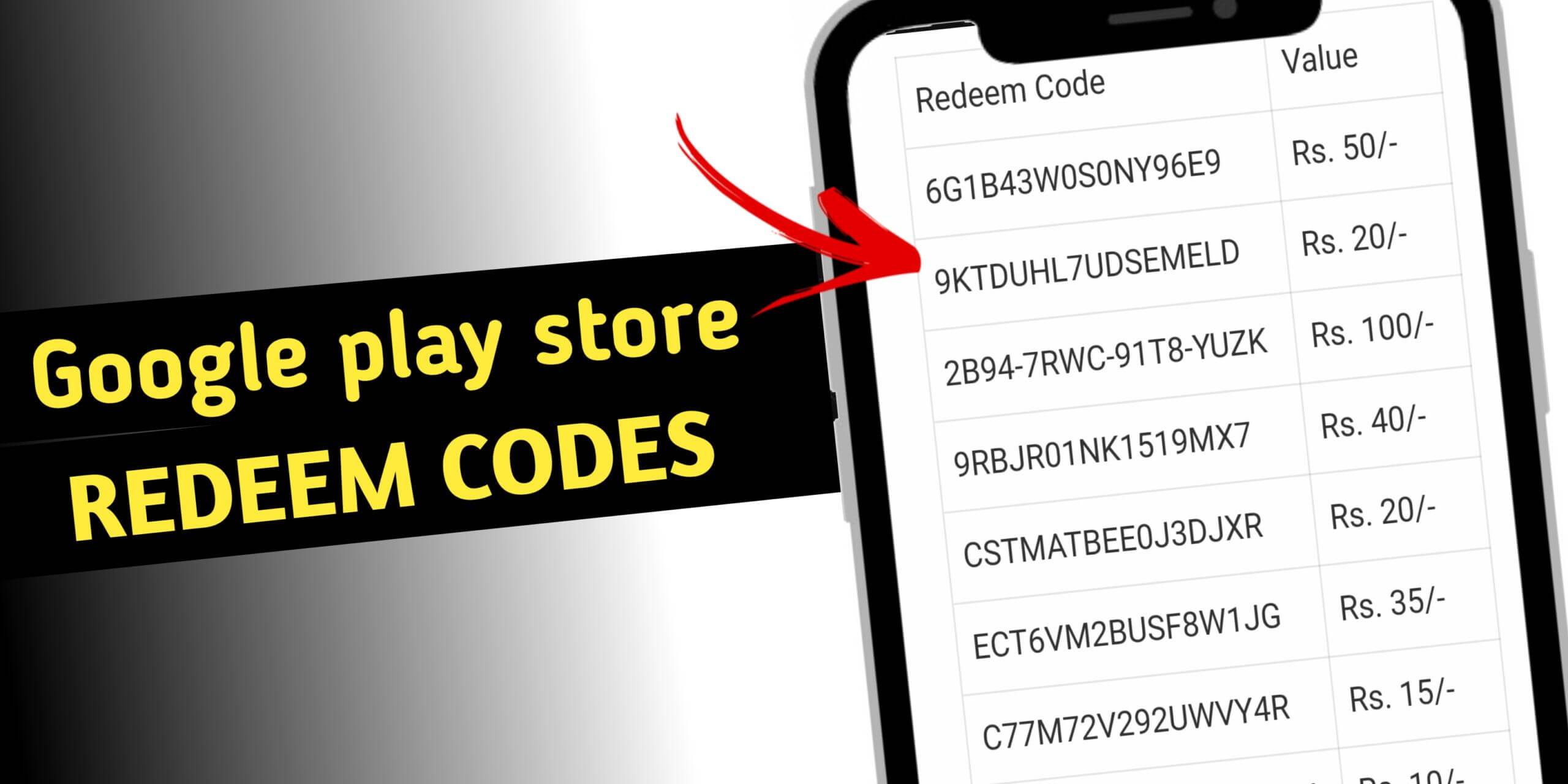Learn How Do I Make Google my Homepage on all major browsers, including Safari, Microsoft Edge, Google Chrome, and Firefox. Also discover how to set Google Chrome as your default browser with this comprehensive guide.
Steps to Make Your Google my Homepage on Your Chrome Browser
- Open Chrome and point the cursor to the Menu icon, which is in the upper-right corner of the window.
- To access the Settings, scroll down and select it.
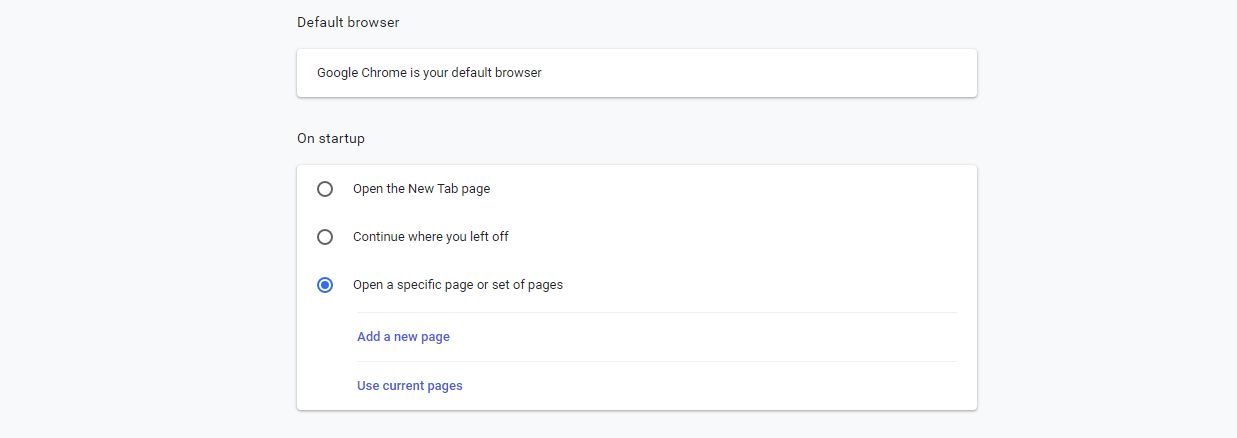
- This will send you to chrome://settings/, an internal website. Navigate to the “On startup” tab.
- Opt to Open a specific page or collection of pages by clicking on it.
- Go to Add a new page.
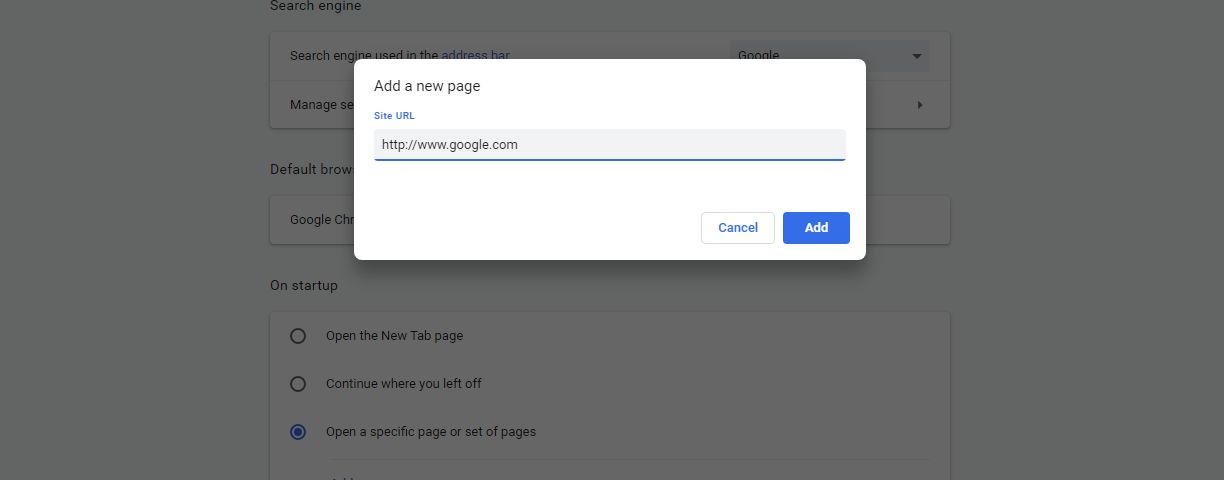
- Enter the URL “http://www.google.com” and press the Add button afterward.
- I think you’re set. Chrome should open with Google as your homepage the next time you launch it.
How to To make Google your Homepage in Microsoft Edge:
- Open Microsoft Edge.
- Click the menu button on the upper-right corner, then click Settings.
- In the General Settings of Microsoft Edge, locate the Customize section. Turn on the toggle under Show the home button, then click Start page under Set your home page.
- Select A specific page.
- Type www.google.com in the text box and click the save button to set Google your homepage.
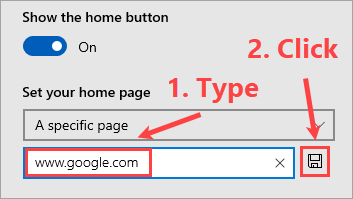
Making Google Your Firefox Homepage
- Launch Firefox.
- In the upper right corner, click the icon with three lines.
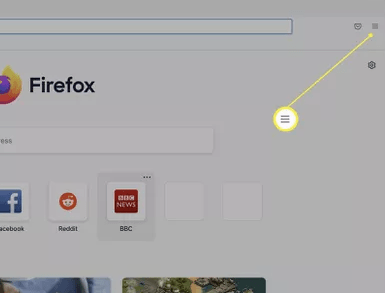
- Select Settings.
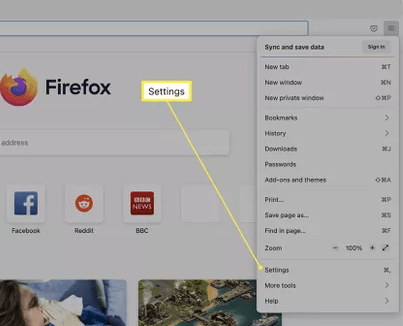
- Press Home.
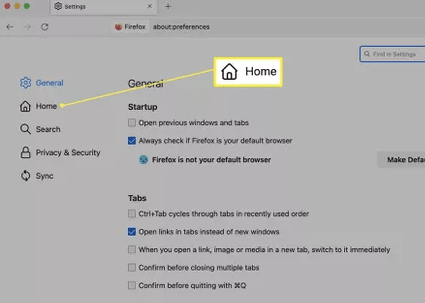
- Select “New Windows” from the drop-down option next to “Home page.”
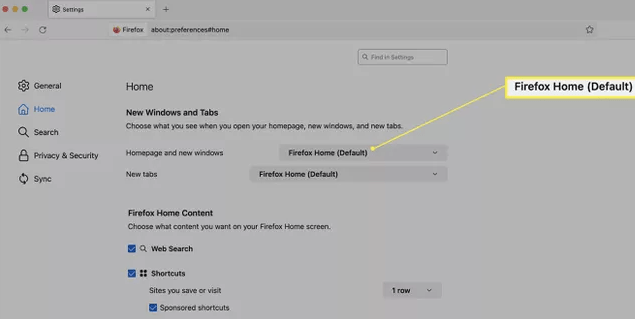
- Select Custom URLs.
- To set it as your home page, type in http://www.google.com.
How to Make Google the Default Homepage on Safari
- Step 1: Launch Safari.
- Step 2: Select the Preferences option after clicking Safari at the top of the screen.
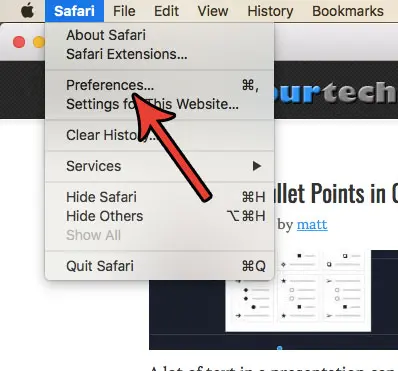
- Step 3: Click the General tab located at the window’s top.
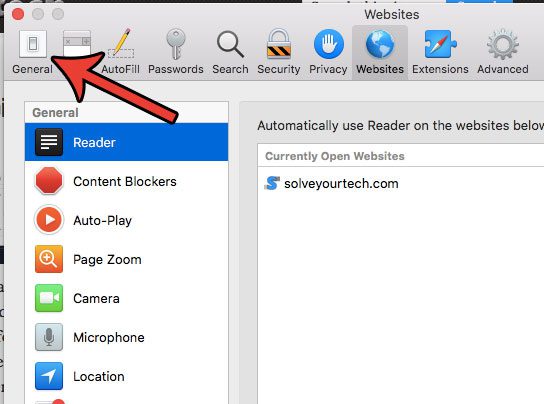
- Step 4: Select the Homepage field, click to remove the existing homepage, type https://www.google.com, and hit the Enter key on your keyboard.
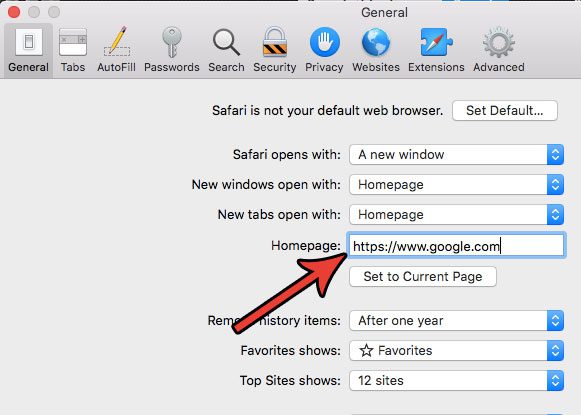
- Step 5: To confirm that you want to switch to Google Search as your homepage, click the Change Homepage button.
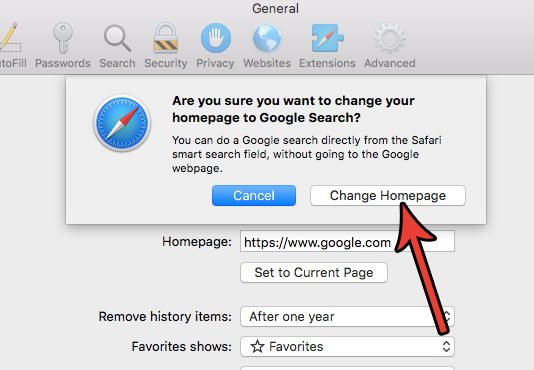
Simple Steps to Make Google your homepage on Android
- Open Google Chrome.
- Choose Settings by clicking the menu button in the top-right corner.
- Enable the toggle next to the “Show home” button and select the box next to the text field in the Chrome Settings’ Appearance section. To set Google as your homepage, type www.google.com into the text field.
Make Google My Home Page on Windows(Edge)
- Launch Microsoft Edge.
- In the window’s right corner, click the ellipsis.
- Select Settings.
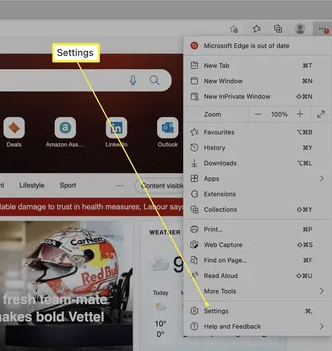
- Select New Tabs, Home, and Start.
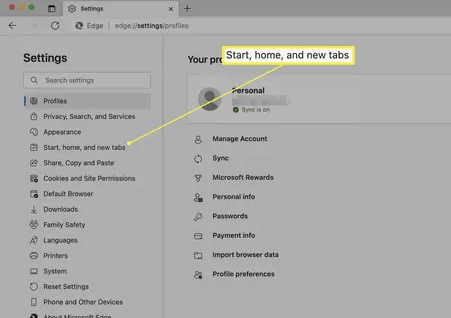
- To set it as the home page, type http://www.google.com under the Home button.
- Press Save.
Hopefully you find this post helpful. If you have any questions, ideas or suggestions, please leave us a comment below. Thanks for reading!
I am Komal Hatwaani, aims to provide readers with informative and engaging content that covers everything from technology and business to entertainment and lifestyle. This website dedicated to delivering high-quality content that informs, entertains, and inspires our readers.
Join us on our journey as we continue to explore the ever-evolving landscape of news and information, providing you with valuable insights and perspectives that enrich your digital experience.