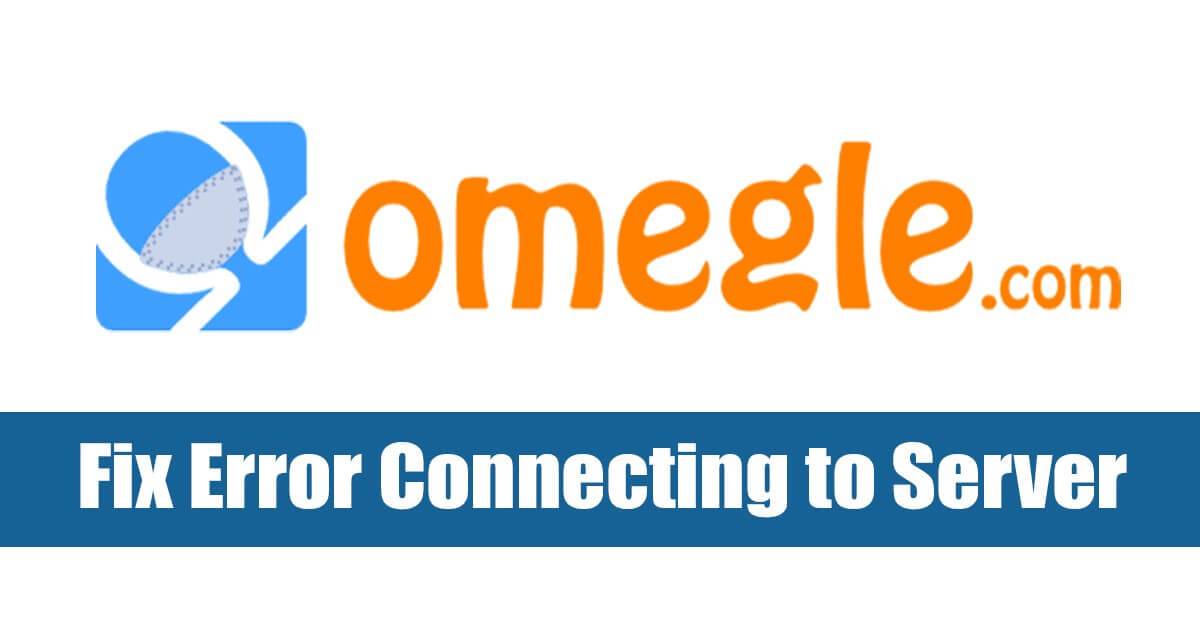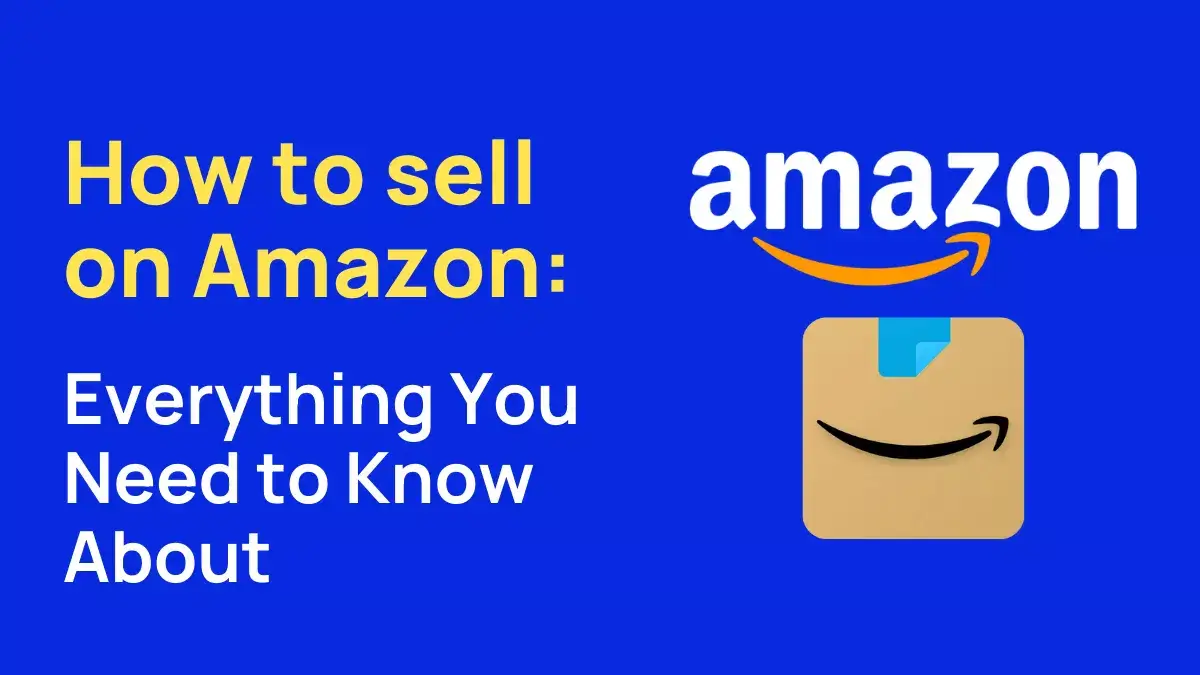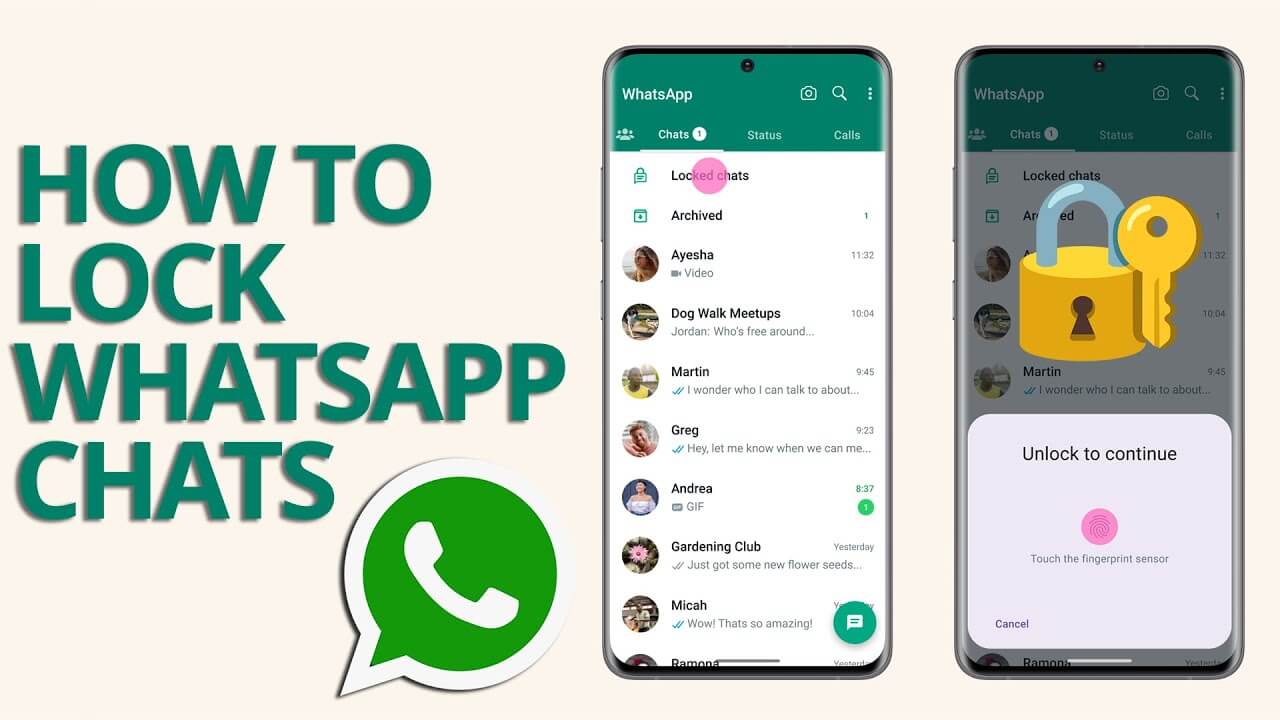Are you experiencing issues with Omegle not connecting to the server? Don’t worry, you’re not alone. In this article, we will explore the common causes of this issue and provide you with a comprehensive troubleshooting guide to help you resolve it
Common Reasons for Omegle error unable to connect with server
Here are some common reasons why Omegle might not be connecting to the server:
- Network connectivity problems
- Browser cache and cookies
- Outdated browser or Flash Player
- Omegle server issues
- VPN or proxy interference
- Captcha problems
Troubleshooting Steps to Fix Can’t connect Omegle to server
Method 1- Clear Browser Cache and Cookies
Clearing your browser cache and cookies can help resolve Omegle connection issues. Here’s how you can do it in popular browsers:
Google Chrome:
- Go to the Settings menu, click on “Privacy and security,” and then select “Clear browsing data.”
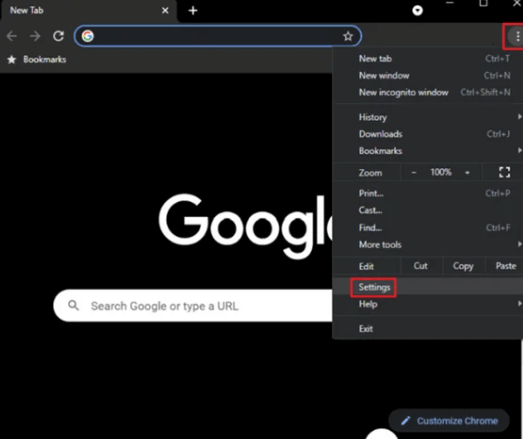
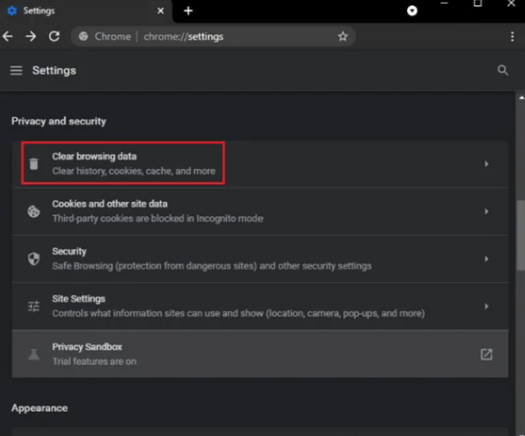
- Choose the desired time range and check the boxes for “Cookies and other site data” and “Cached images and files.”
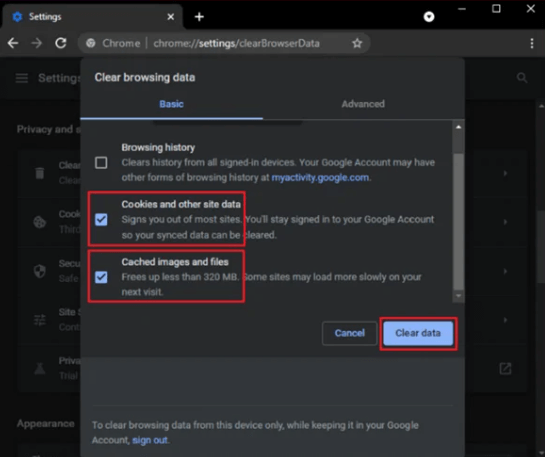
- Click on “Clear data” to complete the process.
Mozilla Firefox:
- Open the menu, go to “Options,” select “Privacy & Security,” and scroll down to the “Cookies and Site Data” section.
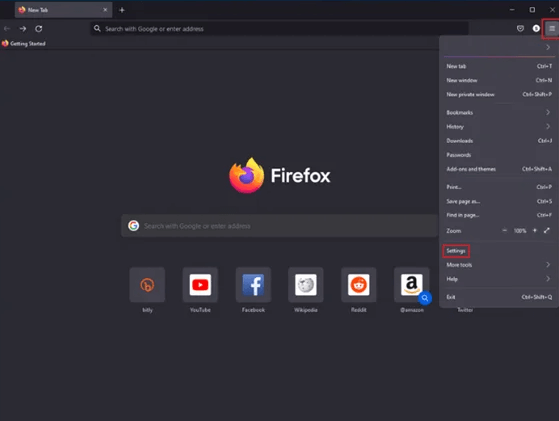
- Click on “Clear Data” and check the boxes for “Cookies and Site Data” and “Cached Web Content.”
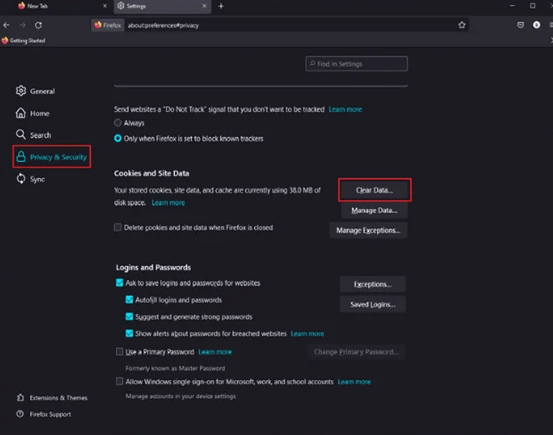
- Finally, click on “Clear” to remove the data.
Method 2- Updating Browser for Omegle
Keeping your browser and Flash Player up to date is essential for a seamless Omegle experience. Here’s how you can update them:
Google Chrome: Click on the three-dot menu, go to “Help,” and select “About Google Chrome.” The browser will automatically check for updates and install them if available.
Mozilla Firefox: Open the menu, go to “Help,” and click on “About Firefox.” The browser will check for updates and install them if any are found.
Safari: Updates for Safari are typically included with macOS updates. Ensure that your macOS is up to date to have the latest Safari version.
Omegle not connecting to the server can be a frustrating experience, but with the troubleshooting tips and solutions provided in this article, you should be able to resolve the issue.
Method 3- Checking Internet Connection for Omegle
To ensure a stable connection with Omegle, it’s essential to check your internet connection. Here’s what you can do:
- Restart your router: Sometimes, routers can encounter temporary glitches. Restarting your router can help resolve any connectivity issues.
- Switch networks: If possible, try connecting to a different network, such as switching from Wi-Fi to a wired connection or vice versa. This can help identify if the problem lies with your current network.
- Contact your ISP: If you continue to experience connection problems despite troubleshooting on your end, reach out to your internet service provider (ISP) for further assistance.
Method 4 – Reset Your Network Configuration
- Open the search bar in your taskbar by clicking on the magnifying glass icon. You can also bring it up with the Windows + S keyboard shortcut.
- Type Command Prompt in the search box. When you see it in the results, right-click on it and choose Run as Administrator. When prompted by the User Account Control (UAC), click Yes to allow the app to launch with administrative permissions.
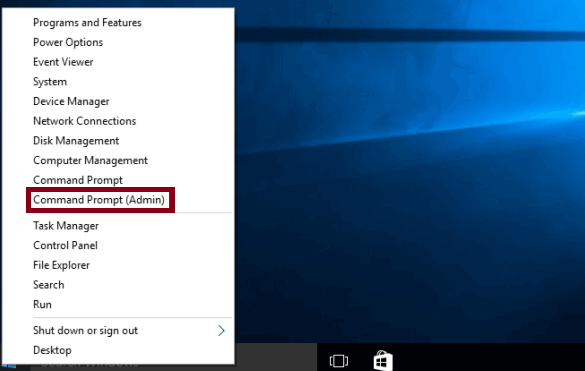
- Input the commands below in the following order, pressing the Enter key on your keyboard after each line:
- netsh winsock reset
- netsh int ip reset
- After executing the commands, restart your computer and see if the error has been fixed when using Omegle.
Method 5 – Disable Firewall & Antivirus
- Open the Control panel from windows search option.
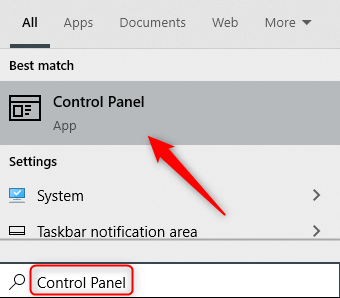
- Select > System and Security.
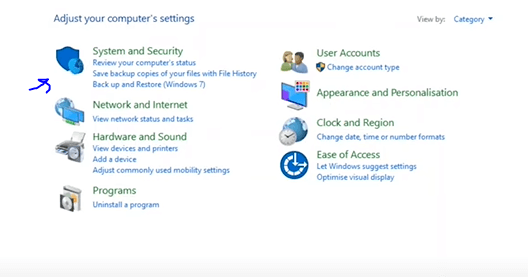
- Now Select Windows defender firewall.
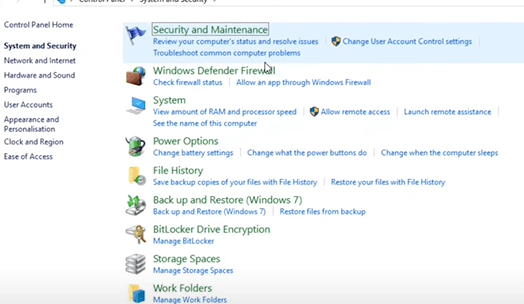
- From the Left Menu > Select Turn windows Defender firewall on or off.
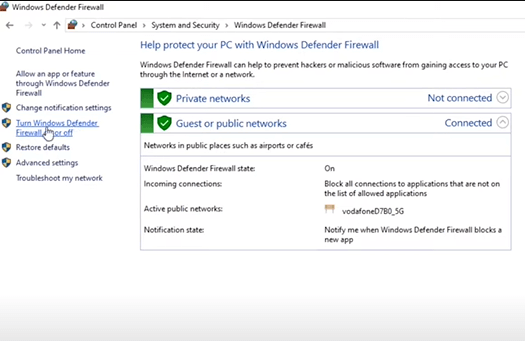
Next there are the two option to disable the firewall for Private and Public Network check them now your windows defender firewall is disabled.
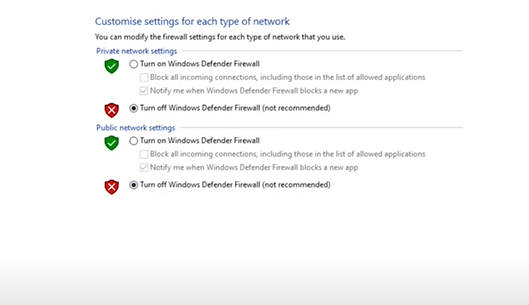
Method 6 – Check Your Internet Connection
Make sure you are connected to a stable network and try refreshing your internet connection by turning your Wi-Fi off and on again or restarting your modem/router. Additionally, ensure that other websites and online services are functioning properly to rule out any broader internet connectivity issues.
Method 7 – Delete Flash Player Cache Data
If you encounter the Omegle server connection error, another potential solution is to delete your Flash Player cache data through your browser. Follow these steps:
Step 1: Begin by closing your browser.
Step 2: Navigate to the Flash Player control panel.
Step 3: Click on the “Storages” tab.
Step 4: Select “Delete All…”
Step 5: Confirm by checking the box for “Delete All Site Data and Settings.”
Step 6: Click on the “Delete Data” button.
Step 7: Close the window and reopen your browser.
This process aims to clear Flash Player cache data, which could be contributing to fix omegle error connecting to server mobile and pc. Following these steps may help improve your experience on the platform.
In conclusion, Omegle users often experience frustration when Omegle Not Connecting to Server errors. These errors can stem from various causes, but the methods outlined above offer potential solutions to mitigate and prevent such issues. Implementing these strategies not only addresses connection errors but also contributes to an enhanced browsing experience by clearing cookies and cache data. By following these recommendations, users can strive for a smoother and more enjoyable Omegle interaction without being hindered by server-related disruptions.
Frequently Asked Questions (FAQs)
Q1: Why is Omegle not connecting to the server?
Omegle not connecting to the server can be due to various reasons such as network connectivity issues, browser cache and cookie problems, outdated browser or Flash Player, server issues, VPN interference, or captcha problems also if you camera or web cam not working on omegle here is the solution.
Q2: How can I fix Omegle connection issues?
To fix Omegle connection issues, you can try checking your internet connection, clearing browser cache and cookies, updating your browser and Flash Player, disabling VPN or proxy, trying a different browser, or disabling browser extensions.
Q3: What should I do if Omegle keeps showing captchas?
If Omegle keeps showing captchas, you can try resetting your router to get a new IP address or contacting Omegle support for assistance.
Q4: Are there any alternatives to Omegle?
Yes, there are several alternatives to Omegle, including Chatroulette, Camsurf, and Chathub.
Q5: Can I use Omegle on mobile devices?
Yes, Omegle is available on mobile devices through the Omegle app or mobile browsers.
Q6: Why is my VPN causing issues with Omegle?
VPNs can cause issues with Omegle because they alter your IP address, potentially conflicting with Omegle’s server requirements.
I am Komal Hatwaani, aims to provide readers with informative and engaging content that covers everything from technology and business to entertainment and lifestyle. This website dedicated to delivering high-quality content that informs, entertains, and inspires our readers.
Join us on our journey as we continue to explore the ever-evolving landscape of news and information, providing you with valuable insights and perspectives that enrich your digital experience.