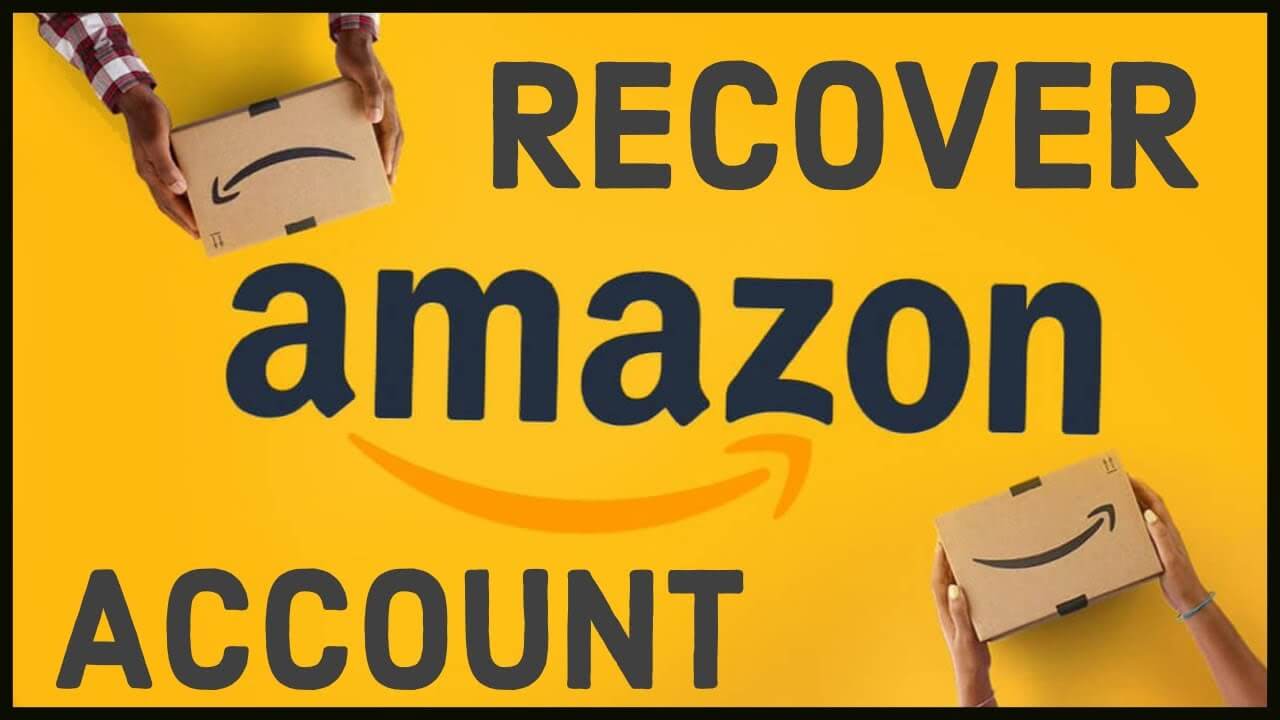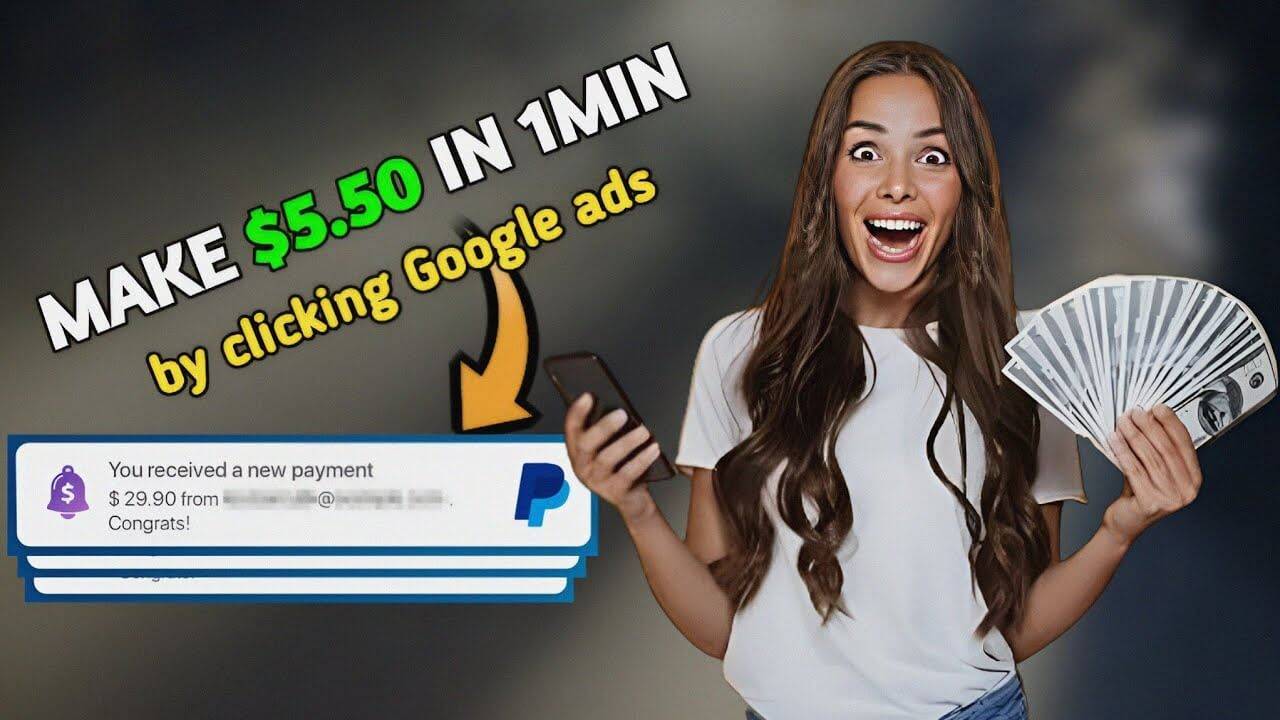In, this guide will walk you through the step-by-step process of Amazon account recovery. From verifying your identity to resetting your password and implementing essential security measures, we’ve got you covered.
Steps to Recover Your Amazon Account ( By resetting or changing password) on Desktop
Therefore, follow these steps to recover an Amazon account with a forgotten password for Mobile or Desktop
- Go to the Sign-In page in the top right corner of the homepage.
- Tap on Need Help > Forgot Password.
- Then, enter the e-mail address or the phone number linked to your account on the “Password assistance” page.
- Select the Continue button and wait until get the OTP as an e-mail message or an SMS.
- Enter the OTP and click on Continue.
- On the next screen will display an Authentication screen > go to your mobile click on the link received through message > click on the approve button.
- You will get the message on the phone screen > “Thank You, Password change attempt was approved.”
- Now , Enter the new password and again re-enter to confirm = > Click on Save changes and sign in button.
- Congratulations, you’ve successfully recovered your Amazon account password using your recovery email address
Steps to Recover (Change) Amazon Account on Mobile Using Phone Number
- Firstly open your Amazon mobile app > Tap on 3 vertical dot lines appear on the top left corner.
- Next tap on the ‘Hello, Sign in’ option > then enter your email id and click continue button.
- Tap on ‘Forgot Password’
- On the next page enter your recovery email id/phone number > tap continue button.
- Go to your recovery email id on your phone copy the OTP and then > paste in the required box > press continue.
- Enter the password again verify the same password > save changes.
Follow the Instructions How to Recover Amazon Account Without Email/ Phone Number
- First Open amazon website > tap on Hello, Sign in > Sign in button.
- Now Select ‘Need Help? ‘> ‘Forgot Password >
- If you don’t remember email id or phone number select > Customer service option.
- Select an issue > ‘I forgot my password’.
- On this screen you can see the instruction to remember your password ( or to recover password easy steps)
- Again tap on select an issue > My password Isn’t working and read the instruction and customer service number where you can contact to get your password back easily.
Recover Amazon account without two-factor authentication
Follow these instructions to restore an Amazon account locked with two-step verification:
- Head on over to Amazon’s Upload to Recover page, preferably from a familiar device and network.
- Attempt to sign in and let the two-factor authentication fail.
- Follow the on-screen instructions to take a picture of your identity document.
- Tip. Based on your state or country, Amazon will display the type of documents allowed.
- Suggestion. Cover the suggested information such as ID number or account number like on a voter’s card.
- Submit the photo and wait for 1 to 2 days for Amazon to respond via e-mail.
- If identity verification is successful, Amazon representatives will disable the two-factor authentication.
- If you no longer have access to the phone number, request to have it changed in correspondence or using the method below.
- Sign in with your old password or create a new one via the method above to finish recovering your Amazon account.
Recovering your Amazon account is a manageable process if you follow these step-by-step instructions. By promptly addressing the issue, resetting your password, and implementing additional security measures, you can safeguard your account and reduce the risk of future threats.
I am Komal Hatwaani, aims to provide readers with informative and engaging content that covers everything from technology and business to entertainment and lifestyle. This website dedicated to delivering high-quality content that informs, entertains, and inspires our readers.
Join us on our journey as we continue to explore the ever-evolving landscape of news and information, providing you with valuable insights and perspectives that enrich your digital experience.