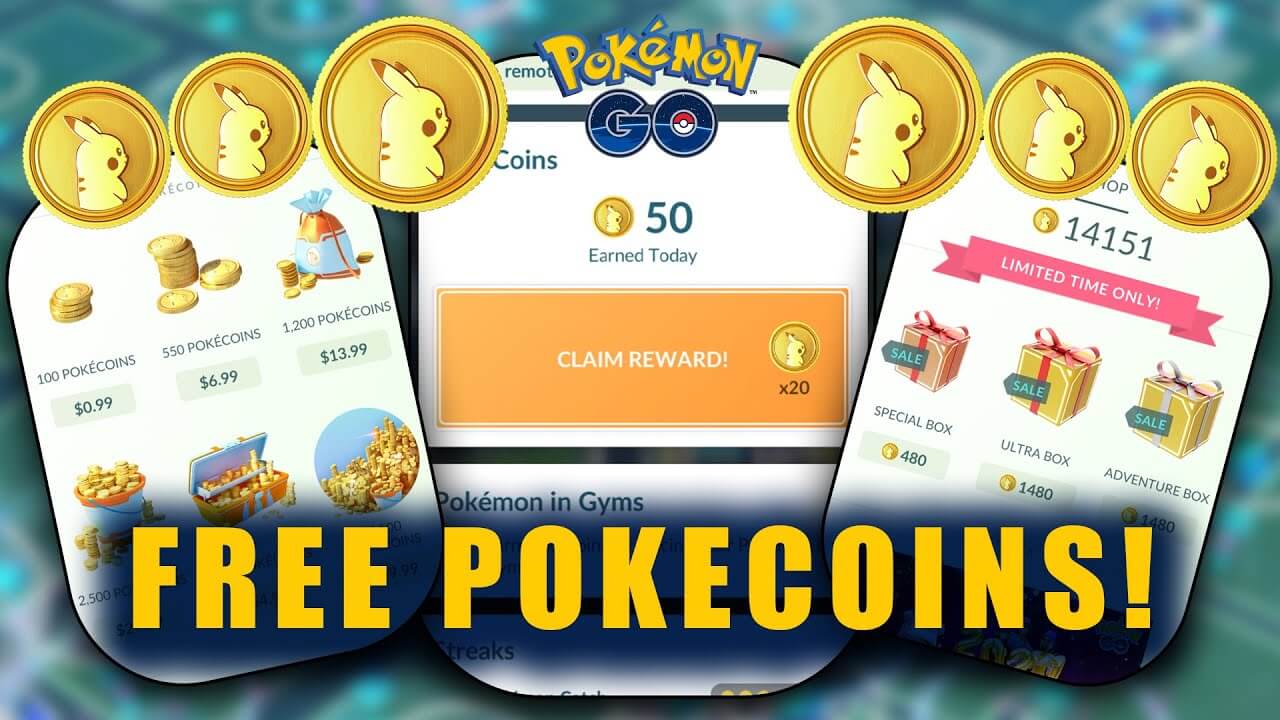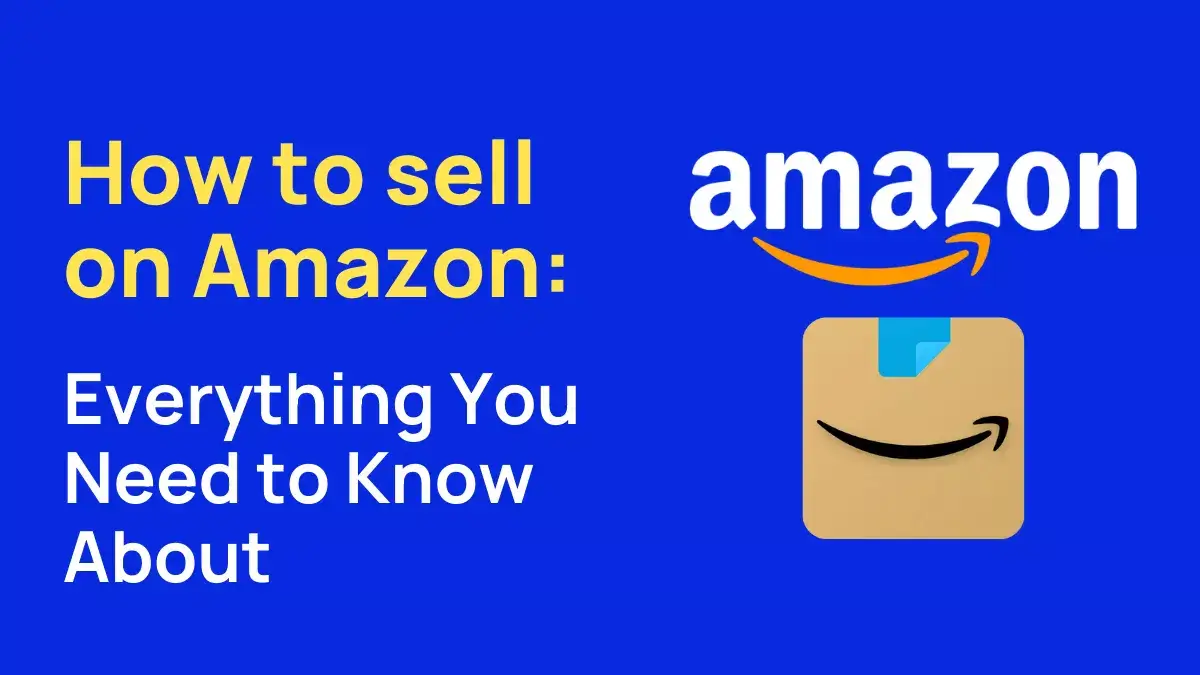Looking to cancel your Amazon Prime Membership or some subscriptions? here in this article we are showing you this how to cancel it properly on computer and mobile app.
Read How to Cancel Your Amazon Prime Membership Subscription On Desktop or Computer
- Log into Amazon and Hover over Account & Lists and click on Your Account.
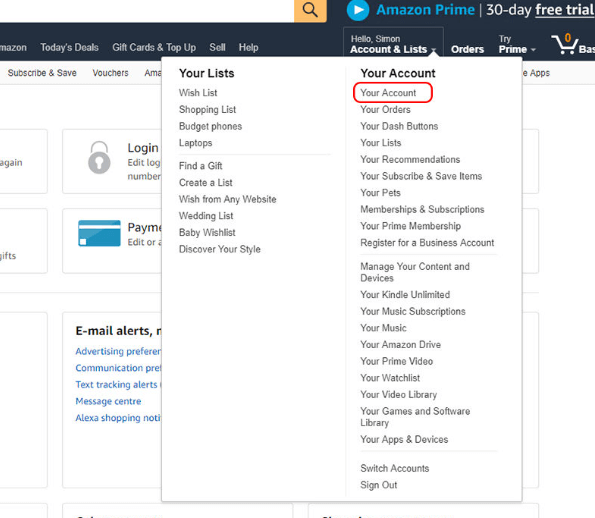
- Click on ‘Prime – View benefits and payment settings‘
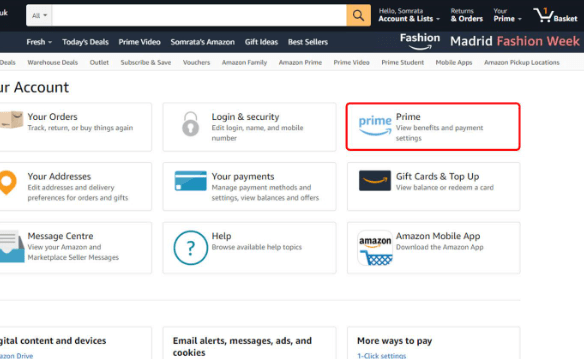
- Click on Manage Membership.
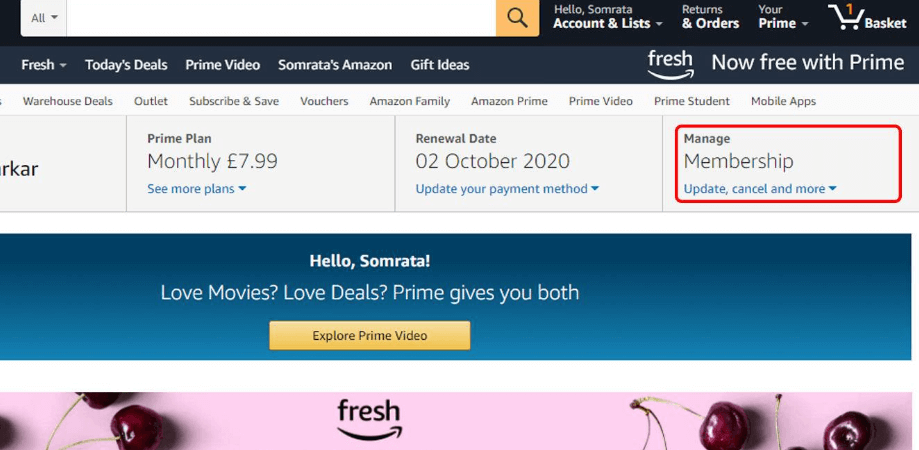
- Click on End Membership
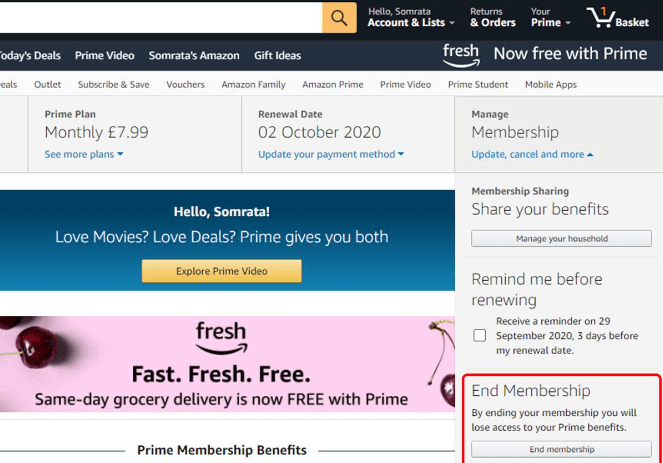
- Amazon will try to tempt you to remain a member, but if you’re sure you want to cancel, click ‘I Do Not Want My Benefits’ at the bottom, centre, of the page.
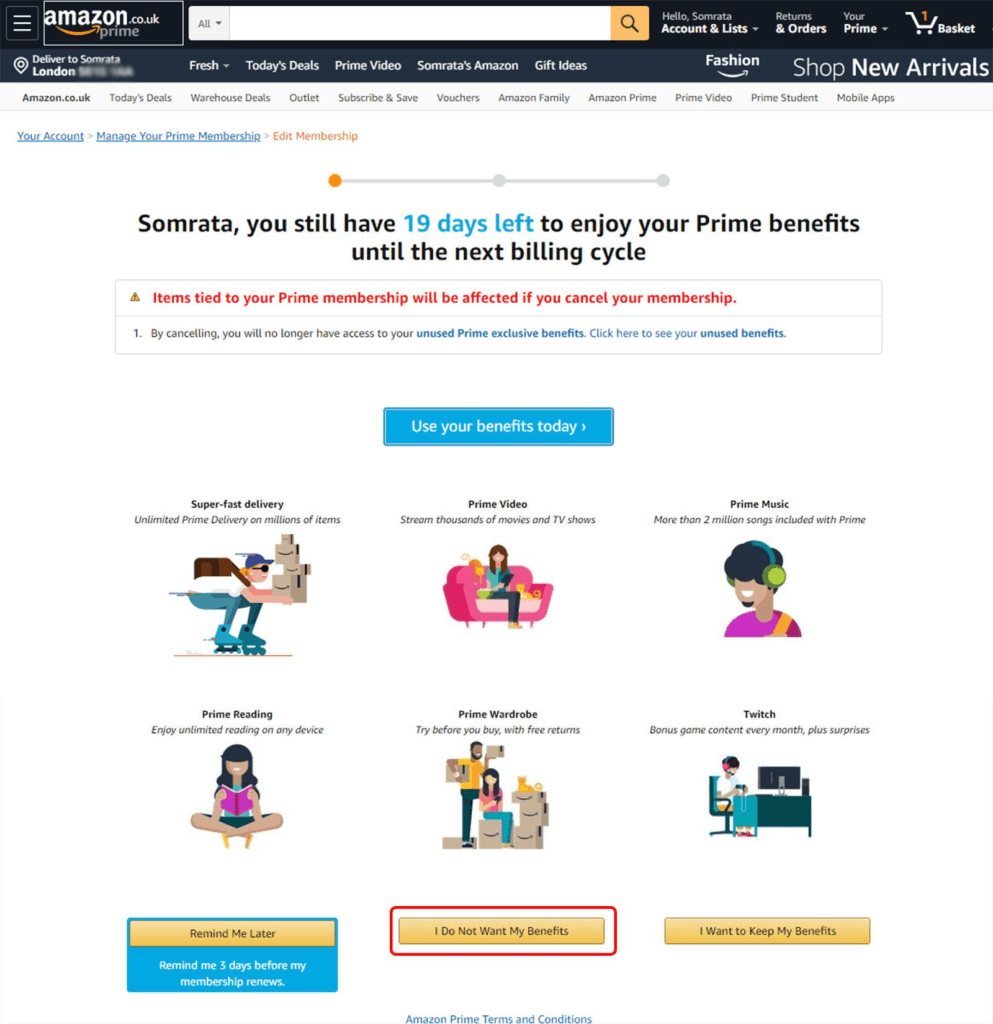
If you have paid for Prime but have not used any of its benefits, you can request a refund.
With the help of above using method you can cancel amazon prime membership on computer.
How to Cancel Amazon Prime Membership Subscription On Mobile App (iPhone/Android)
Delete or cancel your Amazon Prime Membership on the app is quick and simple:
- Open the Amazon App on your Android or iPhone device. Tap the three horizontal lines on the right-most corner of the screen. Go to Your Account.
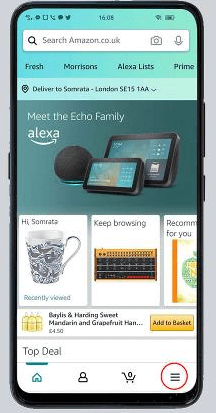
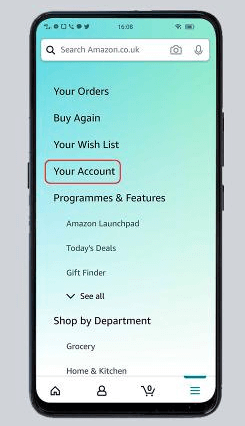
- Under Accounts Setting, find Manage Prime Membership.
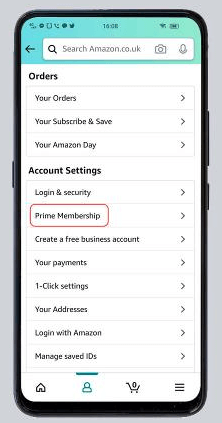
- Next, click on Manage Membership and then End Membership. Amazon will try to entice you to stay, but scroll to the bottom of the page.
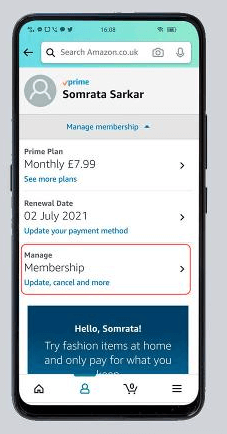
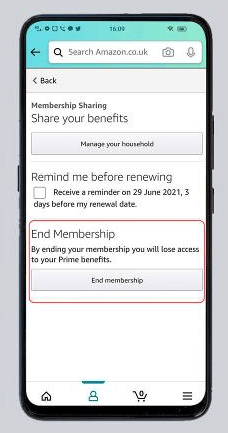
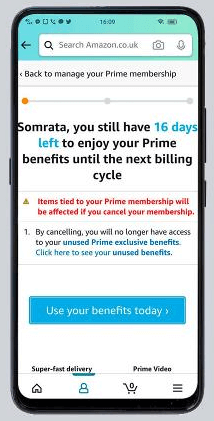
- At the bottom of the page, click on the option I Do Not Want My Benefits, which will confirm the cancellation.
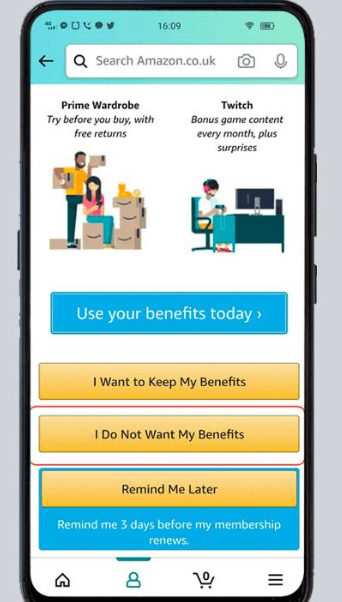
Follow this article to read how to cancel your amazon prime membership subscription on desktop and mobile app smoothly.
Frequently Asked FAQ
- How do I cancel my Amazon Prime account membership?
Follow the steps mentioned above to cancel your Prime membership. - Why is it so difficult to cancel Amazon Prime?
It might seem complicated but by following the previously mentioned methods, you can easily cancel your Amazon Prime membership. - How do I cancel my Amazon Prime after payment?
Cancel your free membership anytime by following the steps above. You’ll get a refund if you have not done any eligible shopping or used the Prime benefits after the latest Prime membership charge. - Do I get a refund after I cancel my Amazon Prime?
As mentioned above, you’ll only get a refund if you haven’t made any eligible purchase or taken advantage of the benefits since the last membership charge. You’ll get a full refund within three business days of the membership cancelation.
I am Komal Hatwaani, aims to provide readers with informative and engaging content that covers everything from technology and business to entertainment and lifestyle. This website dedicated to delivering high-quality content that informs, entertains, and inspires our readers.
Join us on our journey as we continue to explore the ever-evolving landscape of news and information, providing you with valuable insights and perspectives that enrich your digital experience.