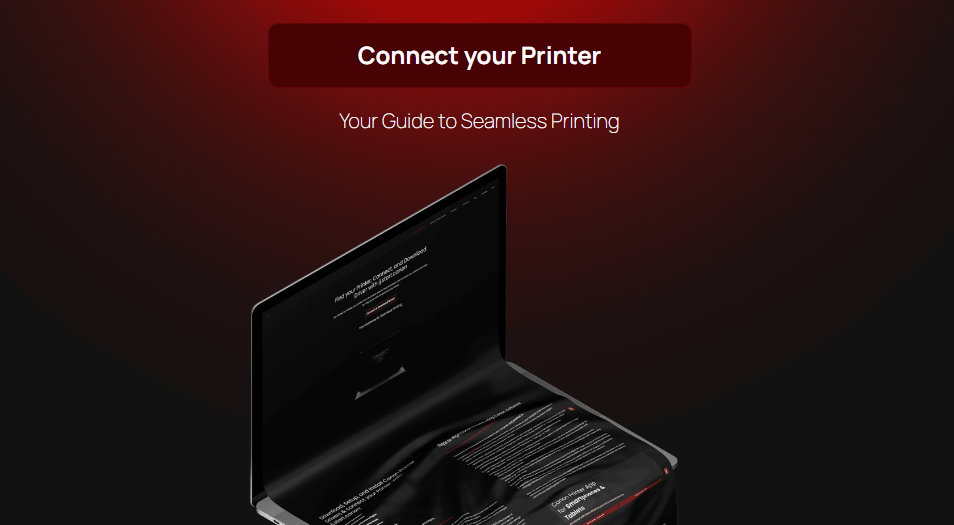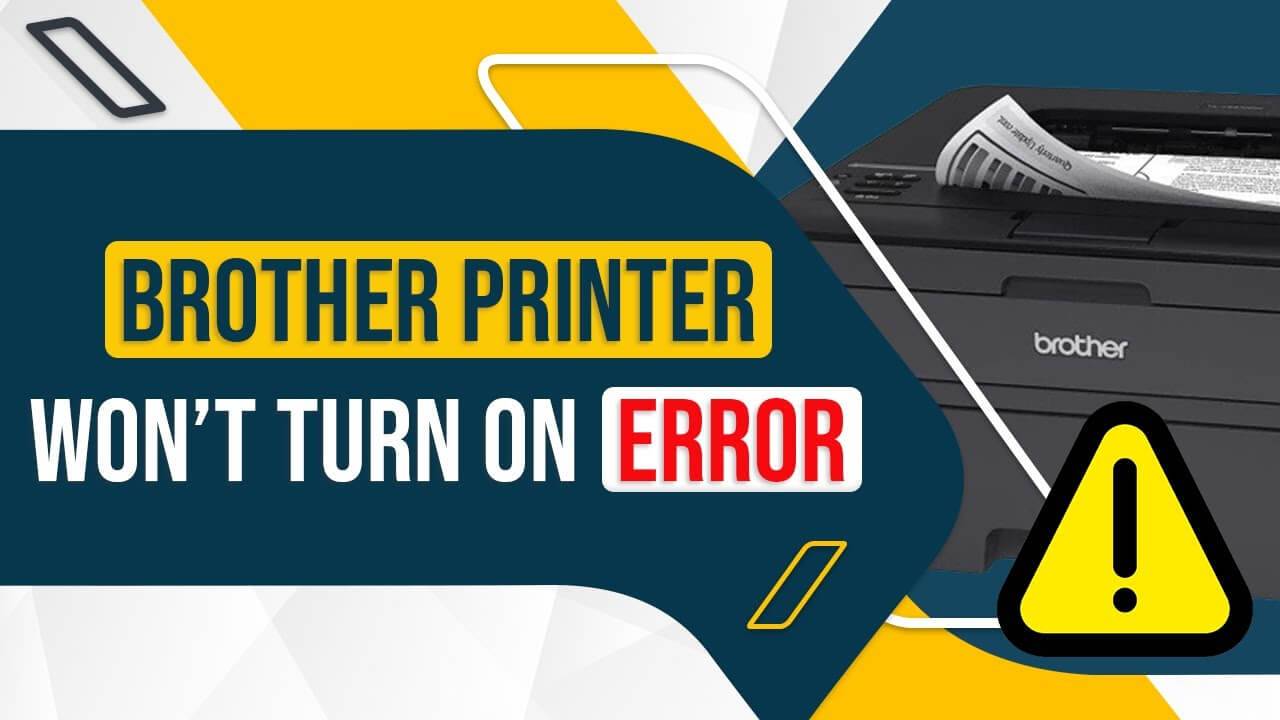Connect Canon pixma mg3660 Printer to Wifi
Lets start the process first of how to connect canon mg3660 printer to wireless network:
Before Starting Wireless Connection Setup
- Make sure that the printer is turned on.If the power is on, the ON lamp (A) will be lit.
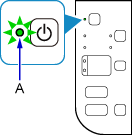
- If the Wi-Fi lamp (B) on the printer is flashing, press the Stop button (C).
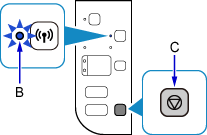
- Make sure that the button on the wireless router is ready to be pressed.
- Press and hold the Wi-Fi button (A) on the printer until the ON lamp (B) flashes.
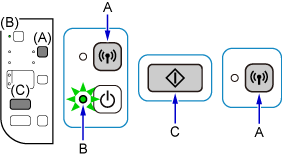
- Press Black button (C) and then Wi-Fi button (A); make sure Wi-Fi lamp (D) flashes quickly and ON lamp is lit as shown in illustration below, and then press and hold button on wireless router within 2 minutes.
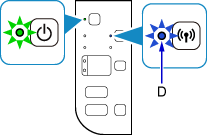
- Make sure that the Wi-Fi lamp and the ON lamp are lit.
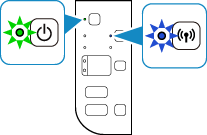
The network connection setup is now complete and Canon mg3660 Wifi ( wireless) process has done.
Connect Printer with Wifi on Windows – Canon mg3660 Wifi Setup on Windows
For this process you have to follow these basic tricks as below-
- Start with Turn on your all device like printer, wifi router and Windows PC
- Now connect canon mg3660 printer to your wireless network ( follow the steps above)
- Download the printer driver for canon mg3660 printer visit at – ij.start.canon
- Now go to the Control panel using windows search section
- Select ‘ Device and Printer’ > Check if printer not added > Click ‘Add Printer’
- Select your model from the display list wait for few time
- Follow the instruction carefully
- Now your Canon mg3660 wifi setup on windows has been successfully done.
Connect Printer with Wifi on MAC- Canon mg3660 Wifi Setup on MAC
For the MAC follow the process as here – Canon mg3660 Wifi setup on MAC
- Turn on your printer and other device
- Check printer is connected to wifi or not if not connect with wireless network ( follow the above steps)
- Download and install printer driver for Canon mg3660
- Open the Apple Menu > System and Preference> Click ‘Printer and Scanner’.
- Click on the Plus Sign ‘+’ a printer list will appear on drop down menu
- Select your printer once you have choose your model
- It will visible on the Left panel
- Again Go to the Printer and Scanner Section and your printer canon mg3660 model will show there
- You have successfully setup your canon mg3660 printer on mac using wifi connection
As Discussed above the steps for Canon mg3660 wifi setup on windows and mac will help the user to make configure easily.
I am Komal Hatwaani, aims to provide readers with informative and engaging content that covers everything from technology and business to entertainment and lifestyle. This website dedicated to delivering high-quality content that informs, entertains, and inspires our readers.
Join us on our journey as we continue to explore the ever-evolving landscape of news and information, providing you with valuable insights and perspectives that enrich your digital experience.