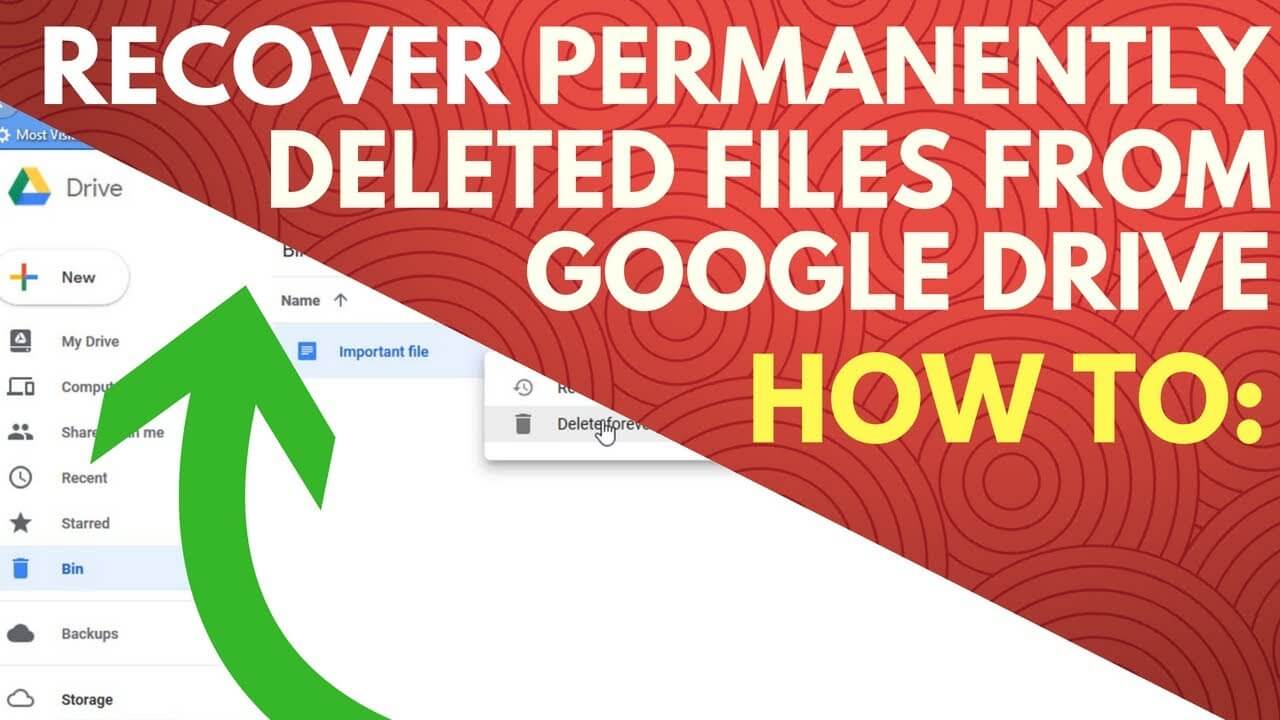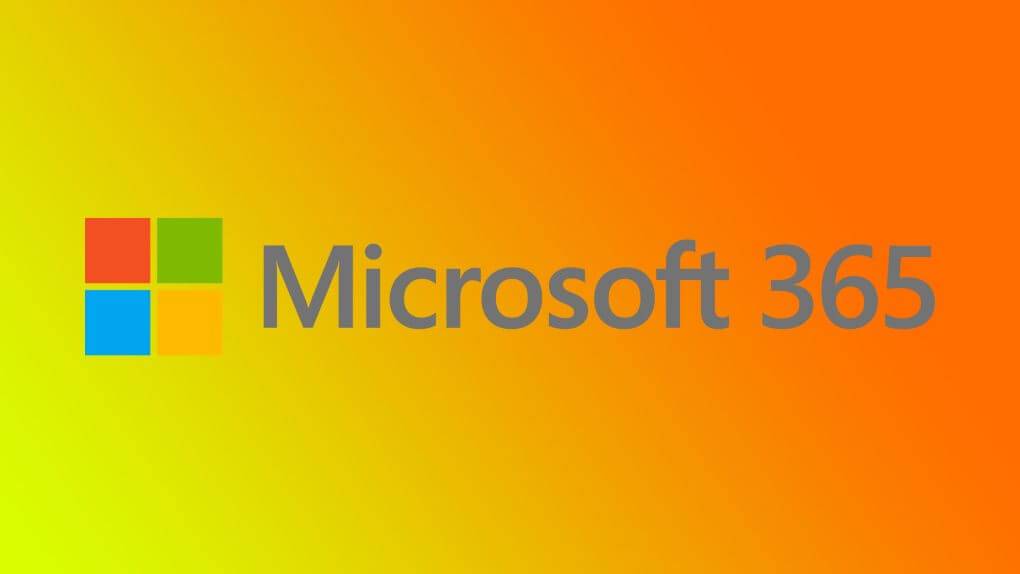Are you having trouble using AI tool , ChatGPT is not working on your different device such as Laptop, MAC, Windows PC, iPad, Chrome browser, safari browser so here we are for your help coming with complete diagnosis with no time so read this full article to resolve this issue ASAP.
Step By Step Guidelines To Fix ChatGPT not working Issue – Tips and Tricks to Get It Running Again.
ChatGPT Down? Here’s How to Fix the Problem on Chrome and Computer
Solution 1 – Clear your browser’s cache and Cookies
- First open your browser and Tap on 3 vertical dot appear on the right corner > select ‘Settings’ option.
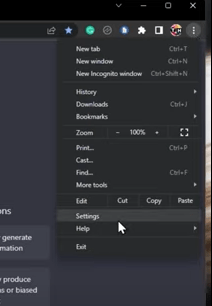
- From here choose the Privacy and security , then click the scroll down menu here come on down and click on ‘Cookies and other site data’.
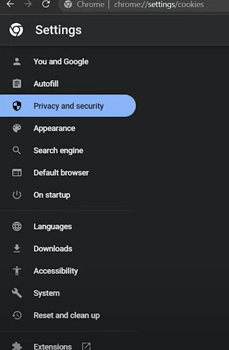
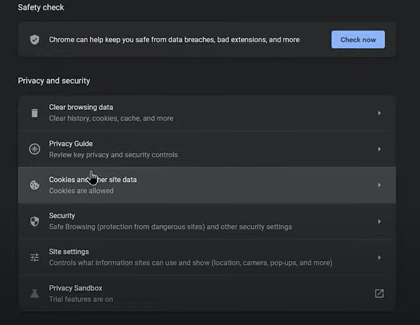
- From here scroll down and click on ‘See all the data and permissions’ and then we are going to filter it out for openai.com
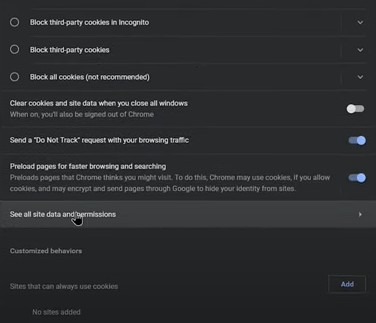
- So here we’ve got 7 cookies on openai.com then we click on the trash to delete stored site cookies and then click on Clear button and so now we come back again to open AI must be able to get in.
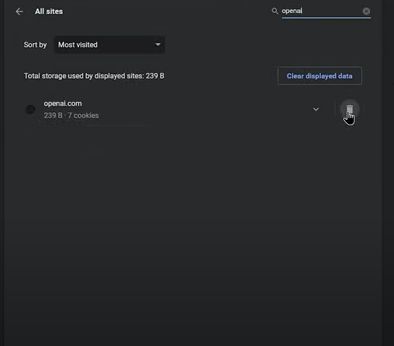
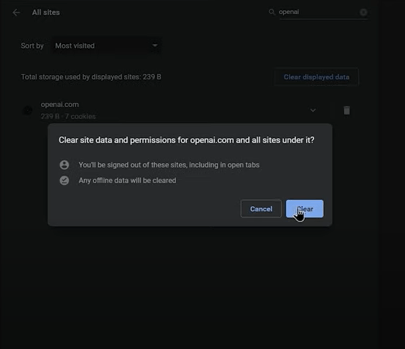
if the Problem persist ChatGPT sill not working then make sure disable some browser extensions.
Solution 2 – Disable unnecessary extension
- Tap on the Extension icon > select ‘Manage extension’.
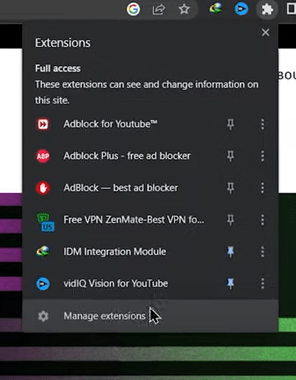
- A List of the enabled and disabled browser will appear on the screen.
- From here disable all extension and reload the chat.openai.com to see if the chat is working and loading correctly.
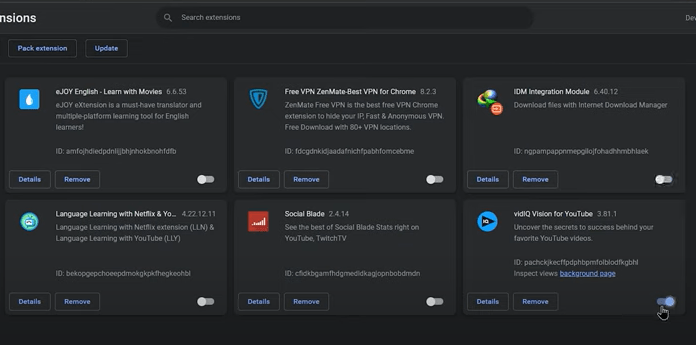
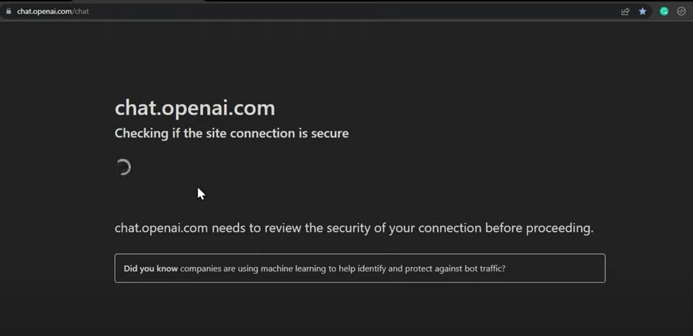
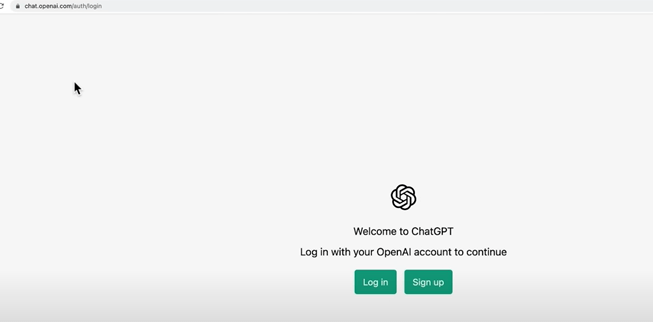
Solution 3- Use VPN/Proxy Connection on Your Chrome ( Computer)
- Type Chrome web store on google search and hit enter > select the first link to open the web store window.
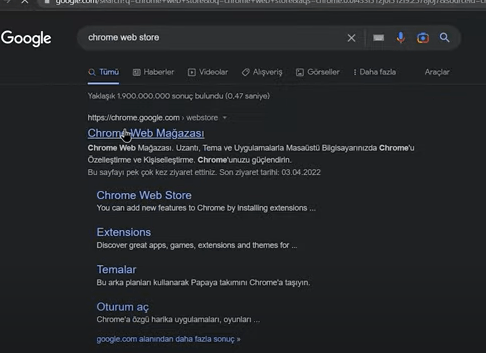
- Type ‘VPN’ on the left corner search bar a list of VPN software will appear on right section > Tap on Hola VPN.

- Click on ‘Add to chrome’ and extension says ‘Add extension’ and its been added on the top right corner.
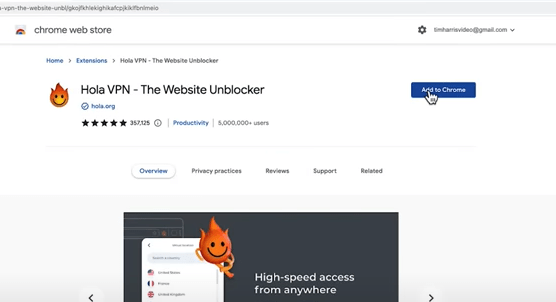
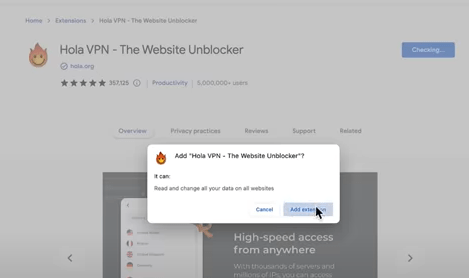
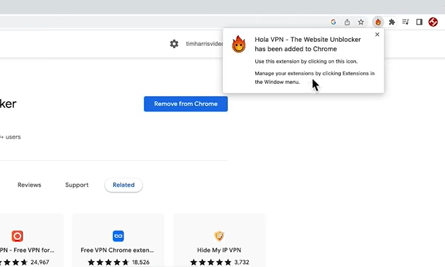
- Choose this icon and click on continue unlimited free one.
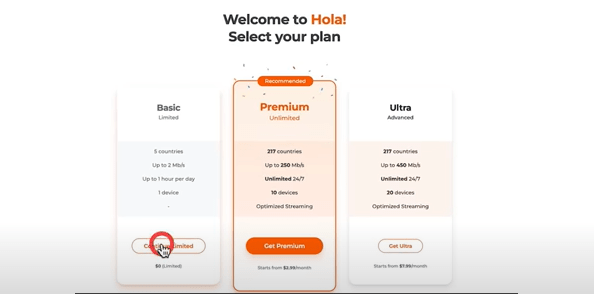
- Again go to this extension and here you can choose different countries , select Australia and then try to open AI model to check its working fine.
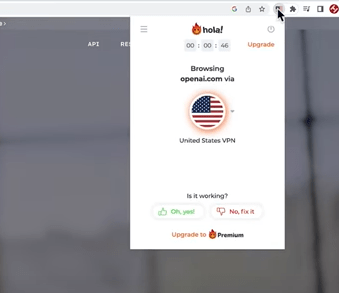
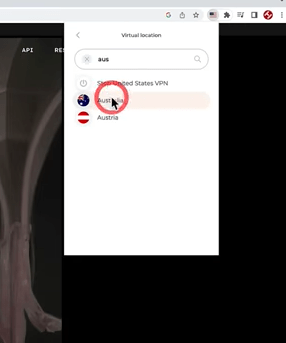
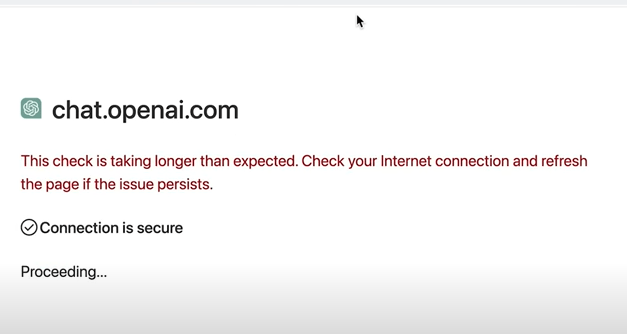
- Here we can see things are just little bit slower through the VPN so now you can see we are accessing the ChatGPT via VPN.
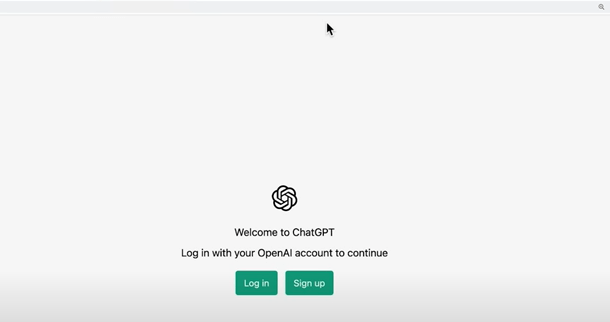
So for those people where ChatGPT is not working on Chrome Desktop in your country this should fix that.
Solution 4- Change DNS Server on your Computer
To change DNS server settings follow these instructions as below here:
- Go to the windows icon on your pc and tap on Settings gear icon which will open a new window.
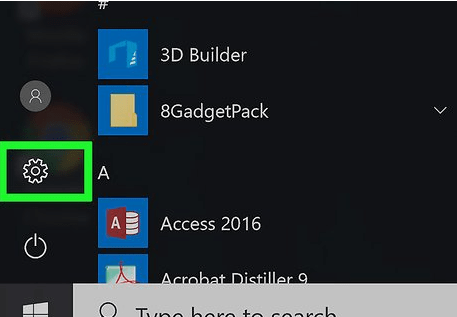
- From here click on the ‘Network and Internet’ > Next click ‘Hardware Properties’.
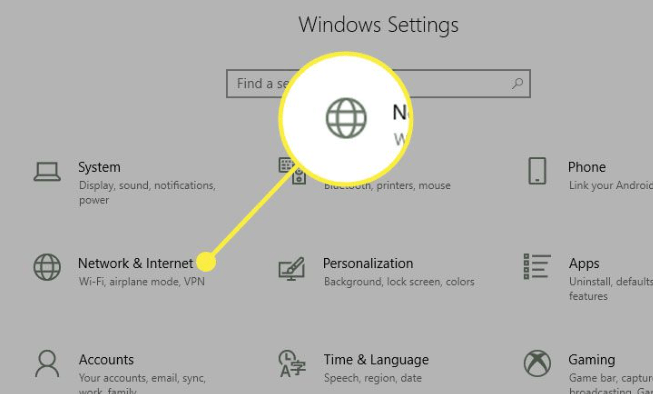
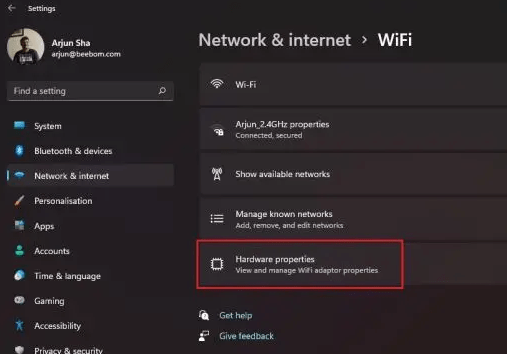
- Tap on “Edit” next to “DNS server assignment”. thereafter, change the DNS settings to “Manually” then add the below address
- Preferred DNS:
8.8.8.8 - Alternative DNS:
8.8.4.4 - Click on “Save” button to complete this step.
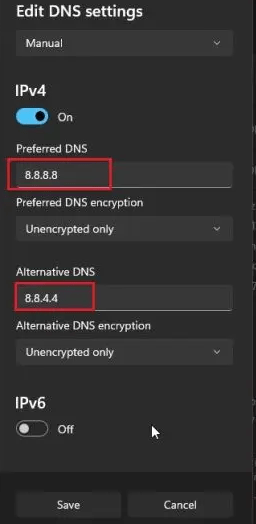
- Restart your Pc to check ChatGPT is working fine or not.
Solution 5- Reset Your IP Address
To reset the IP Address of your computer to help fix the ChatGPT error code 1020 and =allow you to access the AI chatbot.
- Go to the start menu and open the Command Prompt

- Now Run the command mention below to reset the IP address.
netsh winsock reset
netsh int ip reset
ipconfig /release
ipconfig /renew
ipconfig /flushdns
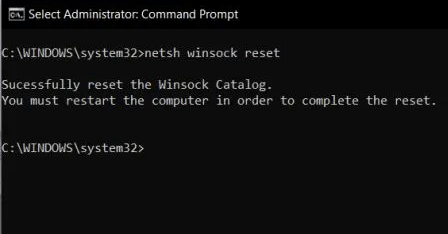
Thereafter restart your computer to ensure that your ChatGPT is working properly on computer.
If ChatGPT is still not working on chrome or your computer after following all the above solutions, try changing the browser and see if that fixes the problems.
ChatGPT is not Working on iPhone, iPad or other device let it fix now
Solution 1 – Check the Internet Connection
You should try to fix ChatGPT not working on iPhone/iPad with Siri to ensure you have a stable internet connection. Knowing that Siri needs a strong internet connection to work, make sure your mobile or Wi-Fi connection is not slow.
- You can easily reset your cellular/Wi-Fi connection by turning Airplane Mode on/off. Bring up the control panel by pressing down from the top right corner of the screen or from the edge of the screen -> click on the airplane icon to turn it on.
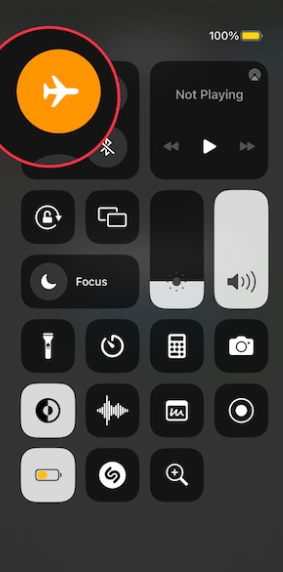
- Now, wait for some time and then hit the Airplane Mode icon to turn it off.
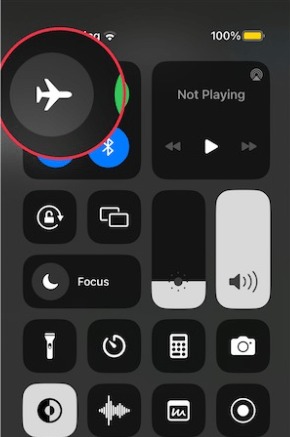
- Then, activate the shortcut “Hey Siri, Siri Pro” (or whatever name you give it) and ask it to do a simple task like writing an email to check if you solved the problem.
Solution 2- By Doing Turn OFF/ON Siri
- Go to the Settings app on your iPhone or iPad -> Siri & Search. After that, turn off the toggles to listen to “Hey Siri” and press the side/home button for Siri.
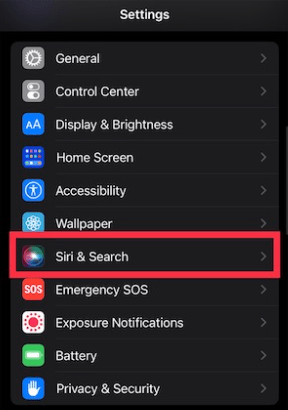
- Now, restart your device.
- Once your device restarts, turn on Listen to Hey Siri and press the side/home button for Siri.
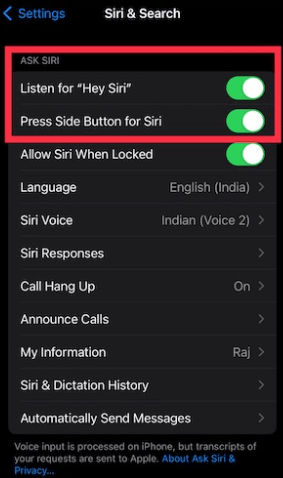
Solution 3 – Update Your iPhone or iPad
- Go to Settings app on your iPhone/iPad -> General -> Software Update.
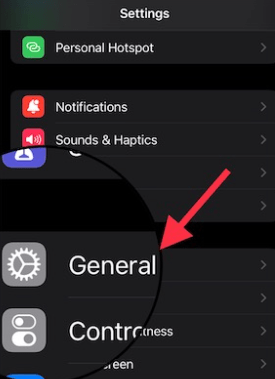
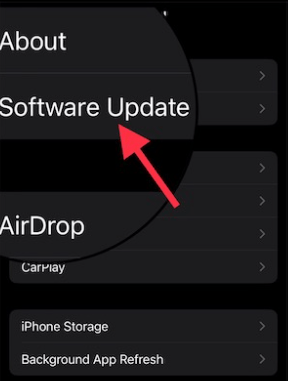
- Then download and install the latest version of iPadOS/iOS on your device.
Solution 4 – Check ChatGPT Status (Server is Down or not)
- Open a browser and head over to OpenAI’s official site to find out if everything is alright.
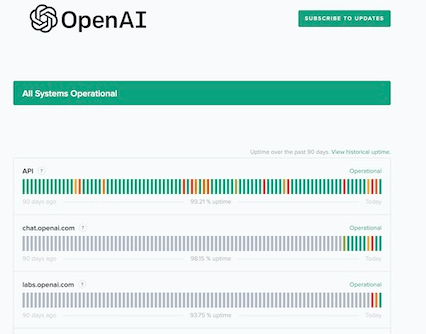
Solution 5 – Ensure that you have Allowed Untrusted Shortcut
- Tap the Settings app on your iPhone/iPad.
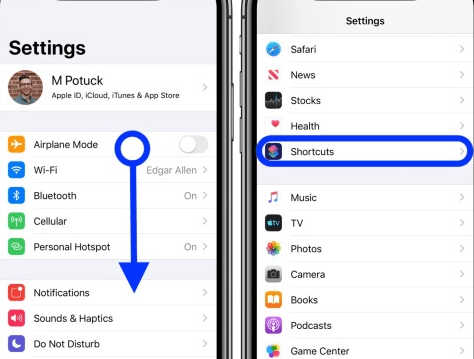
- Scroll down to find Shortcuts and choose it -> then turn on the toggle for Allow Untrusted Shortcut.

Solution 6 – Reset Network Settings
Go to the Settings app on your iPhone/iPad -> General -> Transfer or Reset iPhone/iPad -> Reset -> Reset Network Settings and confirm the action.

So try above these solutions to fix your ChatGpt not working on iPhone/iPad hope these will work.
Steps to Solve ChatGpt is not working on Android – Troubleshooting Guide
Solution 1 – Clear all Storage Data
- Open the Chrome app settings > tap on ‘ remove permission if app is unsed.
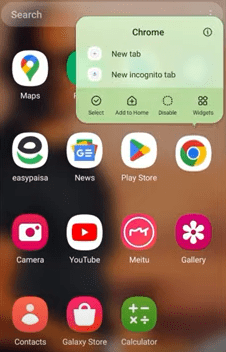
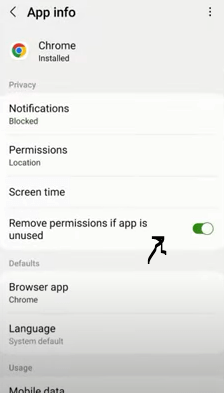
- Scroll down the screen > tap on storage > click on ‘Clear Cache’.
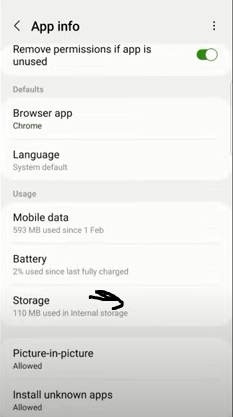
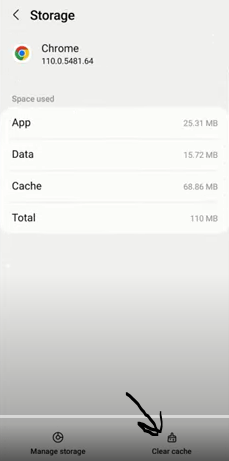
- Next Click on Manage Storage > click on the ‘Clear all Data’.
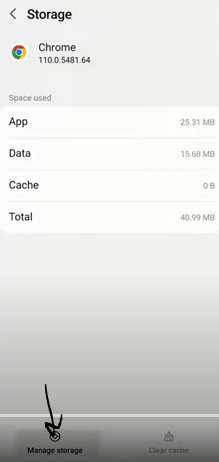
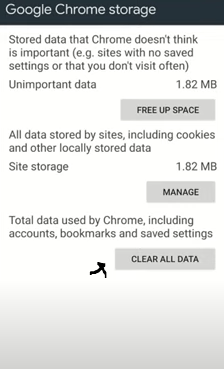
Then Open ChatGpt AI to check is working fine or not.
Final Word
If you are experiecing ChatGpt is not working on chrome, computer, iPhone, iPad or Android you may try above all the mention solutions to fix this problem very easily.
I am Komal Hatwaani, aims to provide readers with informative and engaging content that covers everything from technology and business to entertainment and lifestyle. This website dedicated to delivering high-quality content that informs, entertains, and inspires our readers.
Join us on our journey as we continue to explore the ever-evolving landscape of news and information, providing you with valuable insights and perspectives that enrich your digital experience.