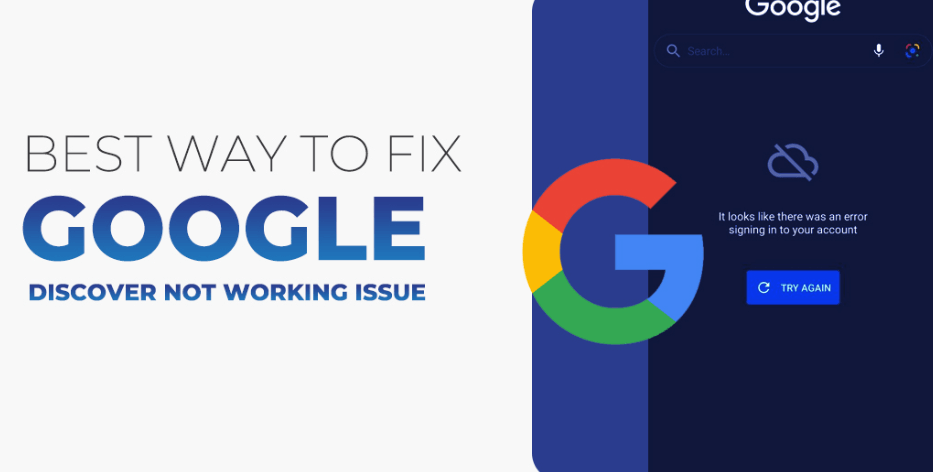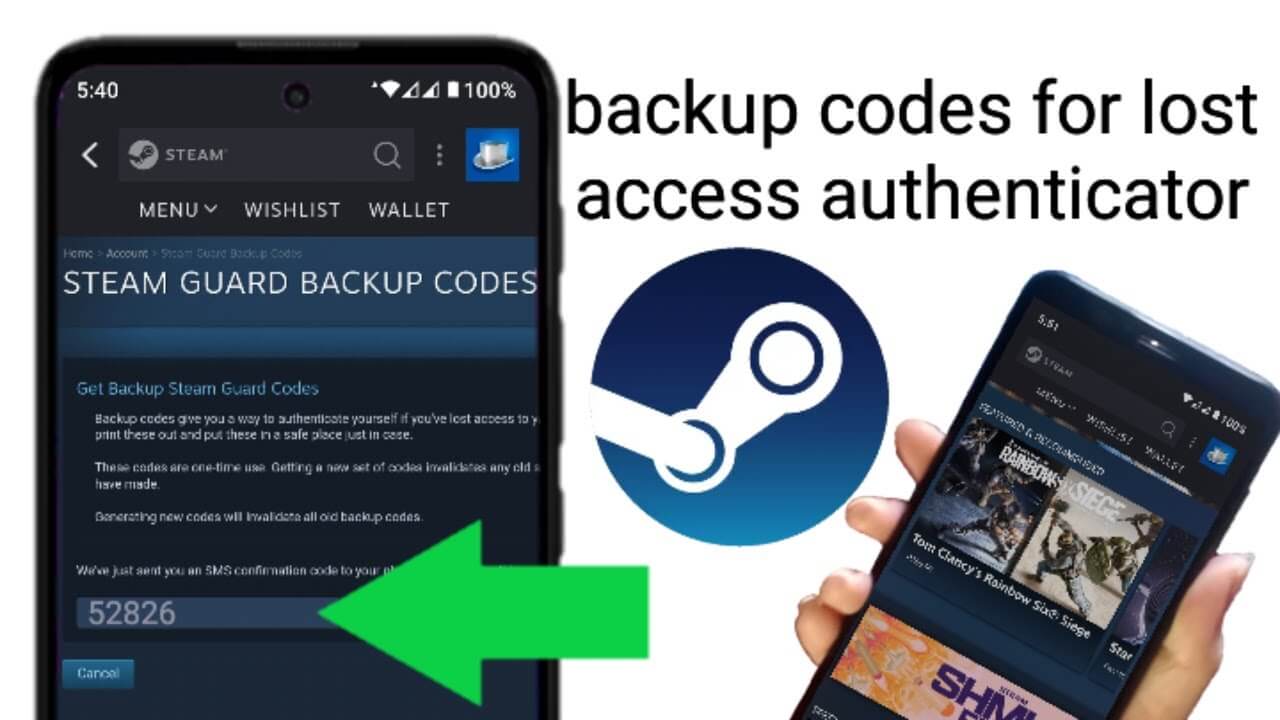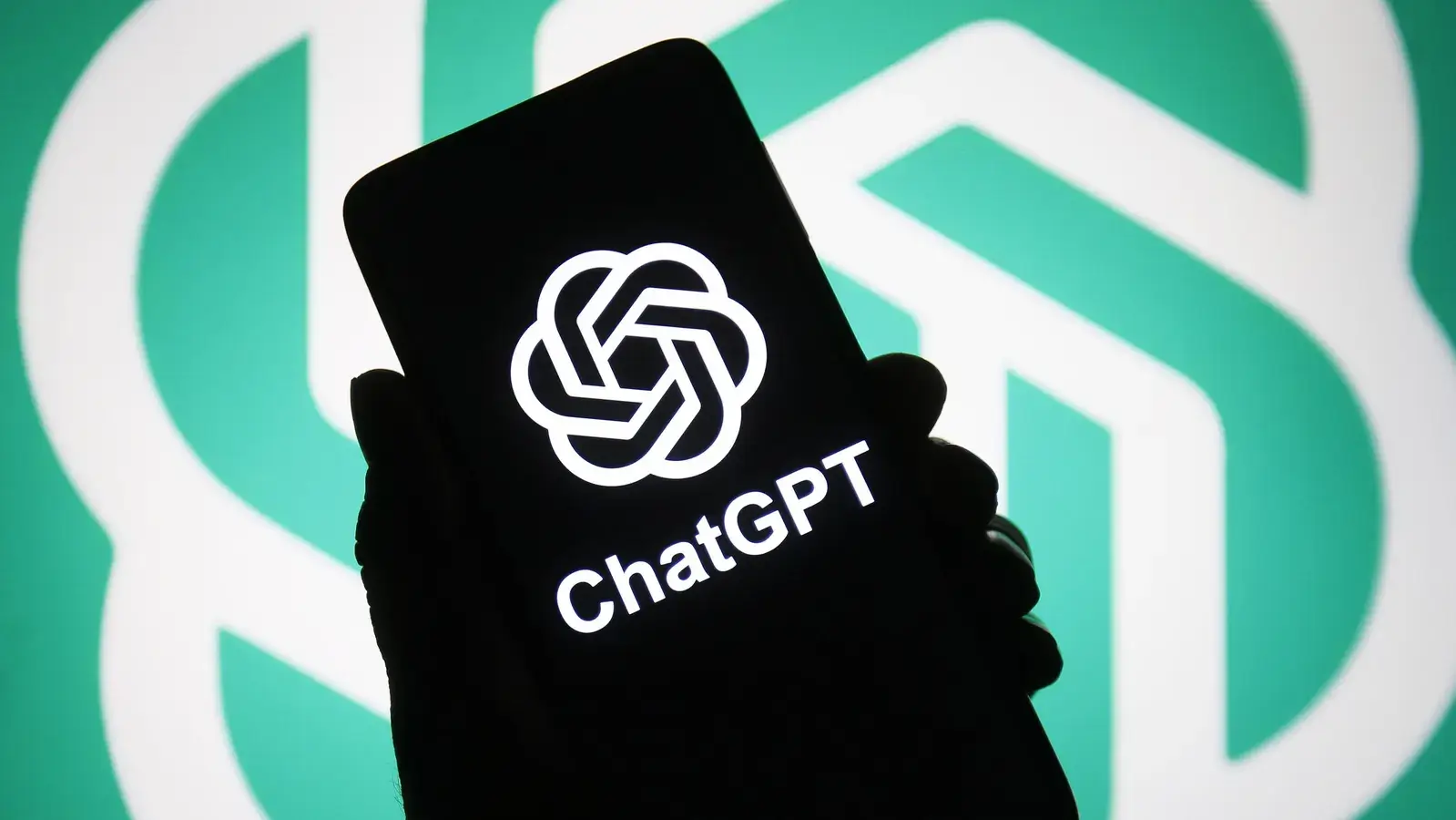We are bringing you this helpful guide that will teach you How To Connect Microsoft To Minecraft PS4 and much more surrounding the same.
You can connect your desired Microsoft account to PS4 to play Minecraft from the Minecraft game home screen itself. Keep reading this article further to find out the steps explaining the same in detail.
How Do I Connect My Microsoft Account to My PS4?
To play Minecraft with other users from different platforms, you will have to link your Microsoft account to your PS4. If you have no clue how to do that, worry not. Take a look at the steps mentioned below to learn how to do it:
1. Go to the Minecraft Game Home Screen.
2. Select Sign in with Microsoft Account, as shown below.
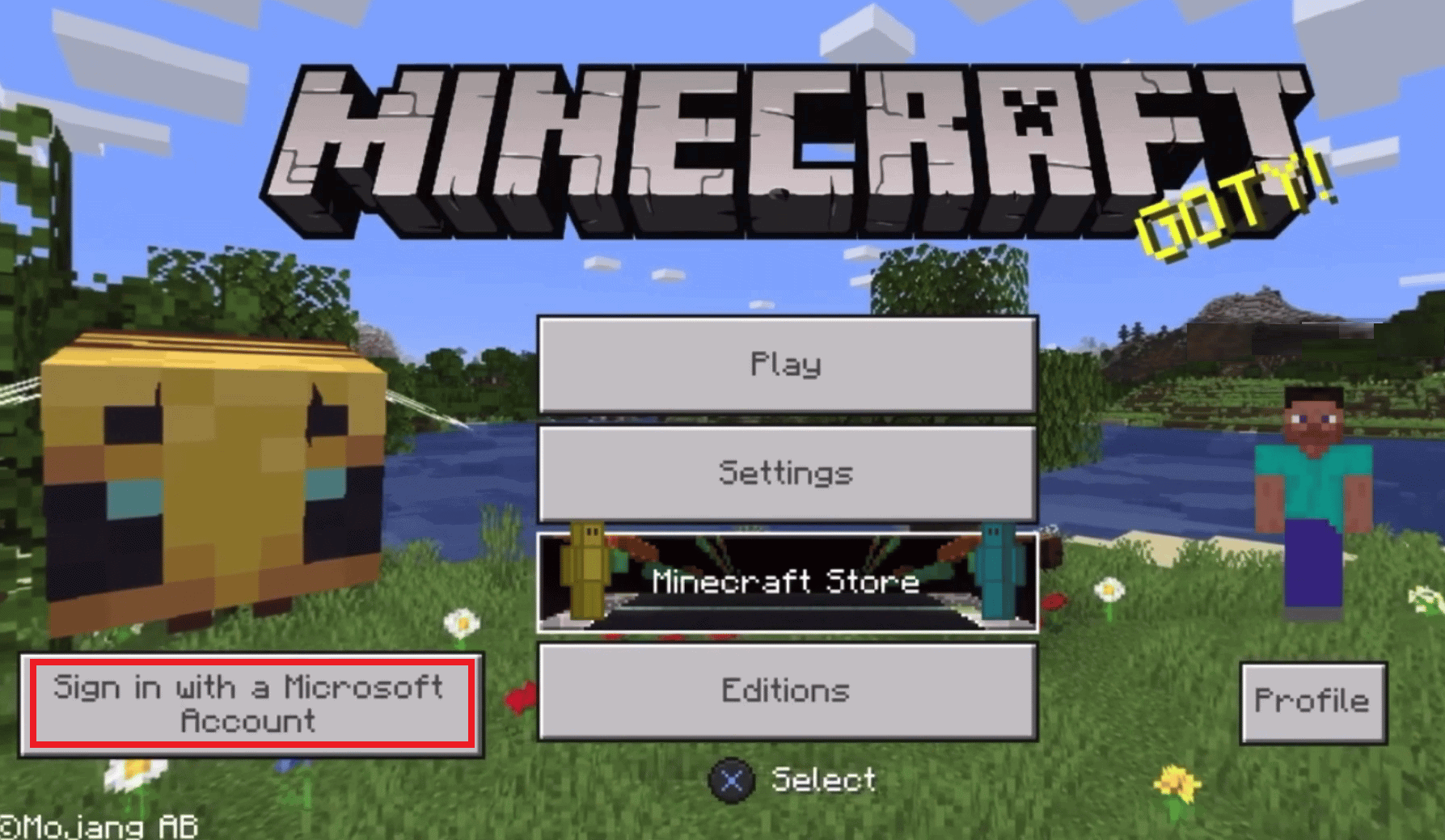
3. You will see Sign In popup with a Microsoft Live Login page link and an 8-digit code, as depicted.

4. Now, visit the Microsoft Live Login page and enter the given 8-digit Code in the available field, as shown below.
5. Then, click on Next.
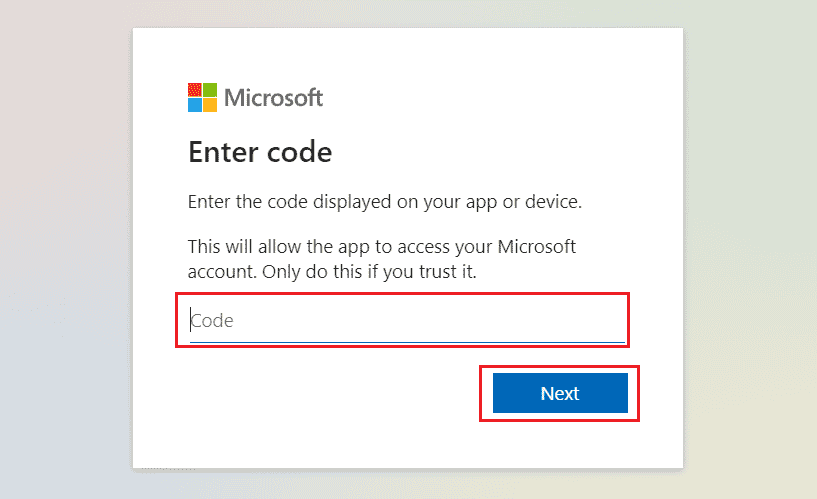
6. Login to your Microsoft account to successfully link that account on PS4 to play Minecraft.
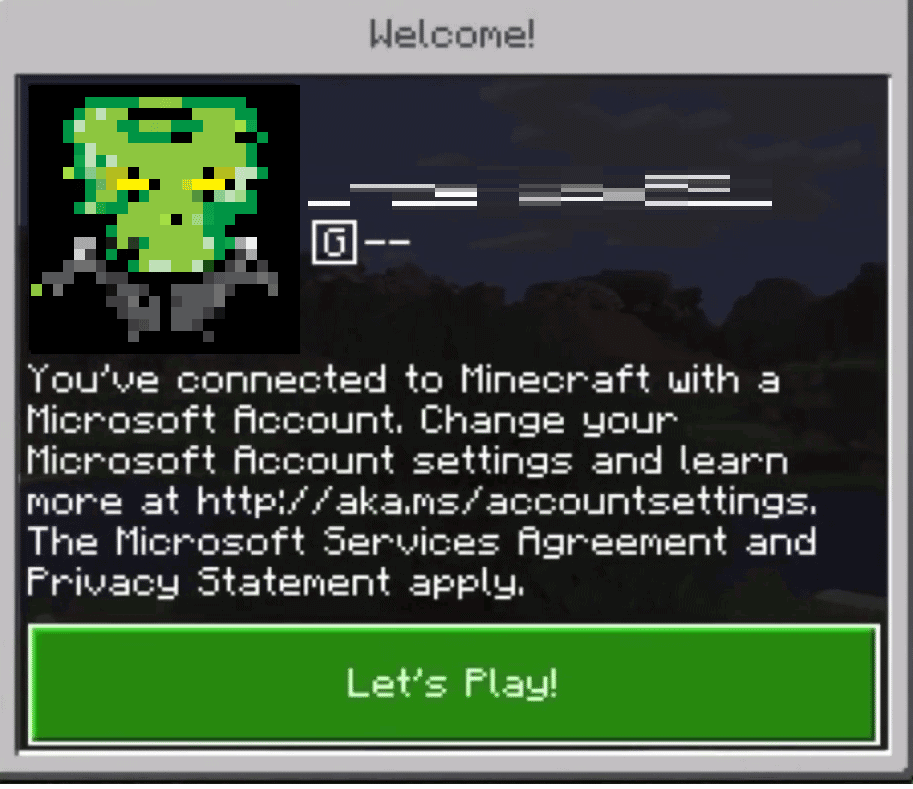
How Do I Link My Microsoft Account to Minecraft?
Linking a Microsoft account to your Minecraft account is an easy process. Follow the below-mentioned steps to learn it in detail:
1. Visit the Minecraft Game Home Screen.
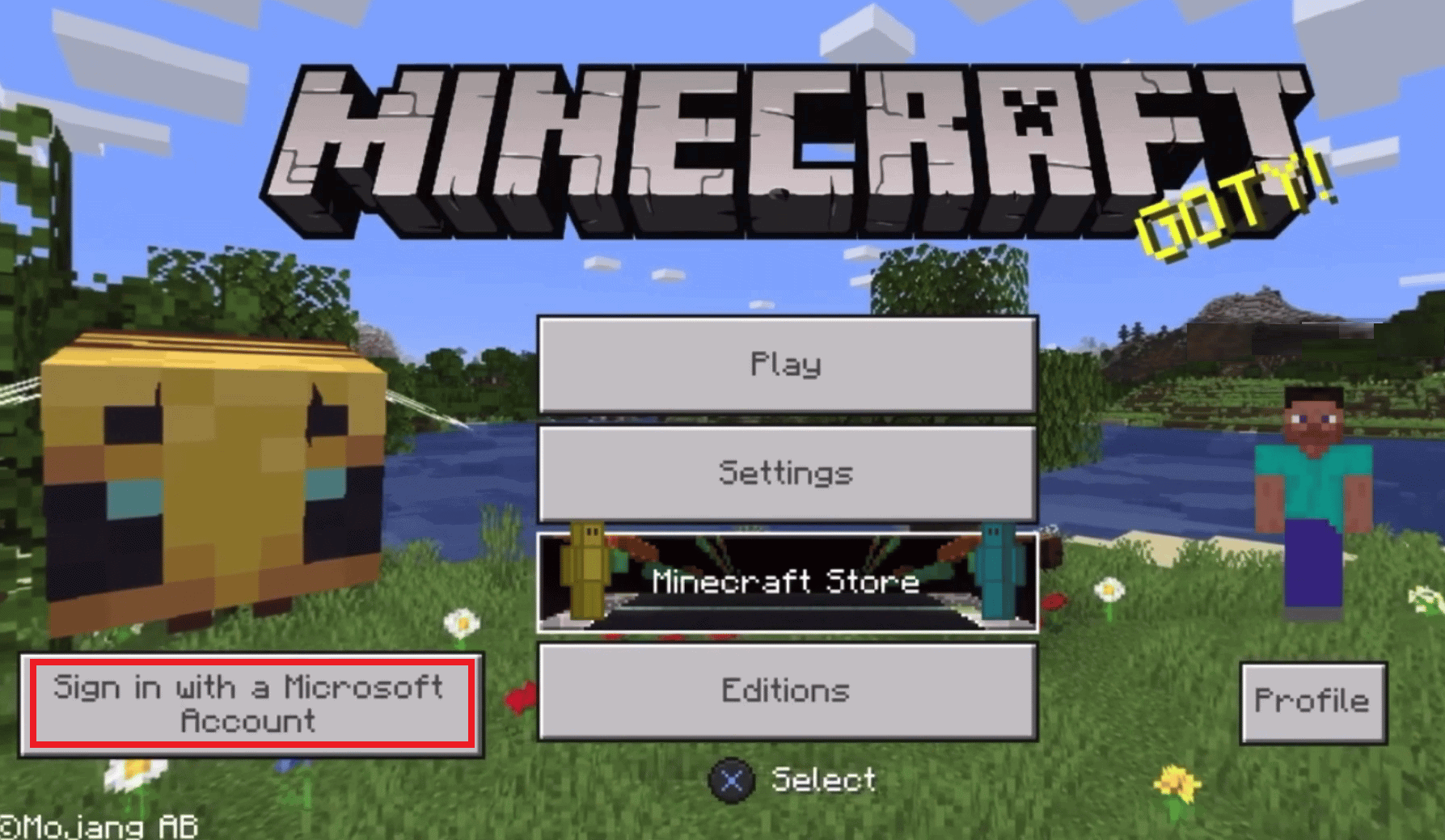
2. Click on Sign in with Microsoft Account to receive a Sign In popup with a Microsoft Live Login page link and a code.
3. Navigate to the given Microsoft Enter Code page link on your desktop or mobile browser.
4. Enter the 8-digit code and click on Next.
5. Then, sign in using your Microsoft account.
6. Lastly, you will receive a Welcome! popup message on your PS4, as shown below.
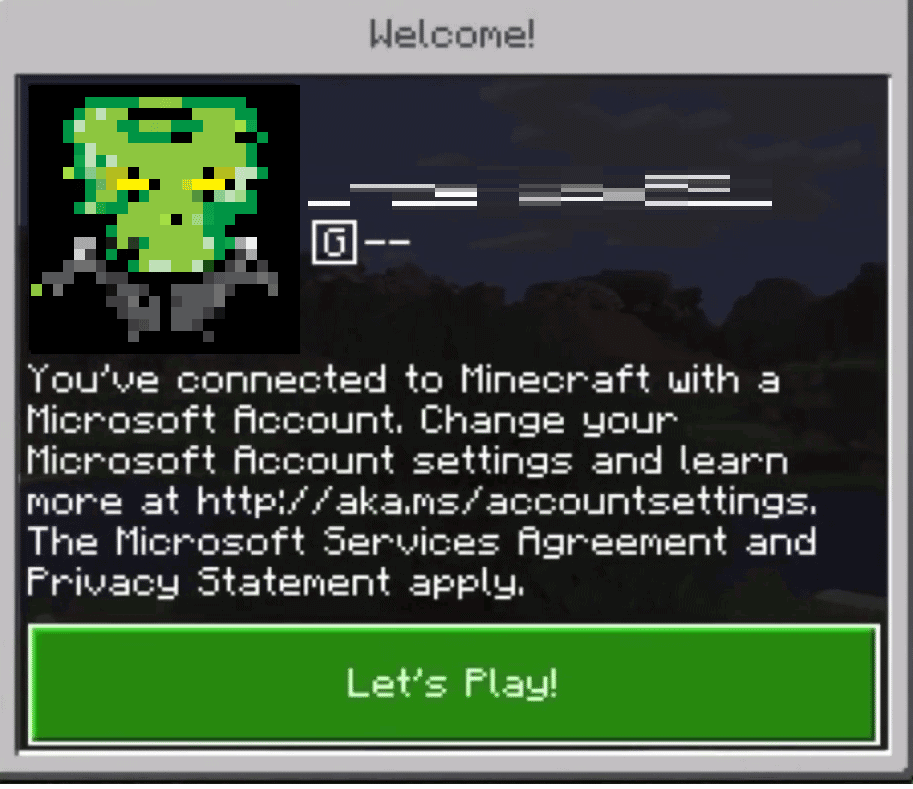
How Do I Disconnect My Microsoft Account from Minecraft PS4?
Follow our step-by-step guide given underneath to learn how to disconnect your Microsoft account from Minecraft:
1. From the Minecraft Game Home Screen on PS4, select Settings.
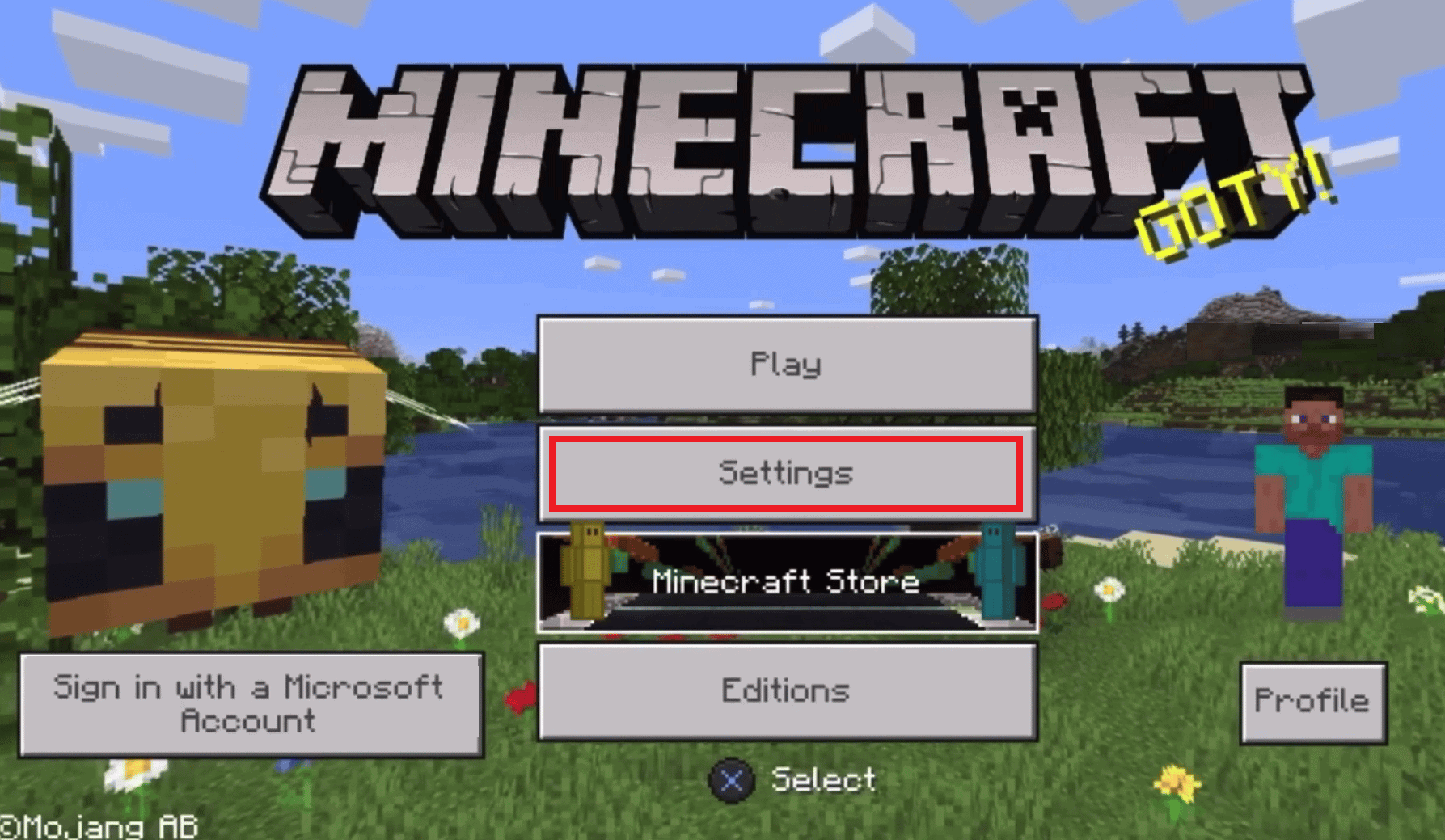
2. In the Profile section, click on Unlink Microsoft Account, as shown below.

3. Select all the warning and agreement fields, as highlighted.
4. Then, select the Unlink option.
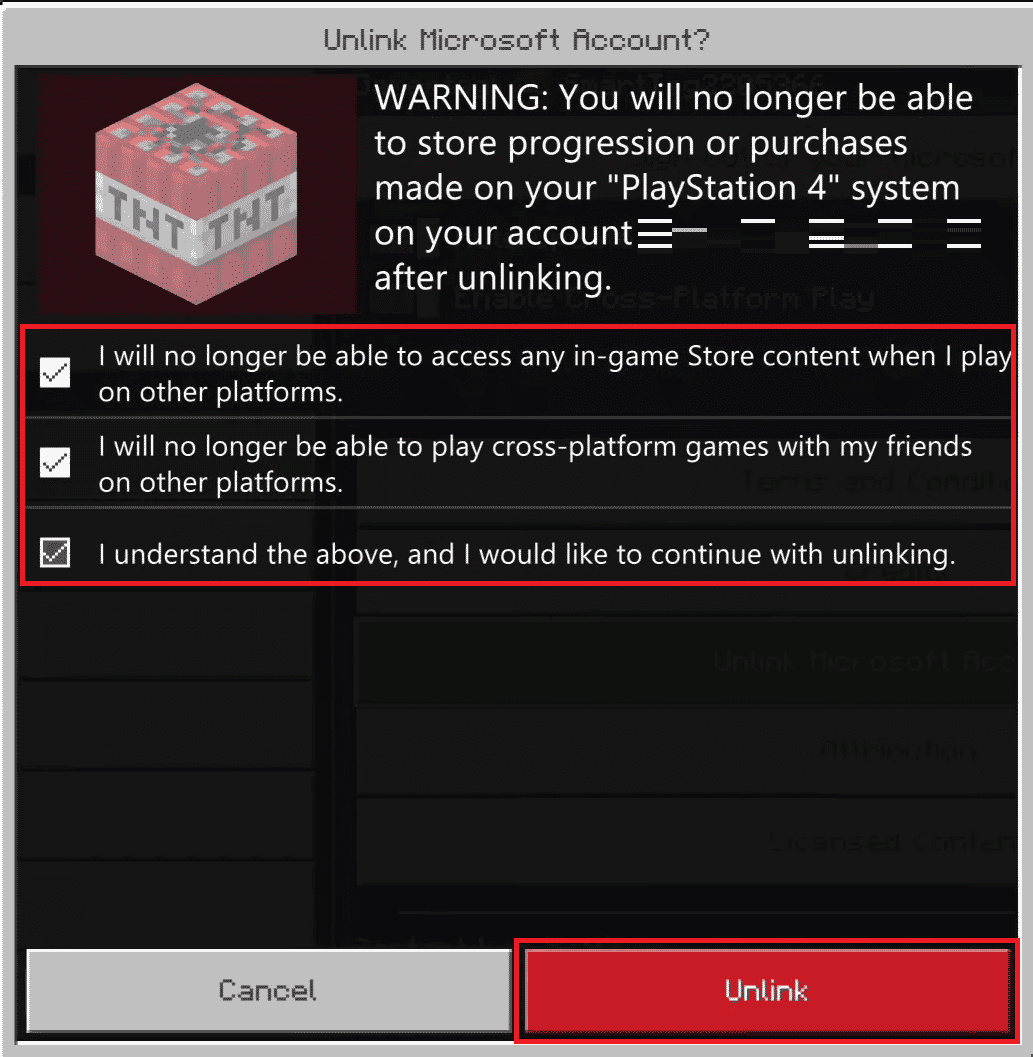
This way, you have disconnected the Microsoft account PS4 from the Minecraft game.
We hope that this guide was helpful and you were able to Connect Microsoft To Minecraft PS4.
I am Komal Hatwaani, aims to provide readers with informative and engaging content that covers everything from technology and business to entertainment and lifestyle. This website dedicated to delivering high-quality content that informs, entertains, and inspires our readers.
Join us on our journey as we continue to explore the ever-evolving landscape of news and information, providing you with valuable insights and perspectives that enrich your digital experience.