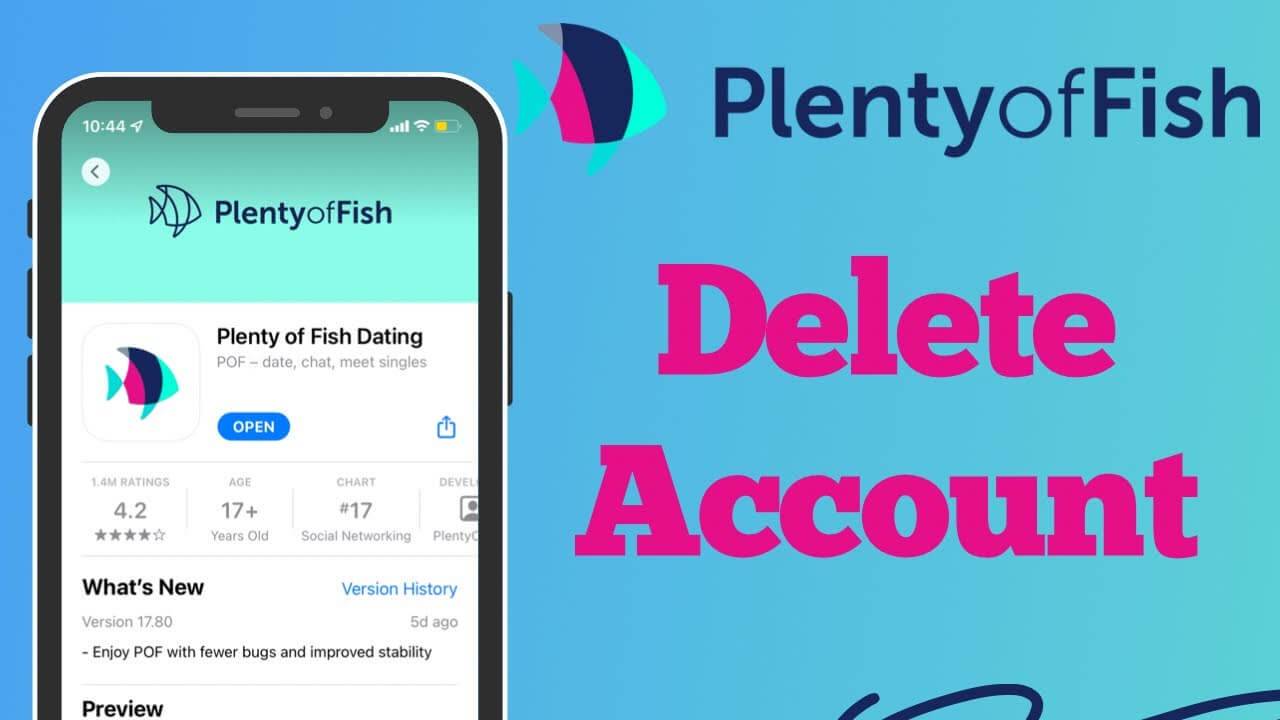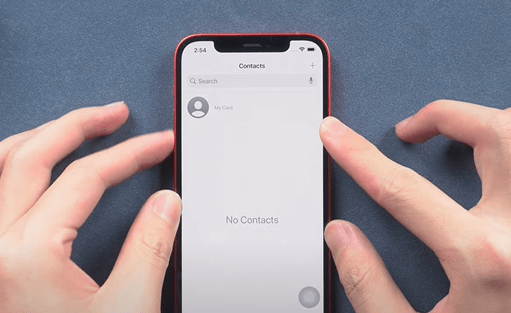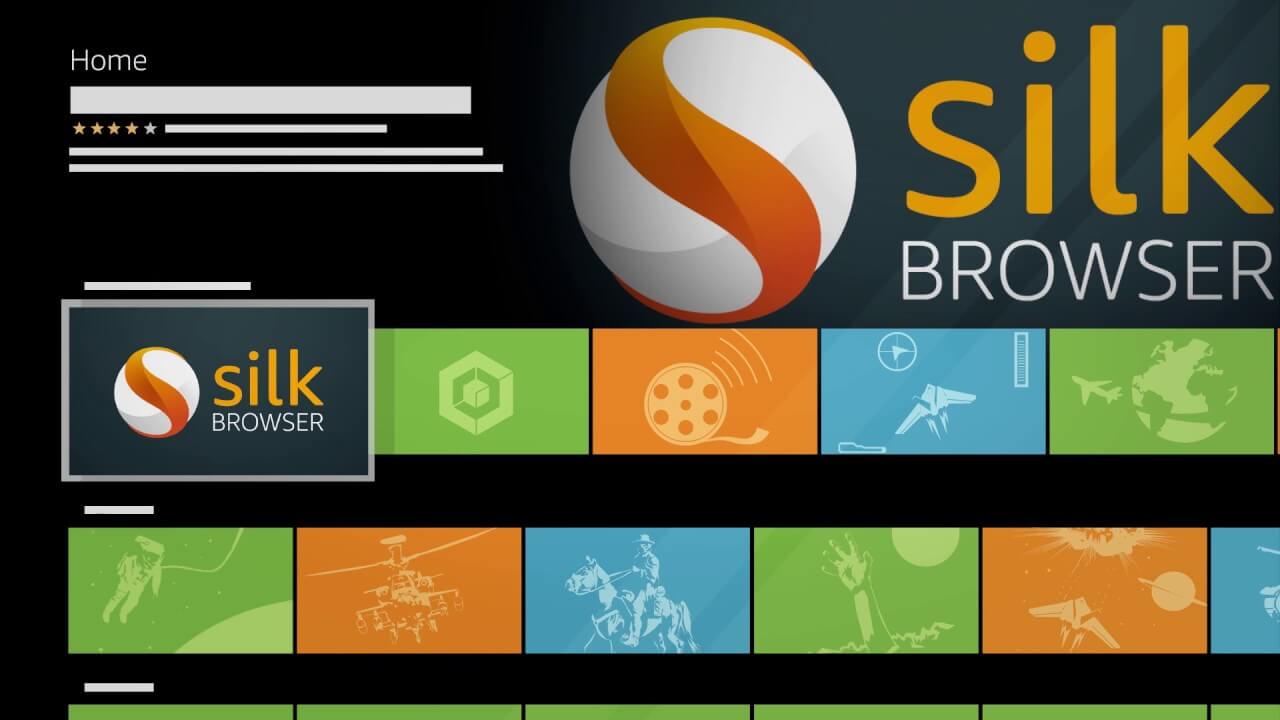Do you encounter with the Google Chrome black screen issues? If you do, you’ll need this post to help you solve the problem.
Method to Fix Google Chrome Black Screen Windows 10/11
Method 1: Resize Chrome window
According to some users, you can resize the Chrome window by clicking the Restore Down icon next to the Close button in the upper-right corner of Chrome.
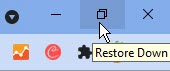
You should see the webpage again. Then you can adjust the edge of the window as you like. It’s a temporary fix, you might meet the issue again.
Method 2: Disable/Remove Suspicious Extensions
Here’s how to remove a Chrome extension:
- Click on the three-dotted menu and go to More Tools.
- Then, select Extensions.
- Look for the extensions that might be causing the error. Then, slide the toggle and click on Remove.
Method 3: Run Chrome in Compatibility Mode
- Hit right-click on the Chrome icon on your PC.
- Go to Properties.
- Now, click on the Compatibility tab.
- Check the box that says Run this program in Compatibility mode for.
- You can now choose either Windows 7 or Windows 8.
- Lastly, click on Apply and OK.
- Restart Chrome.
Method 4: Disable Your Chrome Flags
Here are the steps to do so:
- Simply visit
chrome://flags, and then you’ll view a page where you can see all of the flags.
- Next to each flag, click on the Default option.
- Then, select the Disabled option.
Method 5: Turn Off Hardware Acceleration
As a result, you might face sudden errors like the google chrome blank black screen. So, in exceptional cases like these, you can try turning off hardware acceleration temporarily. Here’s how you do it:
- Go to Chrome settings by clicking on the three-dotted menu in the top-right corner.
- Next, click on System from the left sidebar.
- Next to the option that says Use Hardware Acceleration When Available, slide the toggle back to turn it off.
- Click on Relaunch.
Now, you may restart Chrome.
Method 6 : Reset Chrome Settings
Here’s what you’ll need to do:
- Go to Settings from the three-dotted menu in the top-right corner.
- Click on Reset and Clean Up from the left sidebar.
- You’ll now visit a new page where you’ll see the option that says Restore settings to their original defaults. Click on it and proceed.
- In the pop-up option, click on Reset settings to confirm your changes.
If you want to directly visit the same page, you can also copy and paste this URL into the address bar: chrome://settings/resetProfileSettings.
Try all these above method to fix your Google Chrome Black Screen on windows 10/11.
I am Komal Hatwaani, aims to provide readers with informative and engaging content that covers everything from technology and business to entertainment and lifestyle. This website dedicated to delivering high-quality content that informs, entertains, and inspires our readers.
Join us on our journey as we continue to explore the ever-evolving landscape of news and information, providing you with valuable insights and perspectives that enrich your digital experience.