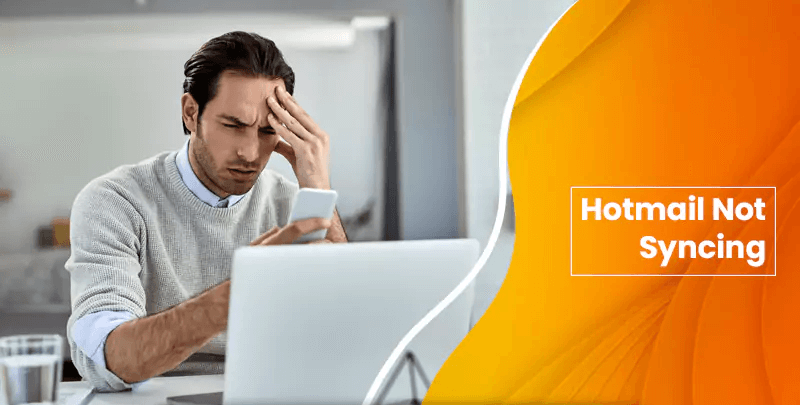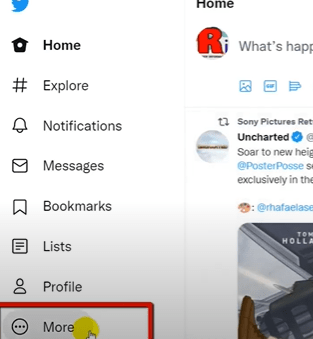Experiencing Hotmail not syncing can indeed be frustrating, potentially causing you to miss important messages. Thankfully, there are several potential solutions to address this issue.
Follow the Steps to Fix Hotmail not Syncing on Android Device
1- Reset the Email App:
Sometimes, the Default email app of your Android device is unable to sync with your Hotmail account due to some settings malfunction. Now, to fix this malfunction you need to follow the given steps.
- Tap on App icon and next again tap on the Setting option and open up its window.
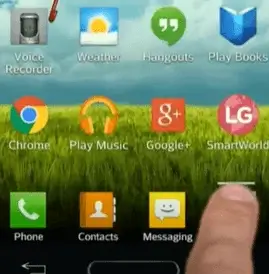
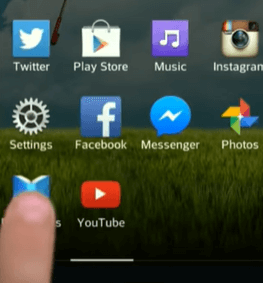
- Now Scroll the device section and tap on Apps.
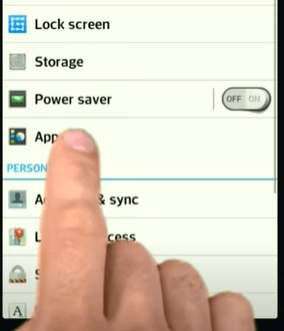
- Swipe the screen to view all the app installed on your device.
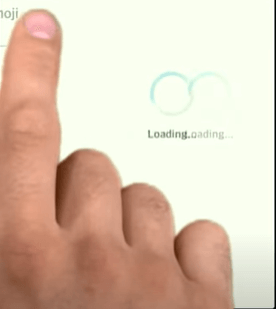
- Scroll to Email widget and tap on it.
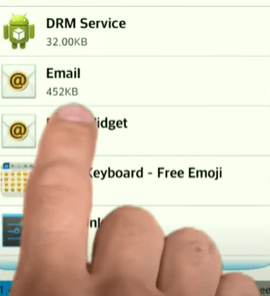
- Then Tap on Force Stop button > and Click OK to Confirm.
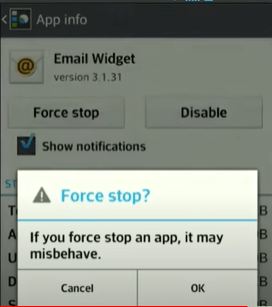
- After that, hit the Clear Caches option in order to reset all the improper data settings and next tap ok to confirm.
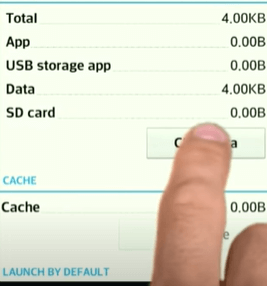
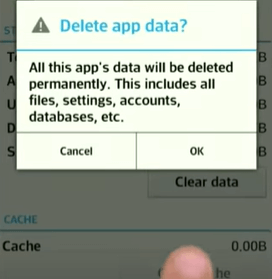
- Tap on Back Key and next tap on email option on the screen.
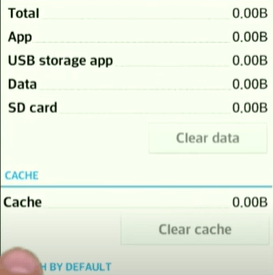
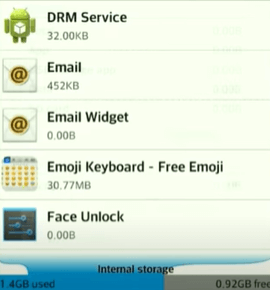
- Click on the Force stop button and click ok to confirm.
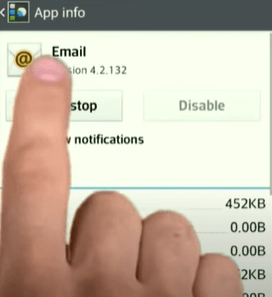
- Now Tap on clear data > click ok to confirm.
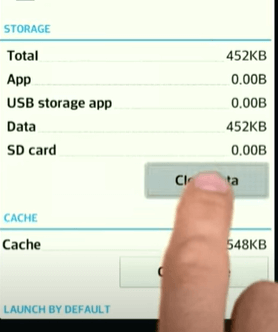
- Press and hold your power button on phone.
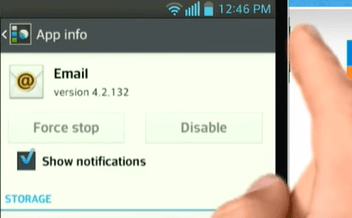
- Tap on power off and restart option.
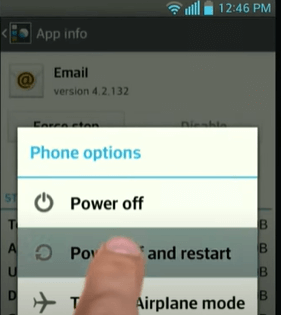
Once you have done that, close every window and try to re-sync your Hotmail account by following these steps you will get the solution for Hotmail not syncing or not working problem on android phone.
Steps to Fix The Hotmail Account Not Syncing With iPhone/ iOS Device
If you are encountering the syncing issue with an iOS-based device like iPhone, then follow the methods to fix it.
Solution 1: Reconfiguration Hotmail account on iPhone
To Re Add the Hotmail account on iPhone you need to delete it first so Go to the iPhone settings > Tap on mail > Accounts > select your account > delete your account > delete from my iPhone now start to reconfiguration steps.
- Tap on the “Settings” on iPhone.
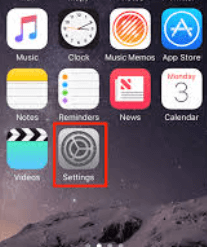
- Scroll down the screen to select >Mail > Account Option and delete your “Hotmail Account” from your iPhone.
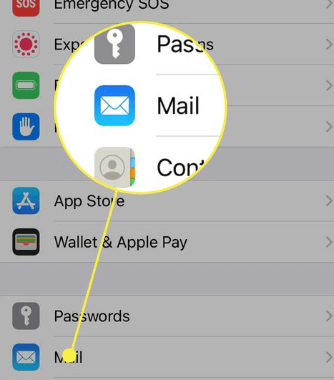
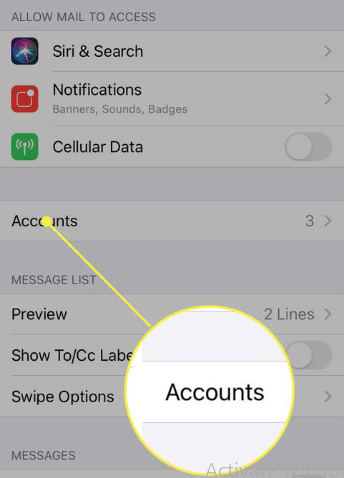
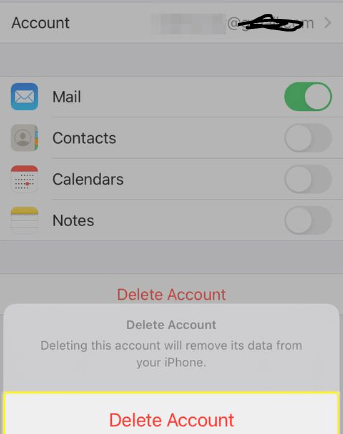
- Next , select “Add Account.”
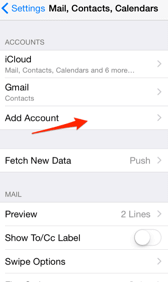
- Tap on “Microsoft Exchange” or outlook.com as your account type.
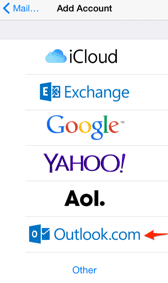
- Enter details of your Hotmail account and click next.
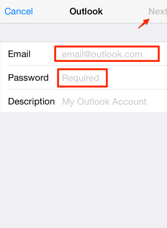
- Tap on “m.hotmail.com” as your server address.
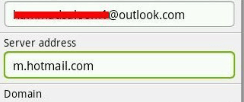
- When your iPhone authenticates your Hotmail Account, the email slider to the “On Position..”
2- Clear App Cache and Data:
Clearing the cache and data of the Hotmail app can resolve any temporary glitches. Navigate to Settings > Apps > Hotmail > Storage, and select “Clear Cache” and “Clear Data.”
3- Update your Hotmail app
- Go to the Google Play Store using your Android device.
- Type “Hotmail” into the search bar and hit the Enter key.
- Should there be an available update for the Hotmail application, you will notice a prominent “Update” option adjacent to it.
- Proceed to tap on the “Update” button, initiating the update procedure.
- Upon the completion of the update, launch the Hotmail app and verify whether the synchronization issue has been rectified.
Solution 2: Select No Limit for Mail Days to Sync Settings
- First, open the Setting app on your iPhone or iPad and select the ‘Passwords & Accounts’ option.
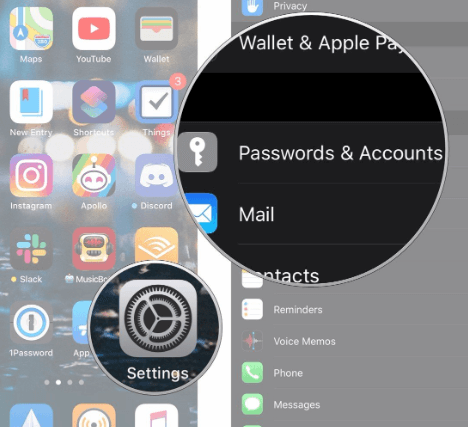
- In the ‘Passwords & Accounts’ window, tap on the Hotmail account option in order to open its window.
- There, you need to tap on the ‘Mail Days to Sync’ option to enter into it.
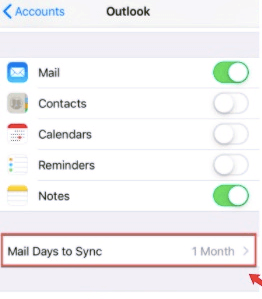
- Then, select the ‘No Limit’, and then tap on the Back option.
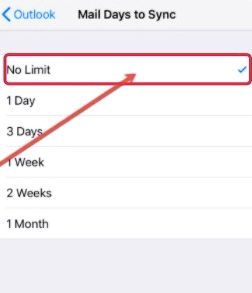
After this, Hotmail not syncing/ not working issue on iPhone or iPad should get fixed and you can start using it without any more issues.
Get Easy Solutions For Hotmail Account Not Syncing With Gmail
Solution 1 – Update Your Gmail App
Firstly ensure that you’re using the new version of the Gmail application on your device thereafter Go to the Google Play Store/Apple App Store, check for any available Gmail app updates, and if there’s one, install it. Afterwards, see if this resolves the issue you’re experiencing.
Solution 2- Check the sync settings for Hotmail
- Launch the Gmail app and click on the three-line menu icon in the upper left corner.
- Tap on “Settings” and “Add Account”.
- Follow the prompts to add your Hotmail account.
- Make sure “Gmail Sync” is enabled for your Hotmail account.
Solution 3- Clear the cache and data of the Gmail app
First thing go to “Settings” on your Android device > then “Apps & notifications”, and look for the Hotmail app tap on it and select “Storage & Cache”, now “Clear Storage” and “Clear Cache”.
Solution 4 – Remove and re-add the Hotmail account
- Go to the the Gmail app, tap on your profile picture, then tap “Add another account.”
- Follow the prompts to add your Hotmail account and see if this resolves the issue.
In conclusion, Hotmail not syncing or not working can be a frustrating issue, but it’s often easily fixable. By following these troubleshooting tips, you should be able to get your Hotmail account syncing again in no time.
I am Komal Hatwaani, aims to provide readers with informative and engaging content that covers everything from technology and business to entertainment and lifestyle. This website dedicated to delivering high-quality content that informs, entertains, and inspires our readers.
Join us on our journey as we continue to explore the ever-evolving landscape of news and information, providing you with valuable insights and perspectives that enrich your digital experience.