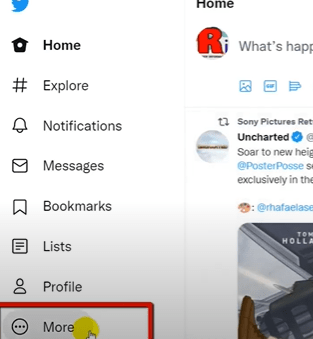Looking How to cancel your Hulu subscription? People say that Hulu is one of the best streaming services for watching newly released movies, but have trouble canceling your Hulu account?
If you want to know how to cancel your Hulu subscription, then please read this article. We would like to help you cancel your Hulu subscription.
How to Cancel Hulu on the Web on a PC
Regardless of which operating system you’re using, canceling Hulu on a computer is the same across the board.
Open a web browser on your computer and go to Hulu’s homepage (hulu.com). Click “Log in” in the top-right corner of the screen.

Step 1
Once you’ve entered your username and password, click on your name.

Step 2
Click on your name in the top right-hand corner and select “Account” from the drop-down.

Step 3
Scroll all the way down to the bottom of the screen. Click “Cancel.” Click “Continue” to confirm the cancellation.

Step 4
At this point, Hulu is going to present additional offers in an attempt to keep you as a subscriber. If you’re still certain that you want to cancel your Hulu subscription, click “No, Cancel Subscription.”

With that, you’re no longer subscribed to or paying for Hulu. Of course, you’ll still have access until the end of the current billing period.
How to Cancel Hulu App Subscription on Apple Devices?
If you watch from the Hulu app on your iOS device and want to cancel the HULU app subscription:
- Open the App Store app and select “View Account” from the bottom menu.
- You can sign in with your Apple ID or iTunes password, or you can tap on “Create Account” to create a new Apple ID.
- Scroll down to your account “Settings” and tap on it.
- Now scroll down to the “Hulu Subscriptions” section.
- Tap on HULU subscription, then click on “Cancel Subscription.”
You’ll see a message that says, “Your current billing period will end …” and will be cancelled.
Please note that if iPhone users want to subscribe to HULU again in the future, they need to purchase a new HULU subscription as your account is already closed.
And also remember that, if you cancel Hulu from your iPhone or iPad, it will not work on other devices, including Macbook Pro, Apple TV, or other iOS devices.
How to Cancel Hulu from a Roku Streaming Device
If you want to unsubscribe from Hulu with a Roku device, you can do it both from the channel list and the Channel Store. Follow these steps for both methods:
- Hit the “Home” button on the Roku remote to access the Home screen.
- Go to the “Channel Store” menu.
- Select “Streaming Channels.”

Alternatively, you can navigate the channel list to the right side of the screen using your remote’s arrow buttons.
- Highlight the Hulu channel.
- Press the “*” (asterisk) button on your Roku remote.
- Select “Manage subscription” to view additional options and subscription information.

- Go to “Cancel subscription.”
Confirm that you want to unsubscribe from the channel. You’ll be prompted whether you’d like to keep the channel until subscription ends or remove it right away. Since Hulu will charge you the full subscription price either way, you can keep the channel until it’s due.
How to Cancel Subscription Directly from Hulu
If you’ve subscribed to Hulu directly, you need to access your account on the official Hulu web page. Here’s what you need to do:
- Open your browser and go to the Hulu account page.
- Sign into your account with your Hulu credentials (or via Facebook Login).
- Hover with your mouse over your profile icon at the top-right of the Hulu Home page.
- Select “Account.”
- Find “Cancel Your Subscription” under the “Your Subscription” section.
- Click the “Cancel” button next to it.
Hulu will then offer you to pause the subscription, instead of canceling it. If you opt for this, you’ll still be able to access your account and you won’t be charged until you resume the subscription. This is a viable option if you’re still in two minds about canceling the service. If you want to subscribe permanently, proceed. - Select the “Continue to cancel” button at the bottom-right of the screen.
- Pick a reason for your cancelation and press the same button again.
If you see a “We’ll miss ya, [your name]…” window next, just select “Go to Account.” This means that your account is canceled and that your Hulu subscription will stop. You won’t be able to access the account from your Roku either.
How to Cancel Hulu Through the Android App
Although there’s a Hulu app for both platforms, it doesn’t come with the same set of options. iOS users can’t cancel their subscription or manage any of their account services from within the application. To cancel your Hulu subscription, Apple users can scroll forward to the next section. You’ll have to log in to Hulu’s website and take it from there.
Step 1
Start the Hulu app on your Android device. Tap the “Account” icon in the lower-right corner of the screen.

Step 2
Tap “Account” from the menu.

Step 3
If the app asks for your password, enter it.

Step 4
In the “Cancel Your Subscription” section, tap “Cancel.”

After this, you can consider your Hulu subscription canceled. Since you’ve paid for the subscription upfront, you’ll still be able to access Hulu content until the end of the billing period.
How to Cancel Hulu Through Spotify
Since Spotify Premium accounts include a Hulu subscription, the only way to cancel Hulu, in this case, is to go back to a Spotify Free account.
- Log in to Spotify either using a web browser or the mobile app.
- Go to “Account settings”
- Scroll to the “Your plan“ section.
- Select “Change plan.”
- Now scroll down to “Spotify Free.”
- Click “Cancel Premium” and confirm your choice if asked.
- Now you’ll see a pop-up window showing you the date when your Spotify Premium account will revert to Spotify Free.
Once again, you’ll still have access to Hulu until the billing period is over.
How to Cancel Hulu Through Amazon Prime
If you’re paying for your Hulu subscription through Amazon, there are two ways to cancel it. You can do it through Hulu or Amazon.
To cancel it directly with Hulu, check out the previous sections. To do it through Amazon, follow the steps below.
- Open a web browser on your computer and go to https://www.amazon.com.
- Log in with your Amazon username and password.
- Move your mouse over “Account & Lists” at the top-right corner of the screen.
- Click “Your Account” in the menu on the right side.
- Click “Your devices and content.”
- In the “Things, you can do” section, click “Manage Appstore subscriptions.”
- Locate Hulu and click “Actions” on the right side of the screen.
- A drop-down menu appears. Click “Turn off auto-renewal.”
- Now confirm your decision on the next menu and you’re done.
You will receive an email from Hulu confirming that your subscription has been canceled. Amazon will stop charging you for the streaming service from now on.
How to Cancel Hulu Through iTunes
iPhone users who set up their Hulu payment method through iTunes can follow these steps to cancel their subscription:
- On your iPhone, head over to ‘Settings.’
- Tap on your name at the top. Then, tap on ‘Subscriptions.’

- Locate your Hulu account subscription and tap on it.
- Tap the option to cancel and follow the prompts to confirm.
Once done, iTunes will no longer bill you for the monthly subscription fee.
Can you cancel Hulu at any time?
Yes, you can cancel Hulu whenever, irrespective of how long you’ve been a subscriber. Of course, as mentioned above, you’ll still retain access to Hulu until the end of your billing period.
I am Komal Hatwaani, aims to provide readers with informative and engaging content that covers everything from technology and business to entertainment and lifestyle. This website dedicated to delivering high-quality content that informs, entertains, and inspires our readers.
Join us on our journey as we continue to explore the ever-evolving landscape of news and information, providing you with valuable insights and perspectives that enrich your digital experience.