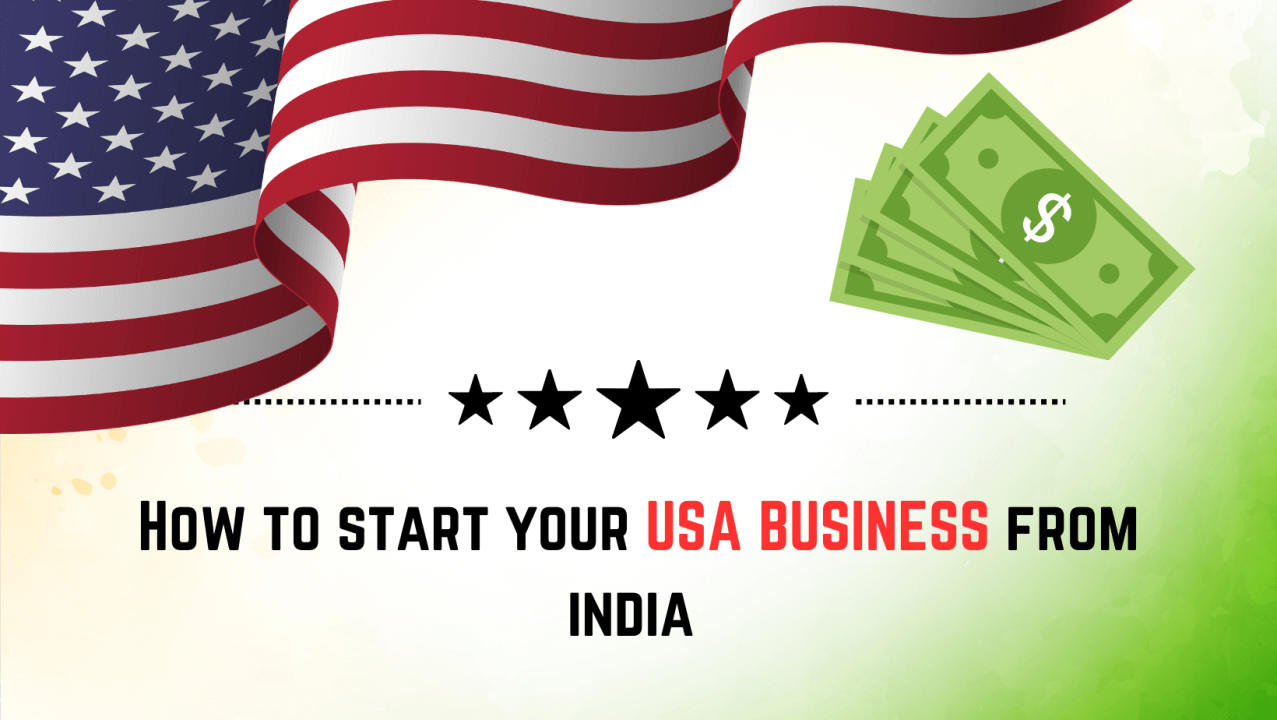Are you beware about the security of your Twitter social media account? the best way to protect your account is by changing your password regularly. In this post, we’ll walk you through the steps to change Twitter password..
Follow the Process to Change Your Twitter Password on Computer and Mobile Phone
On Computer (Windows/MAC) –
- Firstly Login your Twitter account ( by using user name and password and click sign in)
- If you are already login select the option ‘More’ from left section.
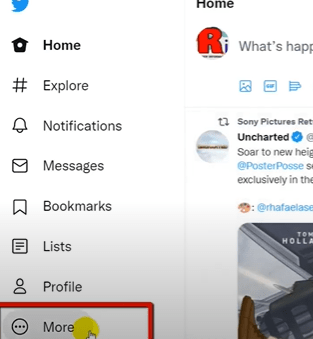
- On the upper hand a new section will open on left side from here select ‘Settings and Privacy’.
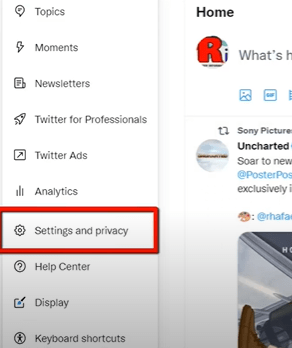
- Next, click on the ‘Change your password’.
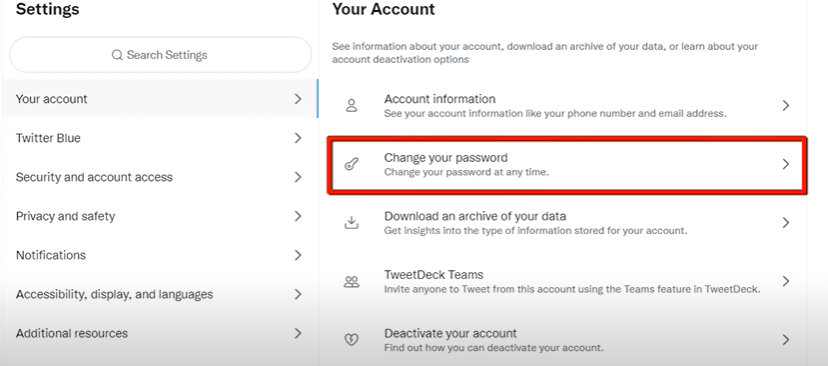
- On the next windows it will ask your current password and thereafter enter the new password , again enter to confirm the password > then click on save button.
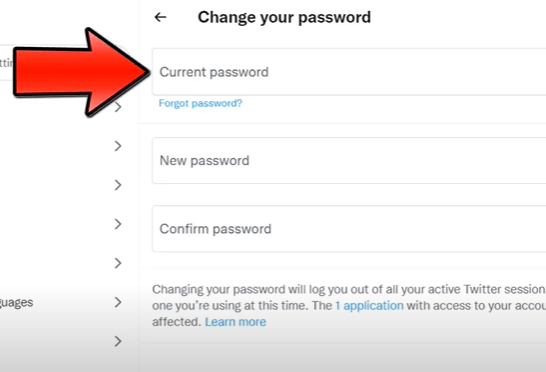
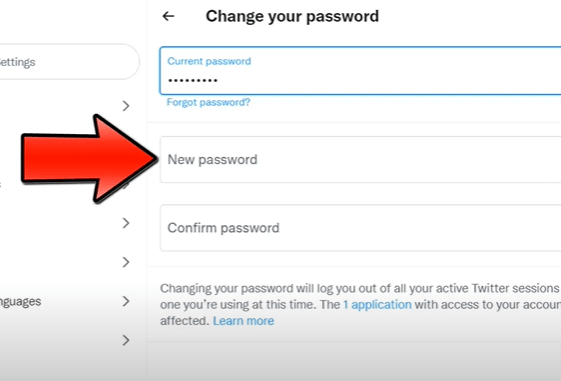
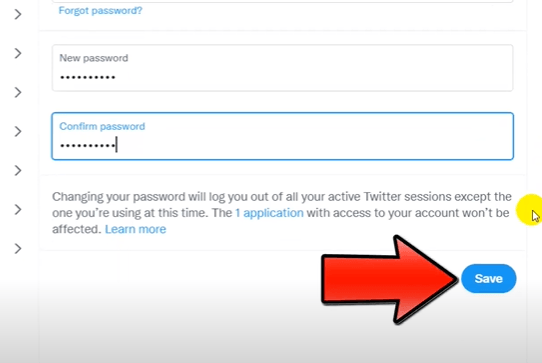
On Mobile (iPhone/Android) –
- Open your app and login user credentials > tap on profile from the top left section.
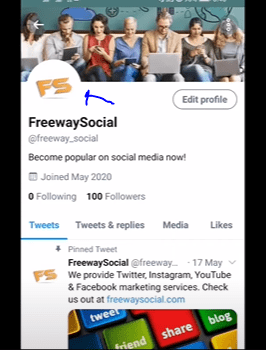
- Select Settings and privacy > go to the account section
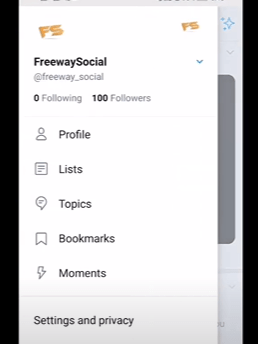
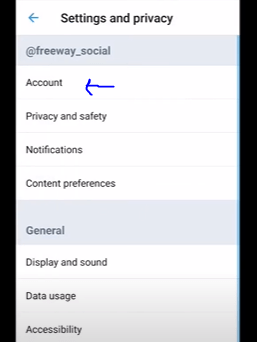
- Select Password > enter current password, new password and again verify to confirm it
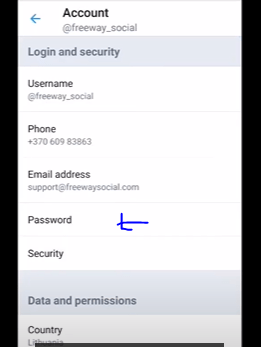
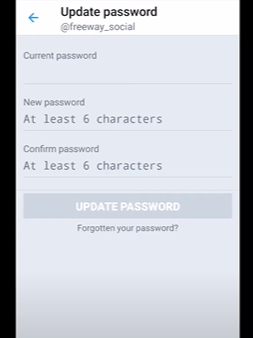
- Once your enter the password > click on update password > a message will show your password has successfully changes.
Steps to learn How to Reset/Recover your Twitter password on Computer/Mobile
Reset twitter password using email id or phone number on Computer
If you forgot your password don’t panic here is the steps:
- Firstly open your Twitter website and select > Sign In> click on Forgot Password.
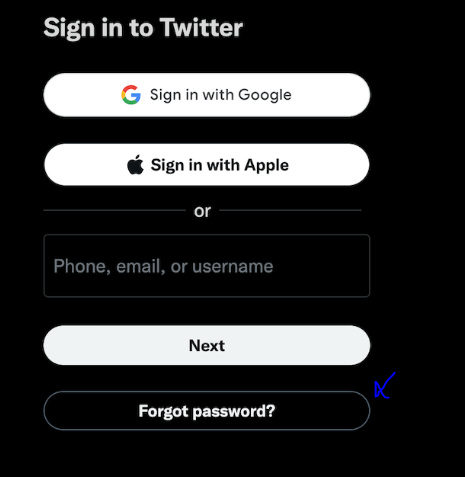
- Now the password reset screen will appear.
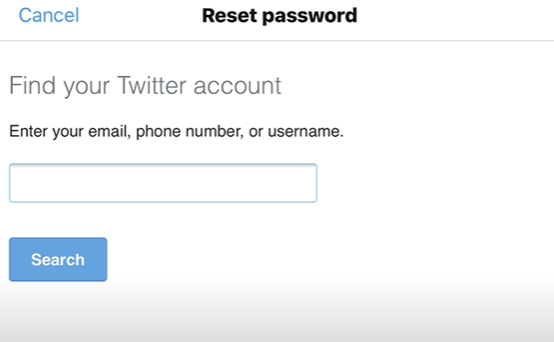
- Enter here the email id/phone number or username which is associated with your account > and click on Blue search button.
- You will reach on windows which ask ‘How do you want to reset your password’ here choose the option (email id or phone number) whatever is associated with your account and click on continue button.
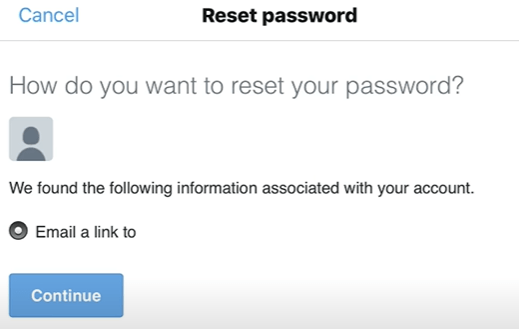
- Now will see the message check your mail ( we’ve sent an email to email to reset your password), open your mail and select ‘Reset Password’ link
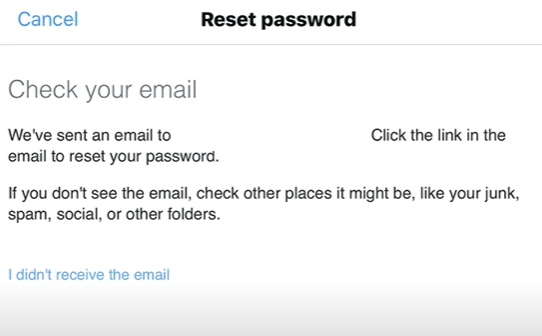
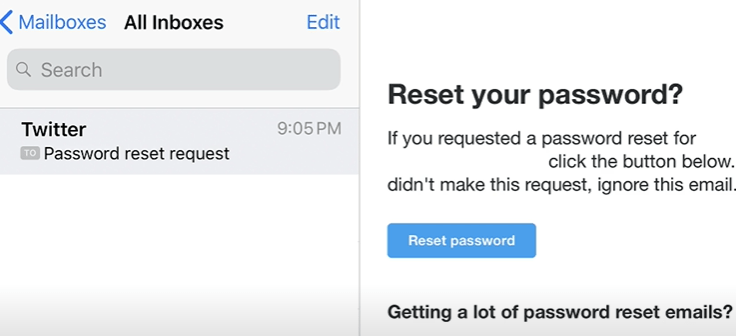
- Now Enter your new password and again retype to confirm > click on ‘submit’ button , now login your account you will be access easily.
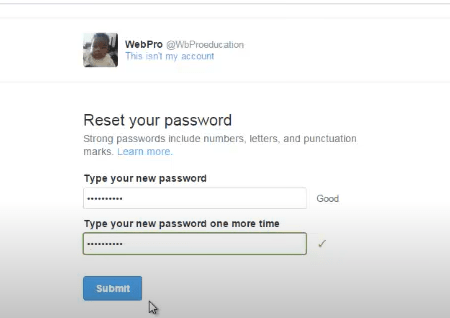
Reset or recover your twitter password using email id / phone number on mobile (iPhone or Android)
- Open your twitter account login page > click on ‘Forgot Password’.
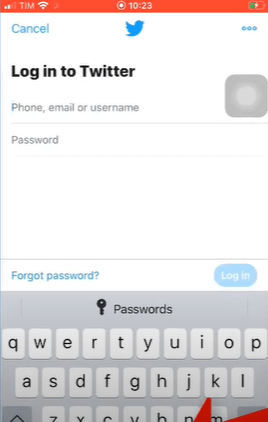
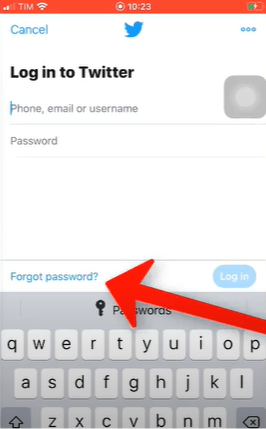
- Now type your details like email, phone or username which you want to use to recover your account in the text box and click on search button.
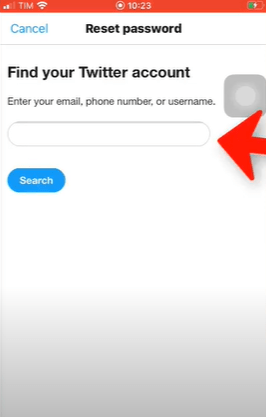
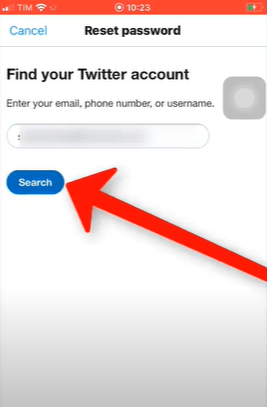
- Select an option to verify your identity to send a code on your phone or email id and then click ‘Continue’.
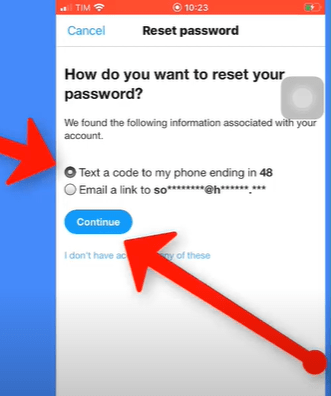
- Enter the recovery code which receive on your phone then click on ‘Submit’ button.
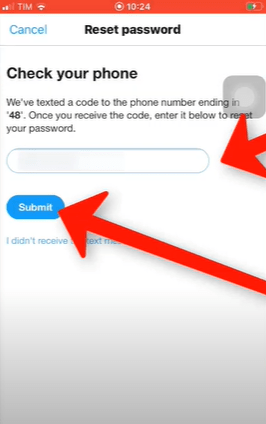
- Type the new password again enter to confirm and click on submit.
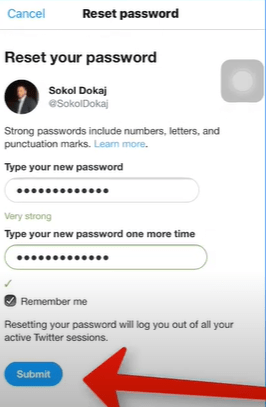
- Select an option why did you reset your twitter password on mobile then tap submit button.
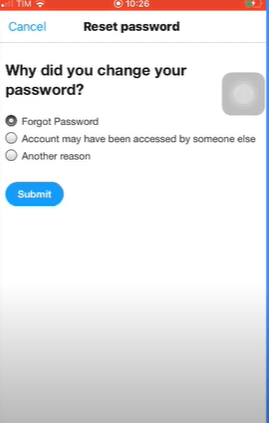
So by using these tricks you have successfully reset/recover your Twitter password on computer and mobile using email id or phone number.
Even as we have provide the solution above how to change your Twitter password on mobile/desktop clearly we hope will help you to keep safe and secure your account.
I am Komal Hatwaani, aims to provide readers with informative and engaging content that covers everything from technology and business to entertainment and lifestyle. This website dedicated to delivering high-quality content that informs, entertains, and inspires our readers.
Join us on our journey as we continue to explore the ever-evolving landscape of news and information, providing you with valuable insights and perspectives that enrich your digital experience.