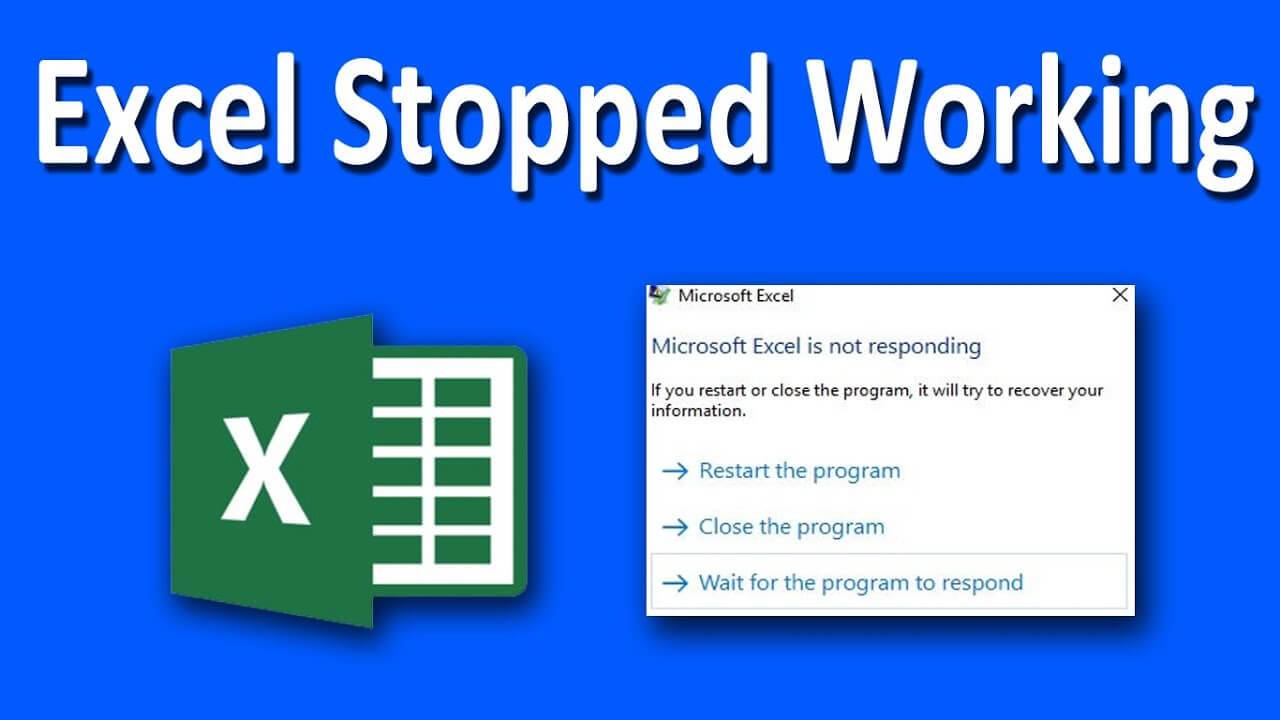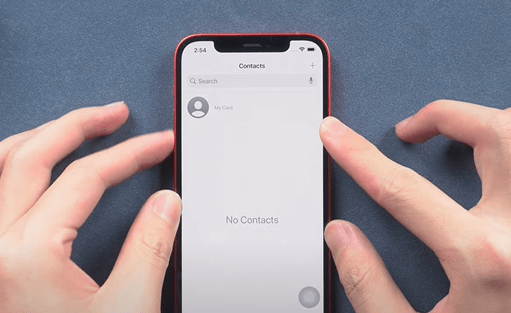If you’re setting up your Alexa device for the first time, check out our guide on Here’s how to connect Alexa to WiFi network with or without the app.
How to Connect Alexa to a New WiFi Network With the App
To connect Alexa to a new WiFi network, open the Alexa app and tap Devices. Then select Echo & Alexa and choose the Alexa device you want to connect to a new WiFi network. Finally, tap Change next to WiFi Network and enter the WiFi password for that network.
- Open the Amazon Alexa app. You can download the Alexa app on your smartphone or tablet from the Apple App Store and the Google Play Store.
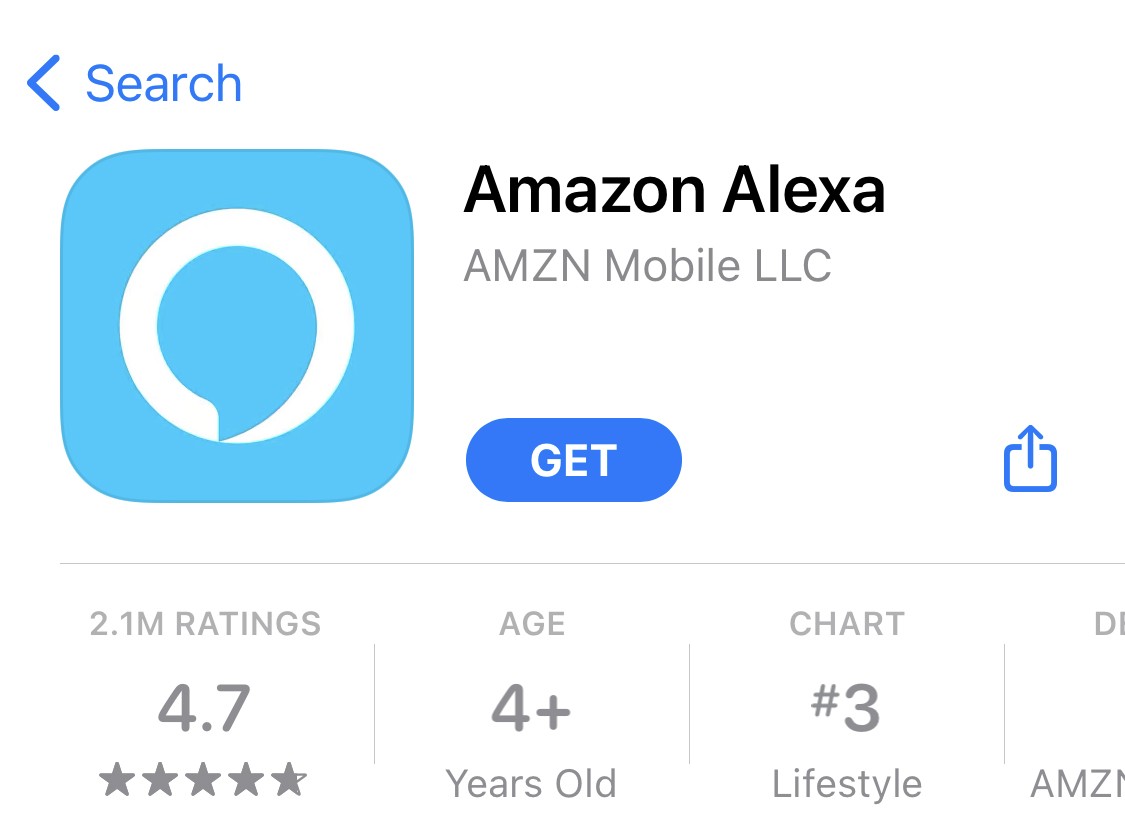
- Then tap Devices. You will see this tab in the bottom-right corner of the app.
- Next, select Echo & Alexa.
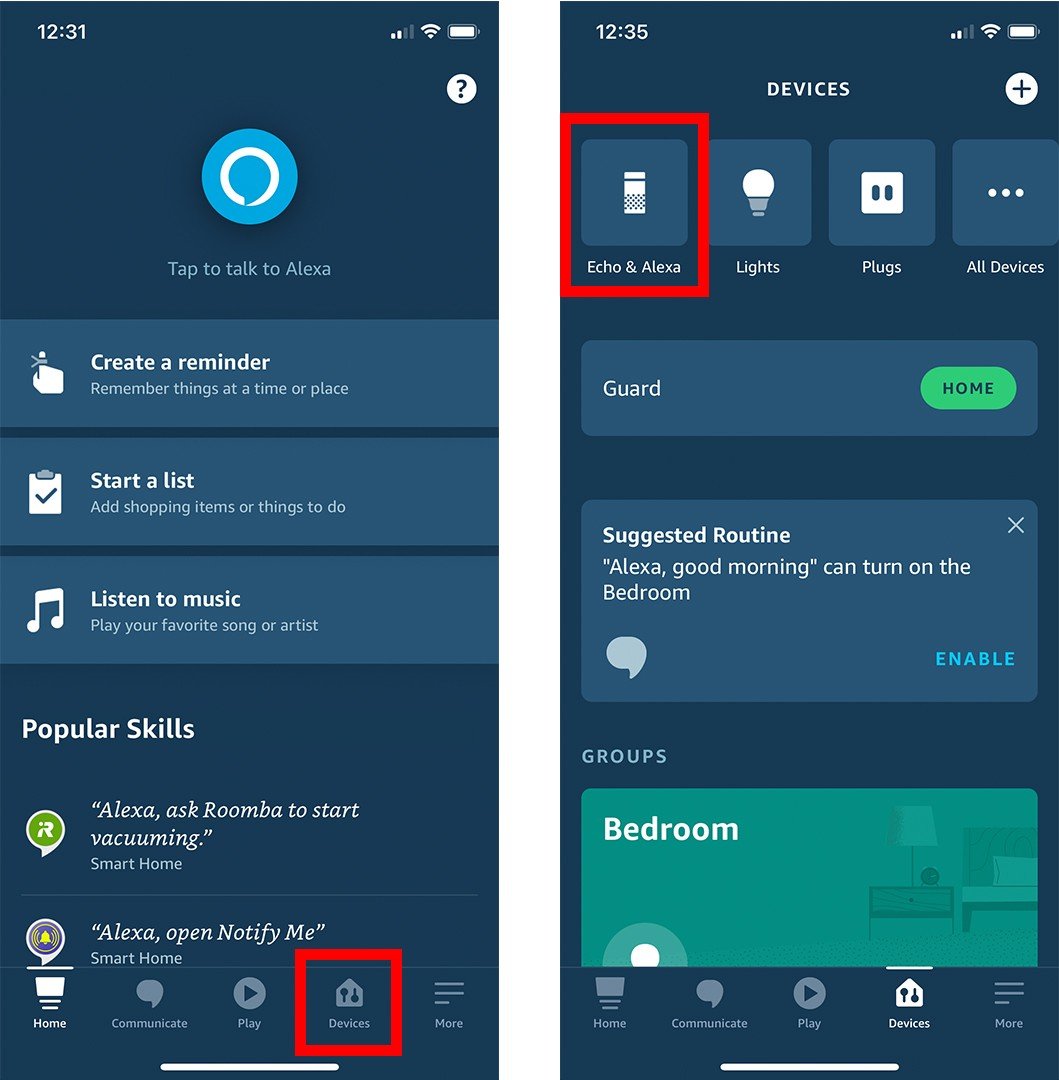
- Then choose the Alexa device you want to connect to a new WiFi network. If you don’t see your device listed, go back to the Devices screen and select All Devices. You will see this to the right of Echo & Alexa. If you still don’t see your device, you might have to reset it and set it up as a new device.
- Next, tap Change. You will see this small text to the right of WiFi Network.
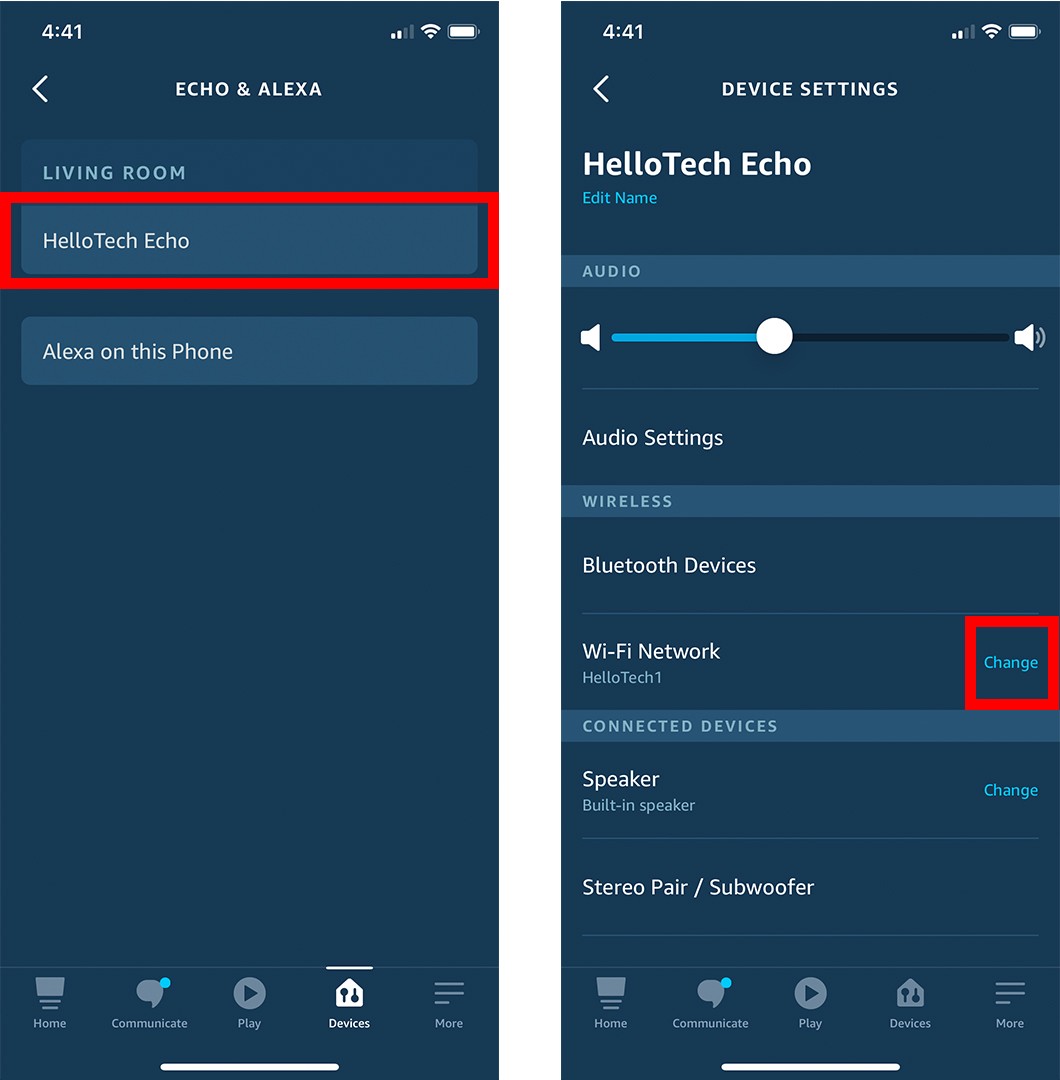
- Then tap No. Unless your device is already in setup mode, you will have to press and hold a button on the device. If you have an Echo smart speaker, it will have an orange ring light when in setup mode.
- Next, put your Alexa device in setup mode and tap Continue. Every Alexa device is different, so make sure to check the app to see which button you should press. If you have an Echo smart speaker, you probably have to press the action button. This is the button with the dot in the middle on top of your Echo device.
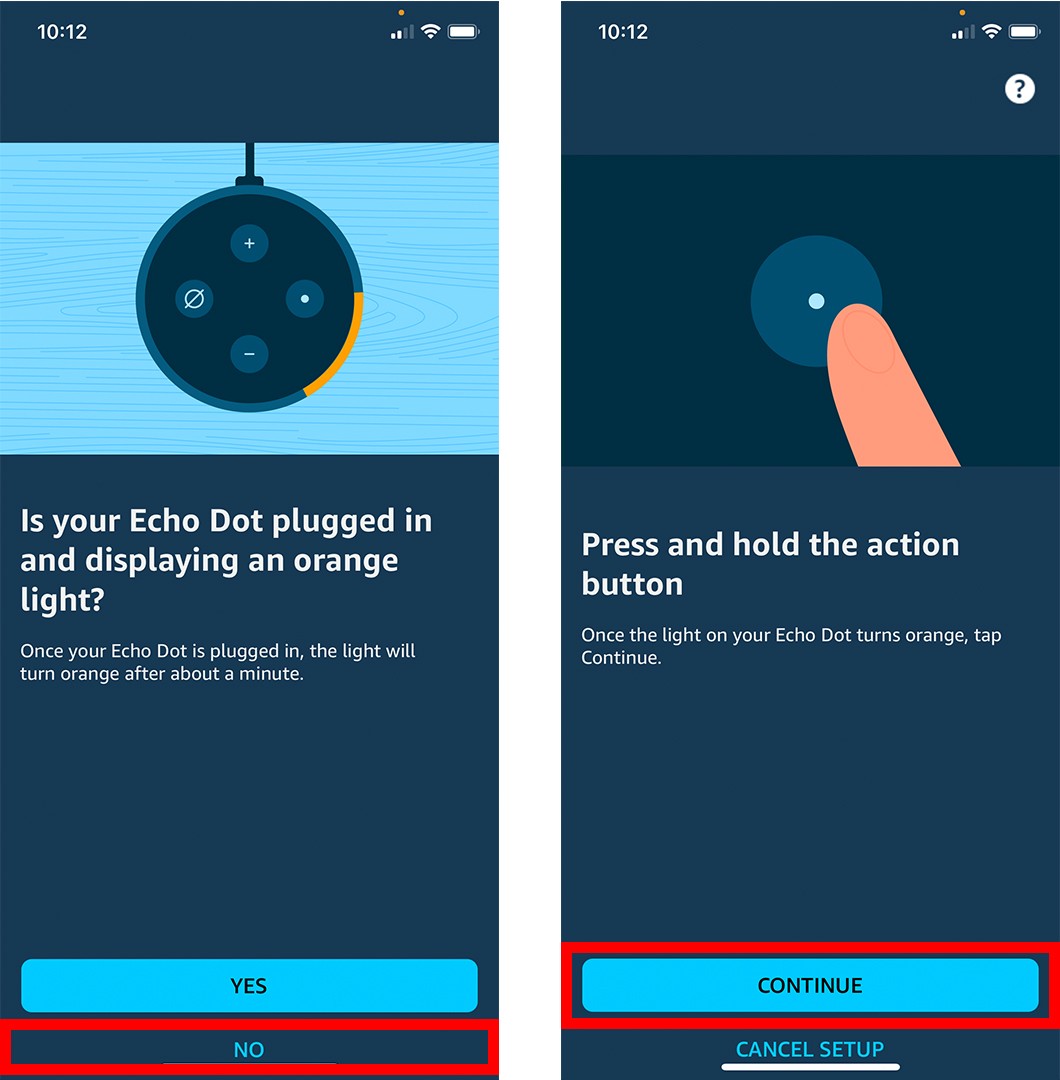
- Then select your Alexa device. If you don’t see your Alexa device in the list, tap Device not listed? at the bottom of the app.
- Next, choose your WiFi network. If you select a previously saved WiFi network at the top of the app, you can skip the next step.
- Then enter your WiFi password.
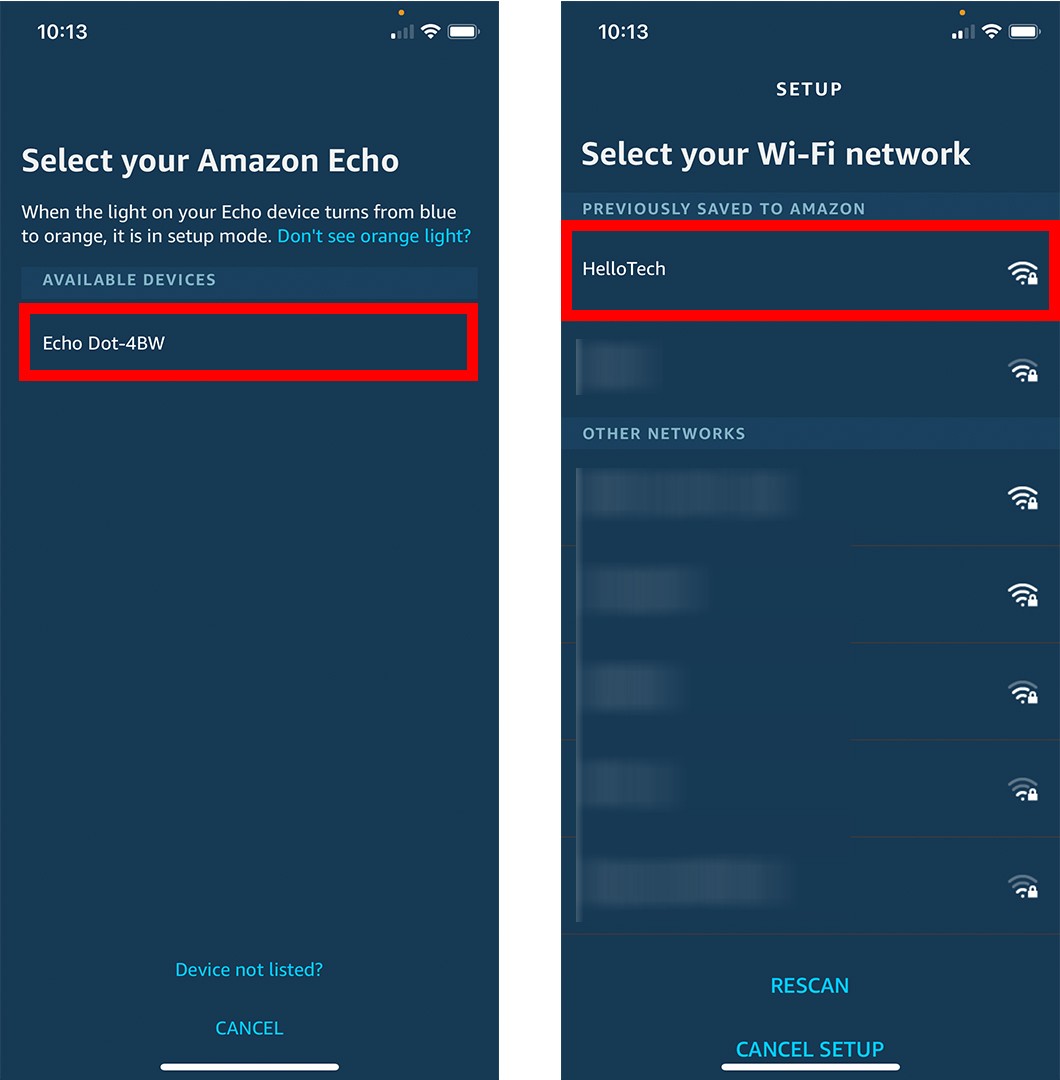
- Finally, wait for your Alexa device to connect to your new WiFi network.
If you can’t use the mobile app to connect Alexa to WiFi, your best option is to do it on a browser. Here’s how you can connect Alexa to WiFi without the app:
How to Connect Alexa to a New WiFi Network Without the App
To connect Alexa to a new WiFi network without the app, go to alexa.amazon.com and sign in. Then click Settings > Set up a new device and select your device. Next, put your device in pairing mode and connect to its WiFi network. Finally, choose your new network and enter your password.
- Open a web browser and go to alexa.amazon.com. You co do this using Google Chrome, Safari, Firefox, or any other browser.
- Then log in to your Amazon account. Enter your Amazon username and password. If you don’t have an Amazon account, click the Create a New Amazon Account button at the bottom of the window.
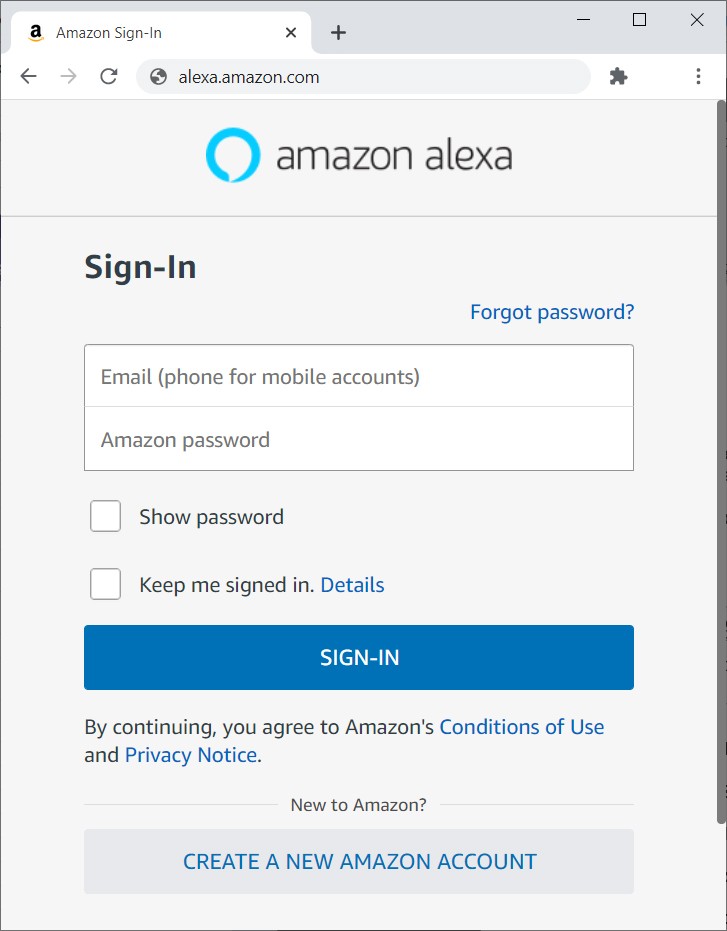
- Next, click Settings. You will see this in the left sidebar of the window. If you don’t see this option, expand your browser window or zoom out on the page.
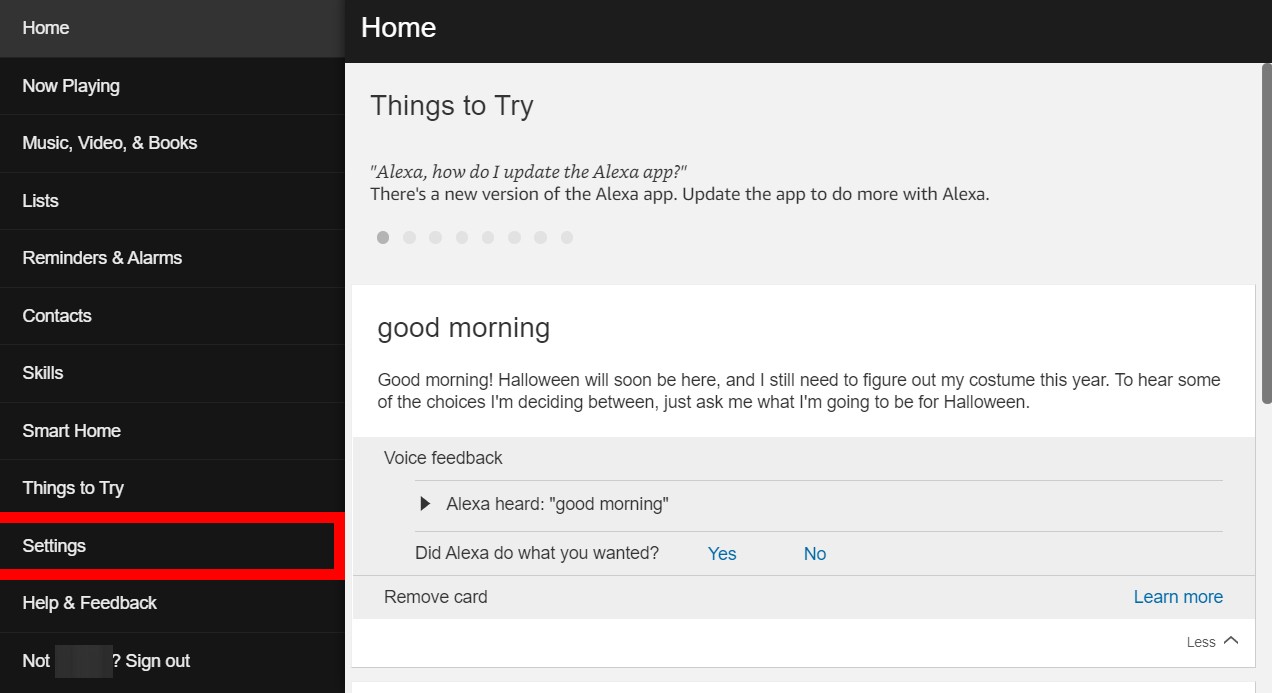
- Then select Set up a new device.
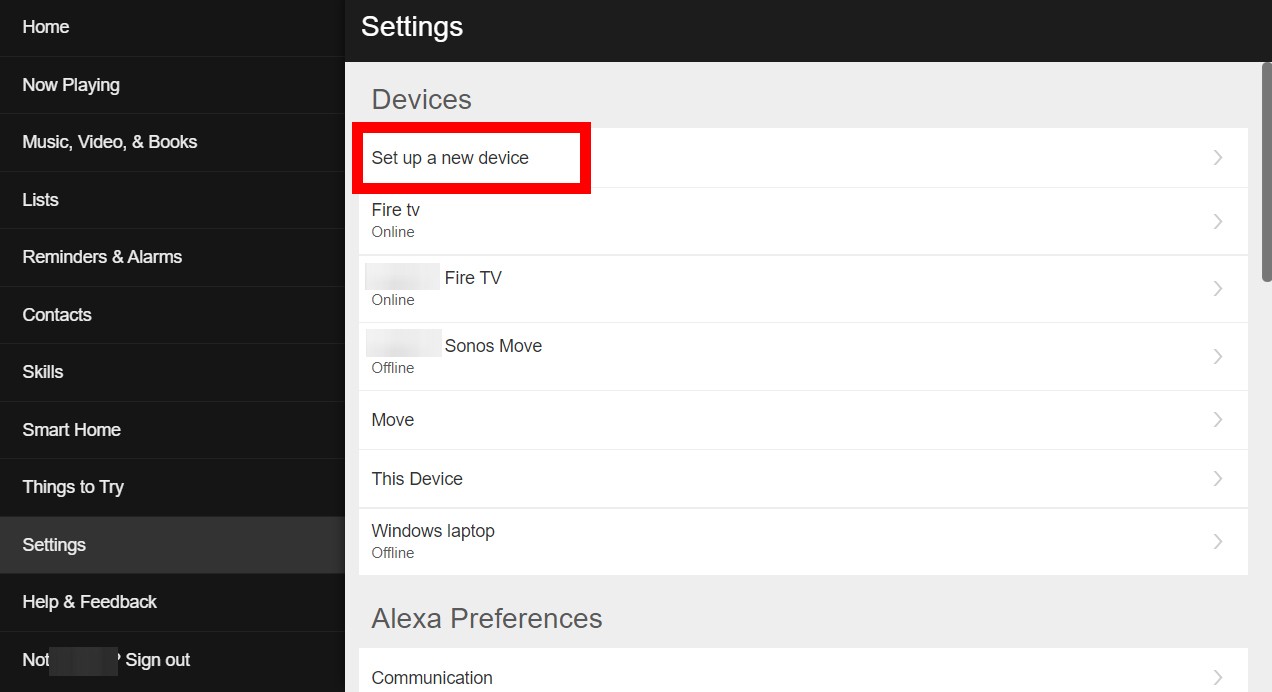
- Next, select the kind of Alexa device you want to connect to a new WiFi network. You can see more options by scrolling down.
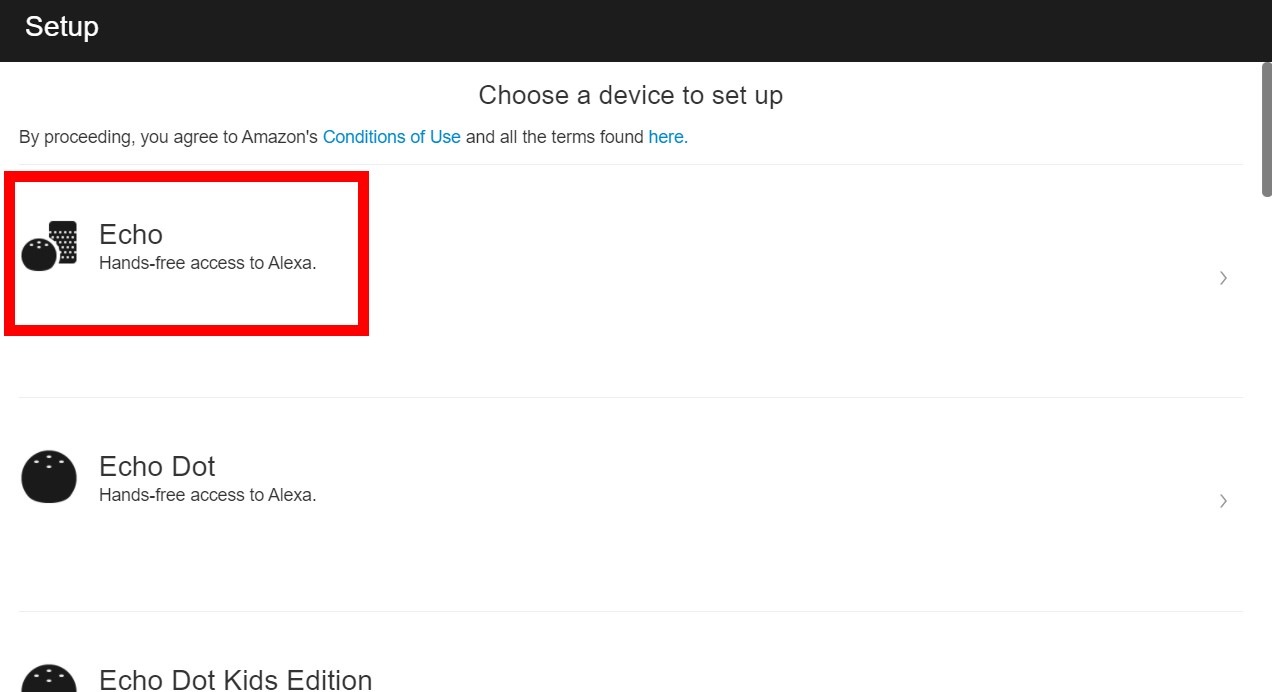
- Then click Continue.
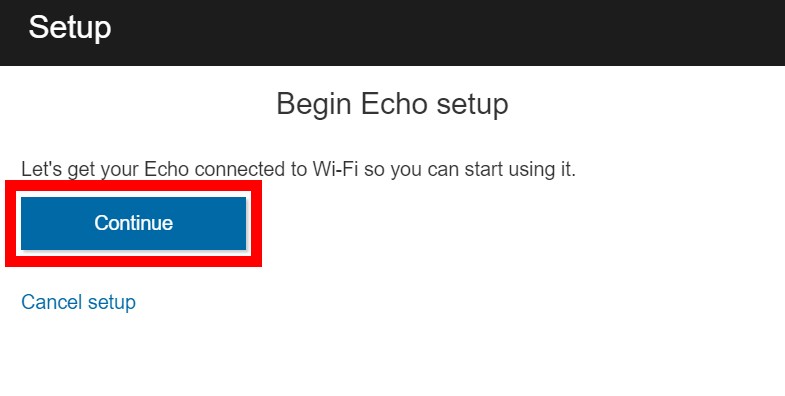
- Next, plug your Alexa device into a power source.
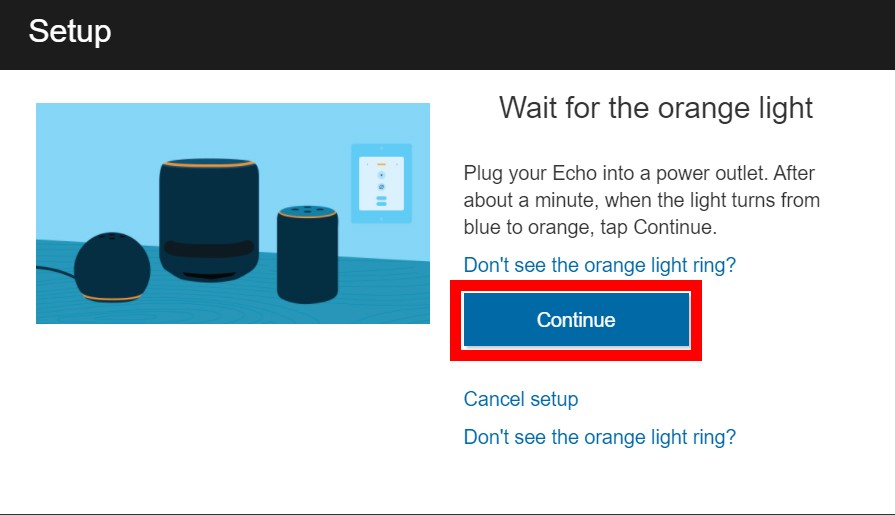
- Then wait for the ring light to turn orange.
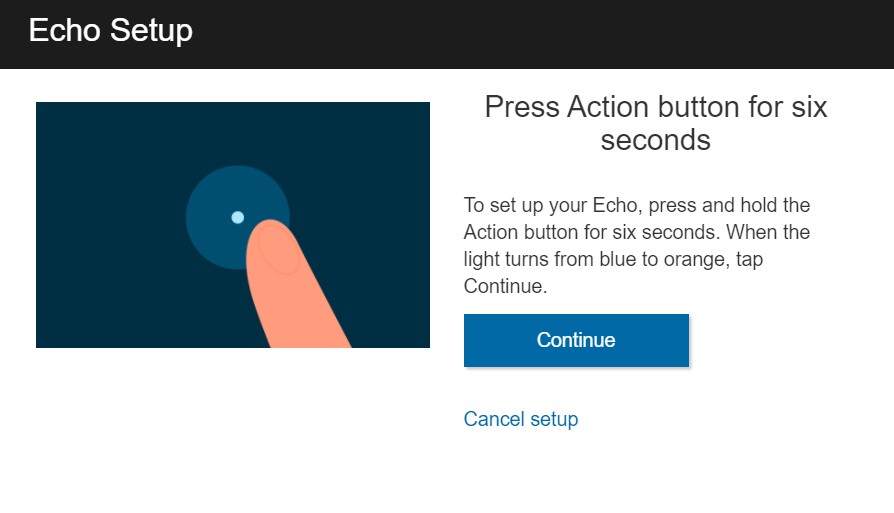
- Next, connect to a network with the format Amazon-XXX. Without closing your browser, go to your computer or phone’s WiFi networks. If you’re using a Windows10 computer to set up Alexa, you can click the WiFi icon in the bottom-right corner of your screen. If you’re using a Mac, you can find the WiFi icon in the upper right area of the screen. And, if you’re using a phone or a tablet, just go to Settings > WiFi. Then you should see the network listed among all your available WiFi networks.
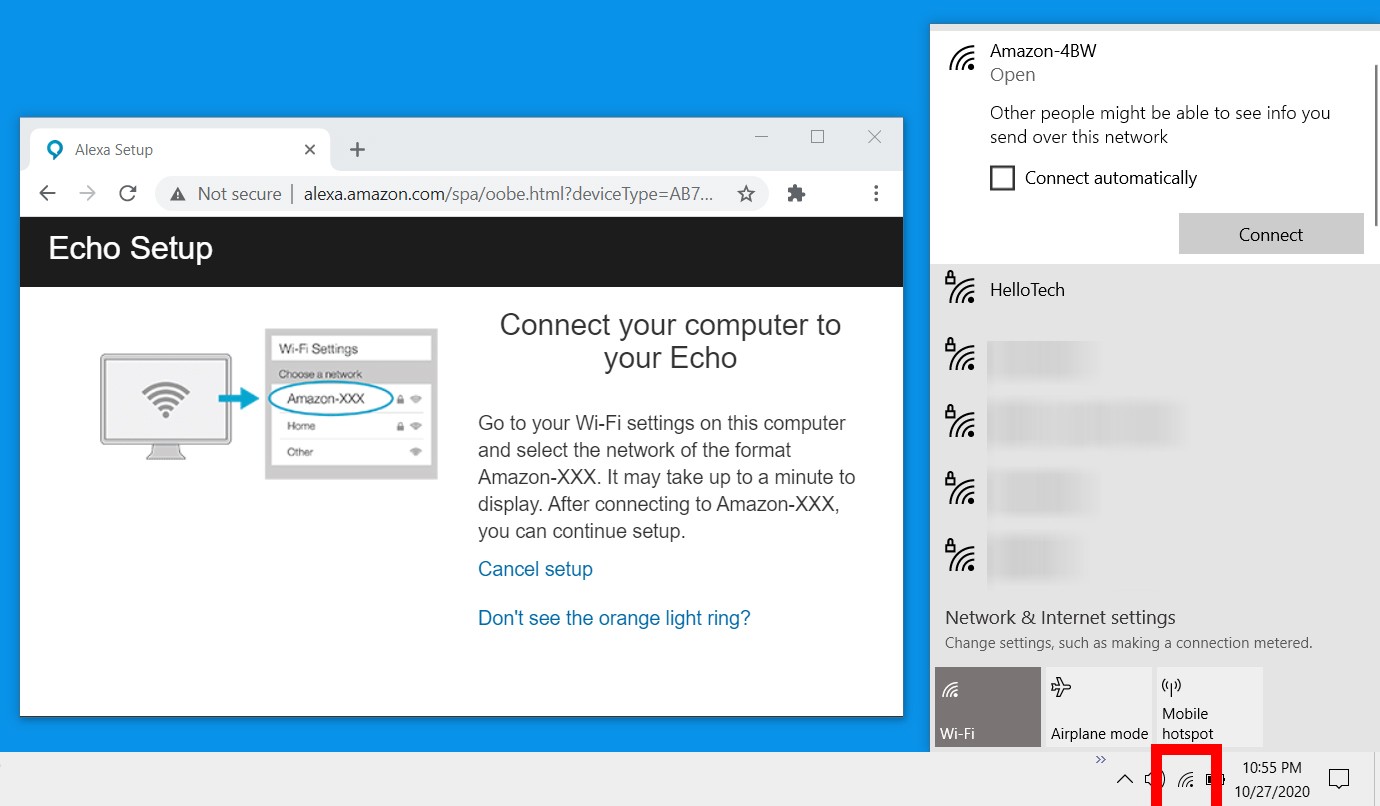
- Go back to your browser and click Continue. Once you have connected to your WiFi network, you will see a window that says, “Your computer is connected” to your Alexa device.
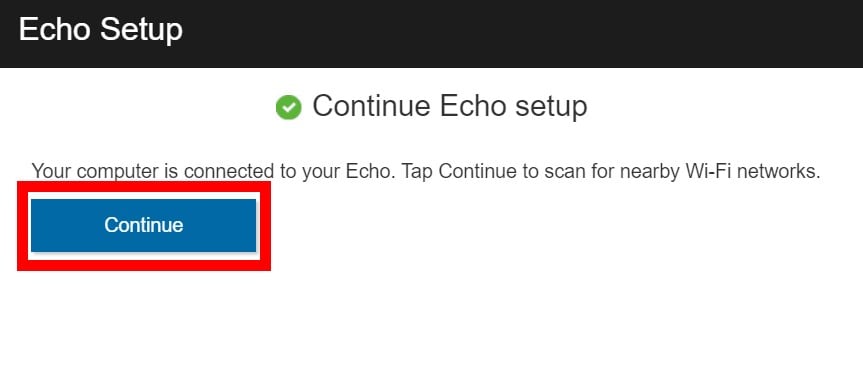
- Then select the WiFi network you want to connect Alexa to. If you choose a previously saved network, you can skip the next step.

- Next, enter your WiFi password and click Connect.
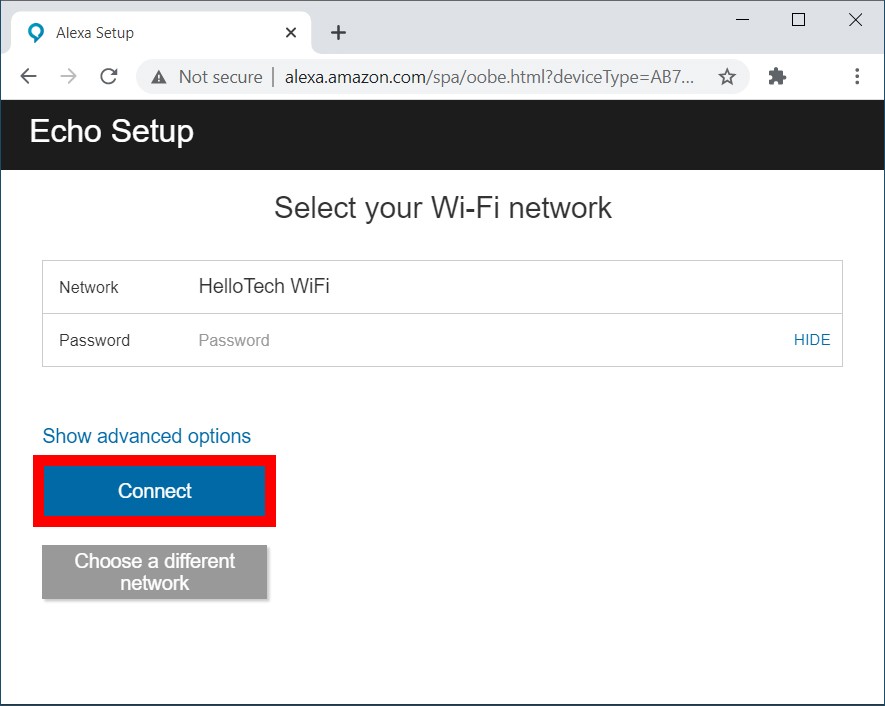
- Finally, wait for your Alexa device to connect to the new WiFi network. Once you are done, you can test the connection by asking Alexa a question. For example, you can say, “Alexa, what’s the weather like tomorrow?”
Final Word – So follow above steps learn how to connect alexa to wifi with and without wifi.
I am Komal Hatwaani, aims to provide readers with informative and engaging content that covers everything from technology and business to entertainment and lifestyle. This website dedicated to delivering high-quality content that informs, entertains, and inspires our readers.
Join us on our journey as we continue to explore the ever-evolving landscape of news and information, providing you with valuable insights and perspectives that enrich your digital experience.