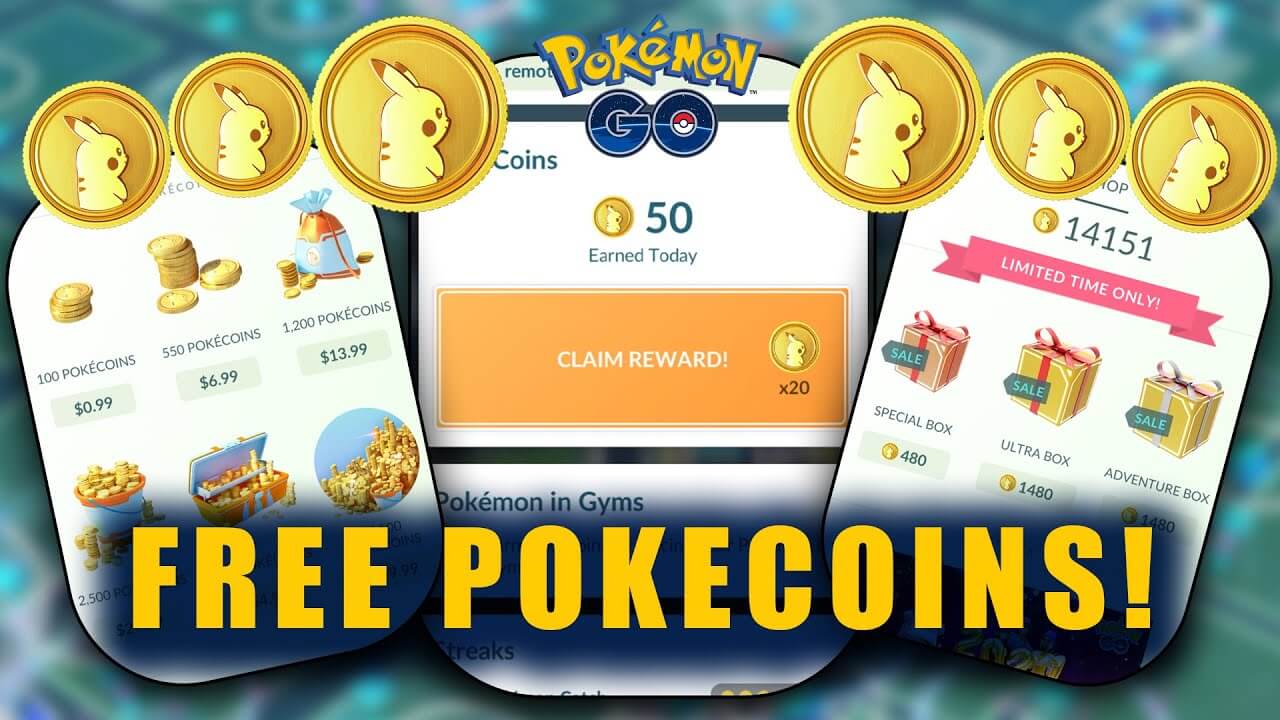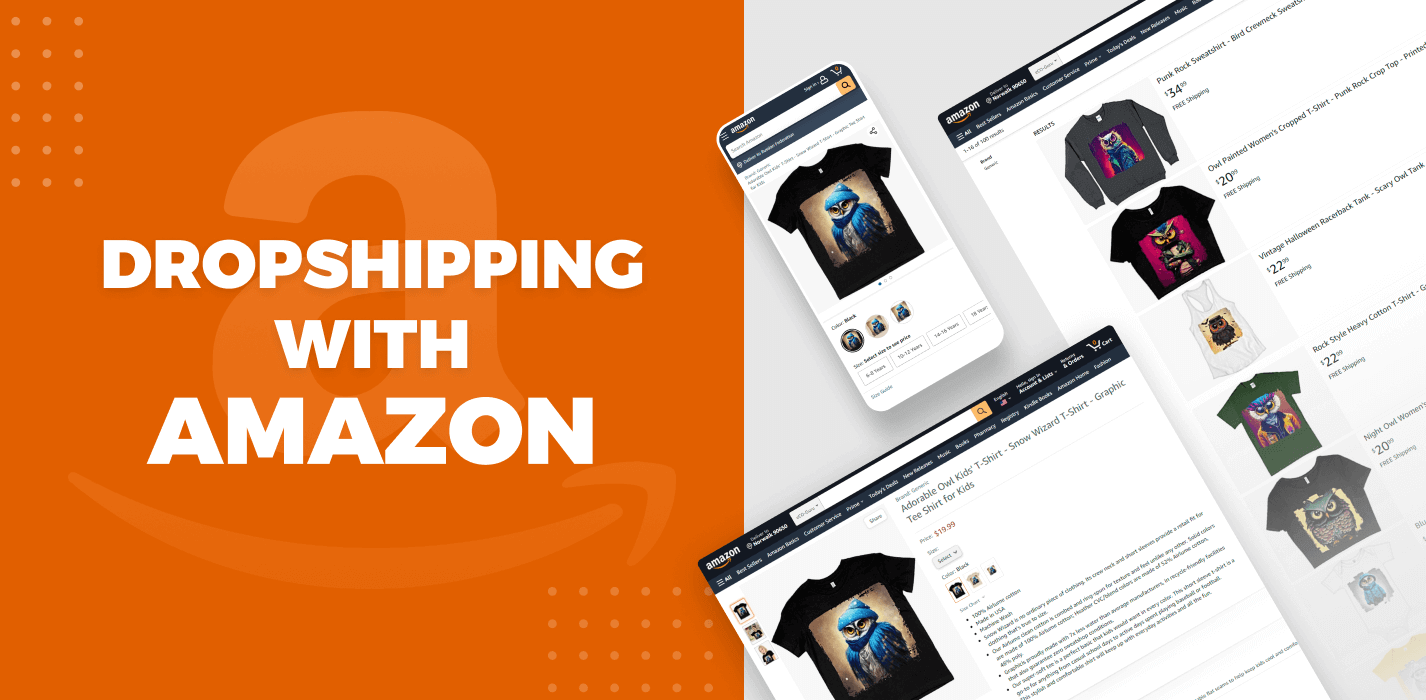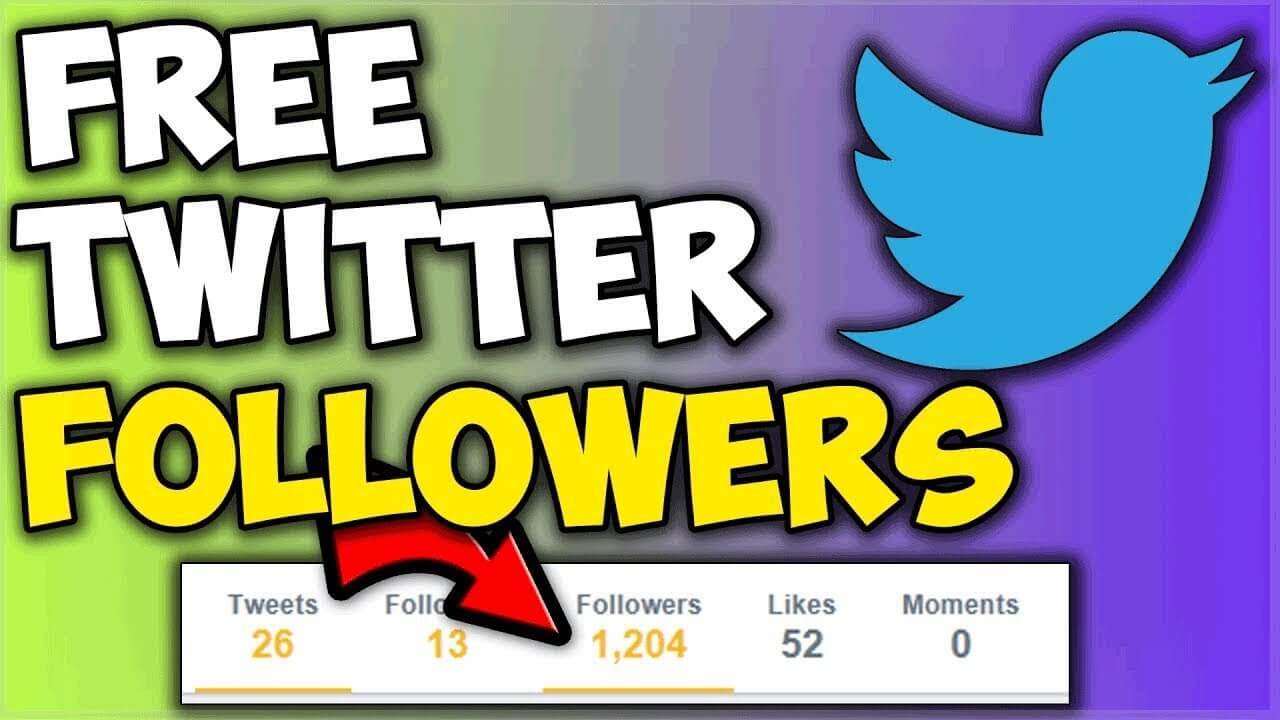Deleting your Match account is a straightforward process, but it’s important to understand the implications and steps involved. In this guide, we’ll walk you through the process step by step, ensuring that you can confidently navigate the deletion process and bid farewell to your Match account/profile for good.
Steps On How to delete a Match account on iOS
- Launch the Match app from your iOS home screen.
- Tap the menu button in the top left (three horizontal lines).
- Select Settings.
- Now select Profile Visibility.
- Tap Hidden to hide your profile.

This will prevent any other Match user from seeing your profile information. Jump down to learn how to fully cancel your subscription and delete your account.
Steps On How to delete a Match account on Android
With the Android app, there is a way to both hide your profile, and cancel your payments through the Match app.
- Open the Match app from the home screen of your device.
- Tap the menu button (three horizontal lines).
- Tap Settings.
- Under the “Profile Visibility” heading, tap Hidden.
- Open the Google Play Store app from your home screen.
- Tap the menu button (three horizontal lines), and scroll down and tap Account.
- Tap Subscriptions.
- Tap the Match Then tap Cancel, and then Yes to confirm you want to cancel your payments to that app through your device and Google Play account.
This will cancel payments to your Match subscription through the Google Play Store, however, we still recommend you follow the instructions below to fully delete your Match account through a web browser.
Steps On How to delete your Match.com account on the web
- Go to match.com and log in (if you haven’t already). In the menu across the top, click the gear icon, and then select Settings from the drop-down menu.
- When you get to this screen, click Change/Cancel Membership(in either place).
- Match considers what you are about to do a sensitive action, so you’ll have to re-enter your password to confirm it is you deleting your account. Click in the box beside “Password” and type in your password (it will appear as little bullet points to protect it from prying eyes). Then click Continue Cancellation.
- You will now be given a choice of two options. Click Cancel Membership and Remove Profile.
That’s all there is to deleting your Match account in a web browser. Be sure to read our important notes below about what will happen when you cancel your Match.com account.
I am Komal Hatwaani, aims to provide readers with informative and engaging content that covers everything from technology and business to entertainment and lifestyle. This website dedicated to delivering high-quality content that informs, entertains, and inspires our readers.
Join us on our journey as we continue to explore the ever-evolving landscape of news and information, providing you with valuable insights and perspectives that enrich your digital experience.