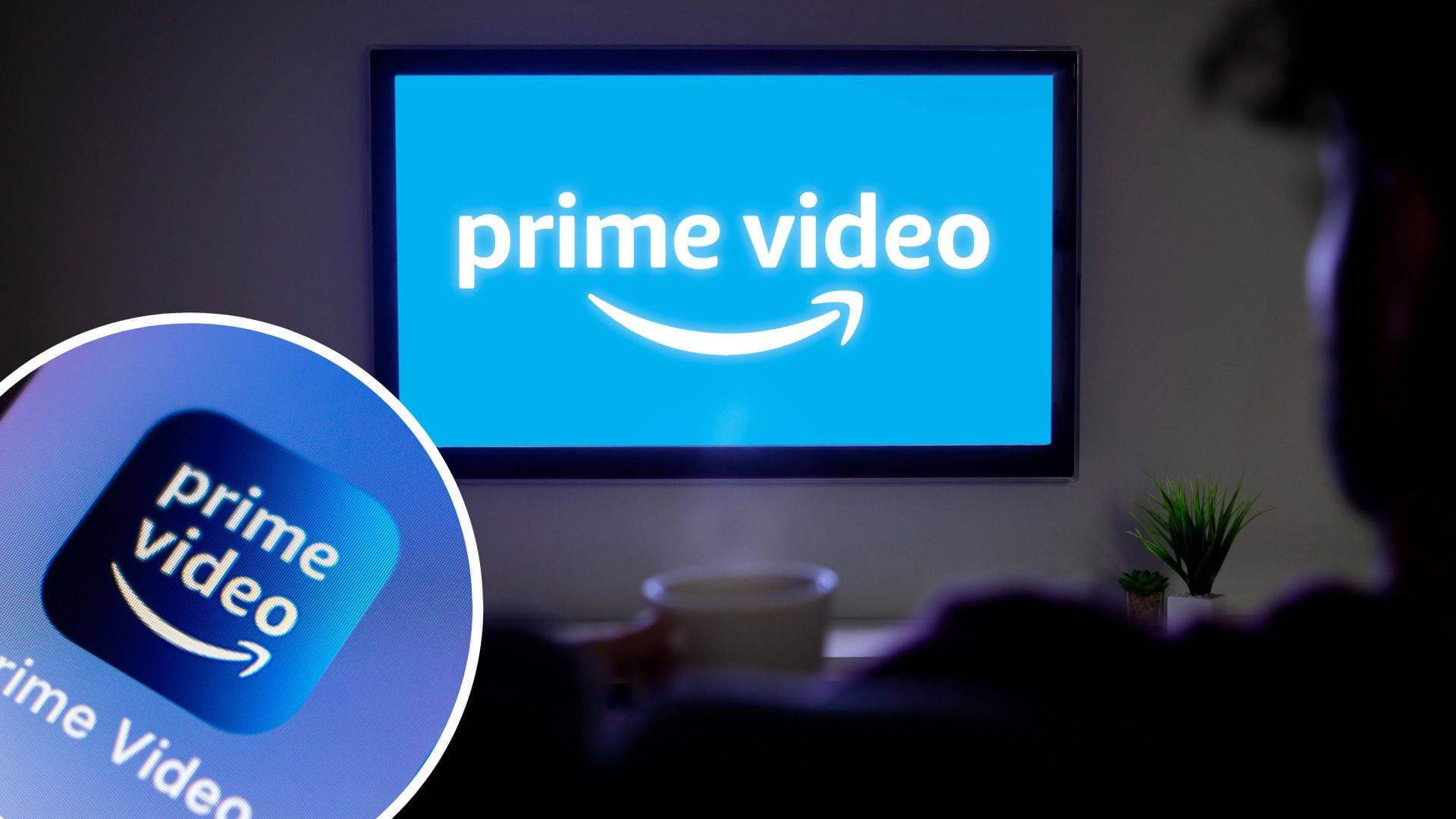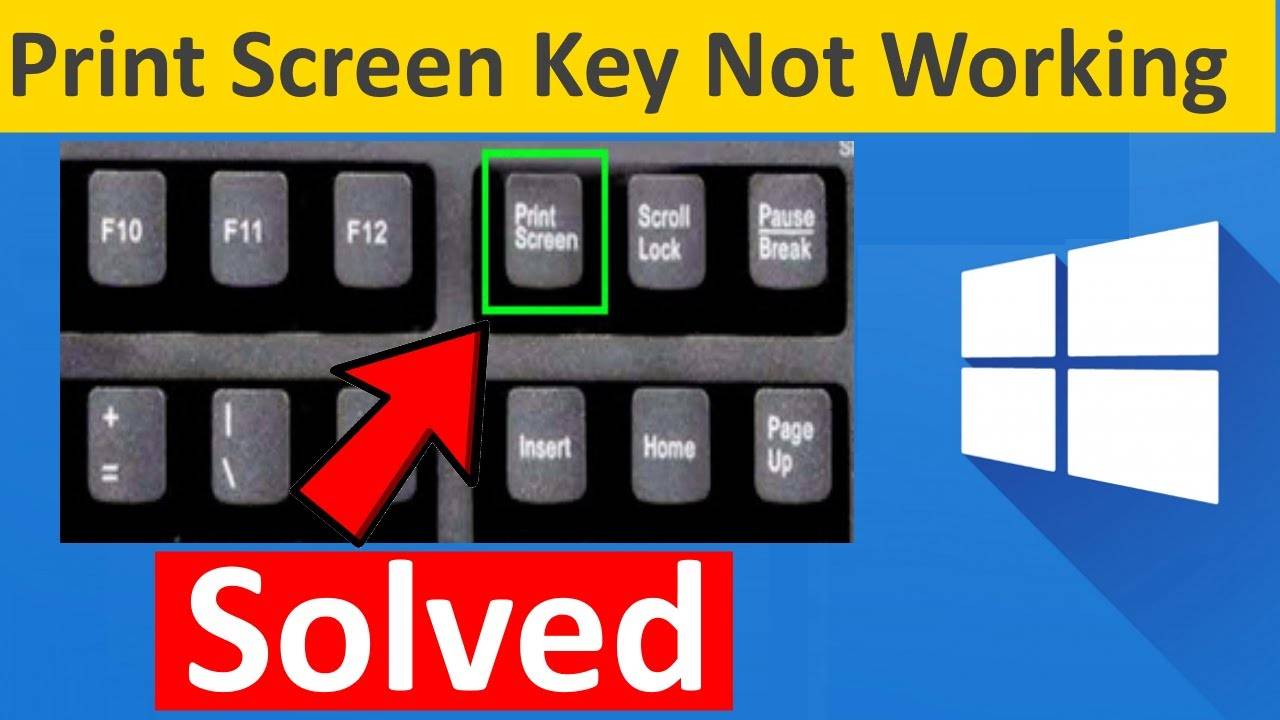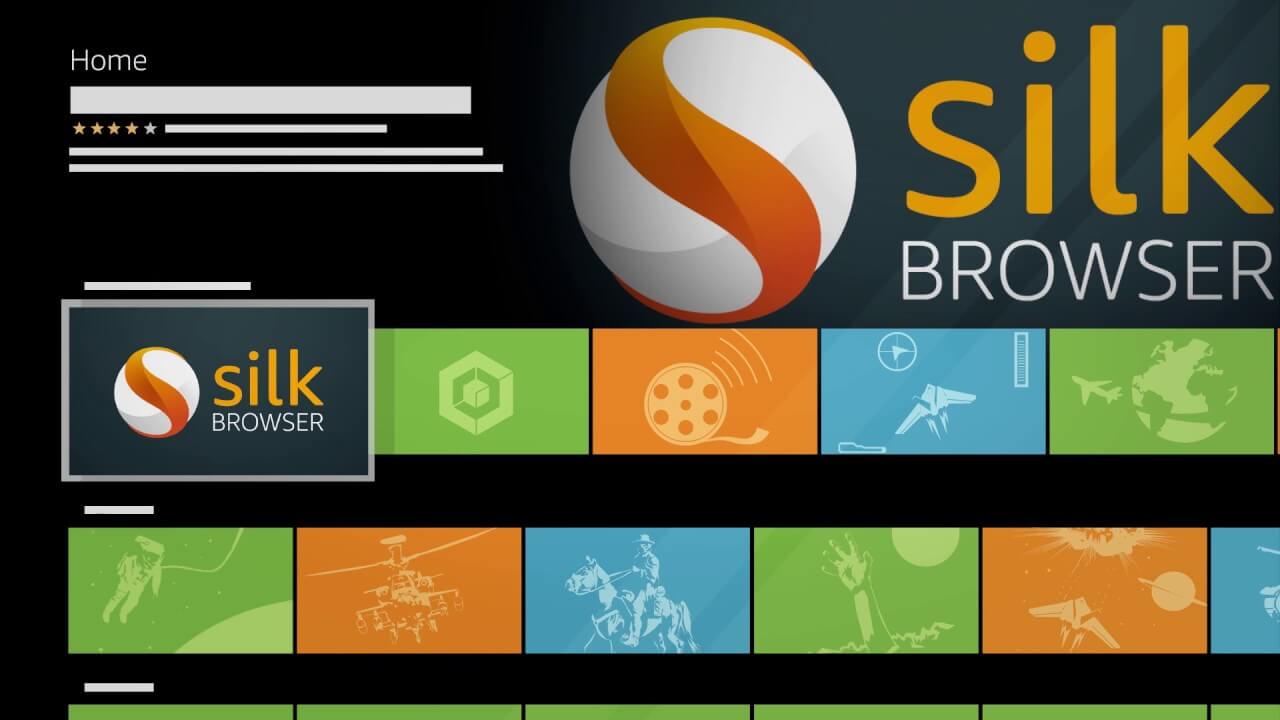In this comprehensive guide, we’ll walk you through the step-by-step process of downloading Amazon Prime Video content on various devices, including laptops, PCs, Android smartphones, and iPhones. Whether you’re planning a long flight, a road trip, or simply want to enjoy your favorite shows without worrying about buffering, learning how to download Amazon Prime Video content is a game-changer.
Part 1: How to Download Amazon Prime Video on PC
If you plan to watch an Amazon movie while you camp at the beach with your friends, you will need to download it for offline viewing. But Amazon only allows you to download Amazon Prime videos to your phones or tablets.
Since you cannot directly download Amazon Prime videos to P.C., you still have the option to screen record. No matter how long the video, you can just record it all. Yes, now you can enjoy offline viewing on a bigger screen anywhere, anytime.
Here is how you go about it.
1. Download and install PlayOn on your P.C. Launch it.
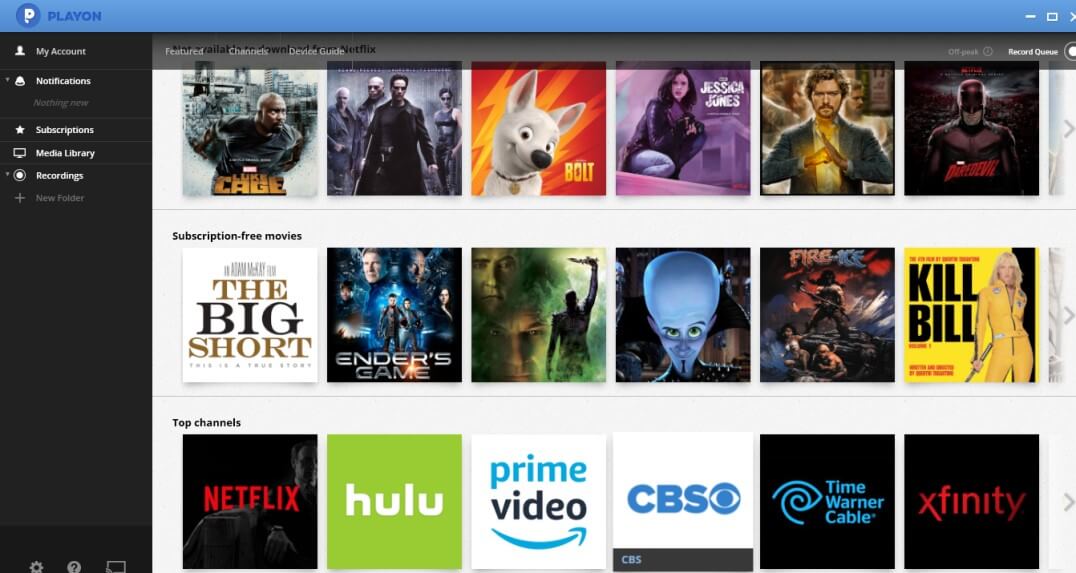
2. In the Channels tab, click on the Amazon Prime Video icon. Browse the streaming videos or find it using the search bar at the top. Click on the video you wish to record.
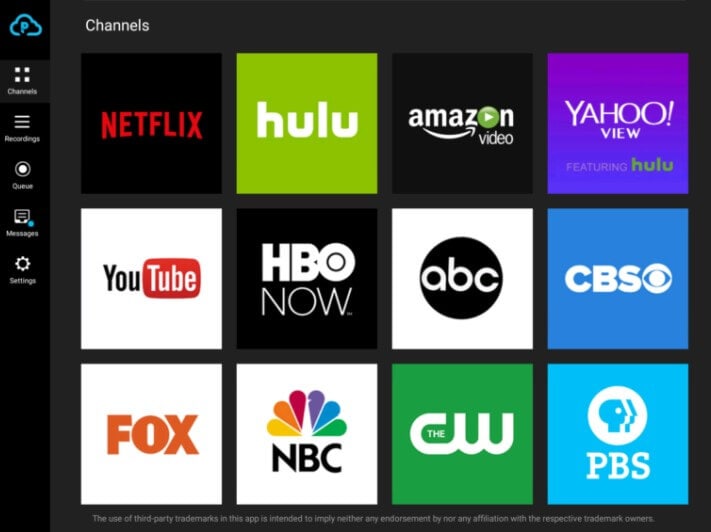
3. Tap Record All to record all episodes with one click, or if you wish to record only selected episodes, click on an episode and press Record. The video will be recorded in MP4 format and saved to your P.C.
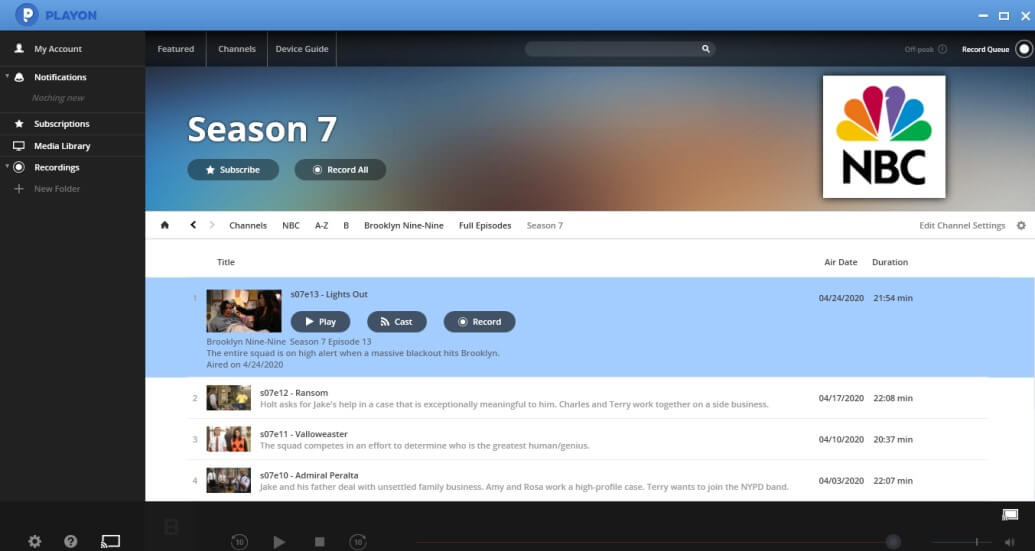
4. You can check the videos that are queued by clicking on Record Queue. The video that is currently being recorded will be displayed and those that are queued for later. Pause or resume recording as you please.
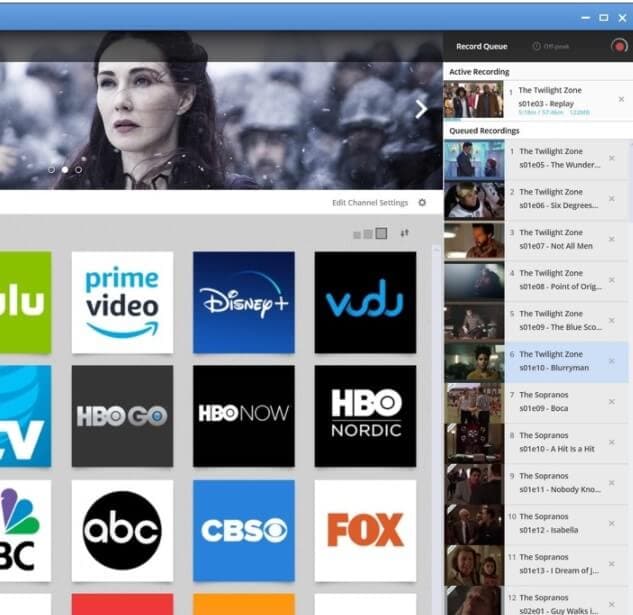
How to download Amazon Prime Movies to PC via Screen Recorder?
Screen recording is another powerful trick to use when you’re asking yourself whether or not can I download Amazon Prime Movies to my PC. With the right software, no matter if you have Windows, Mac, or Linux, you can easily store the movies on your computer and enjoy them later on. And if you are looking for a free online software to successfully record your favorite shows then AceThinker is the right choice. This lightweight app records movies from Amazon as well as other video streaming platforms with no watermark. Here is how you can use this software.
- Open the webpage of AceThinker Free Screen Recorder Online and install its online launcher.
- Now click on the ”Start Recording” tab.
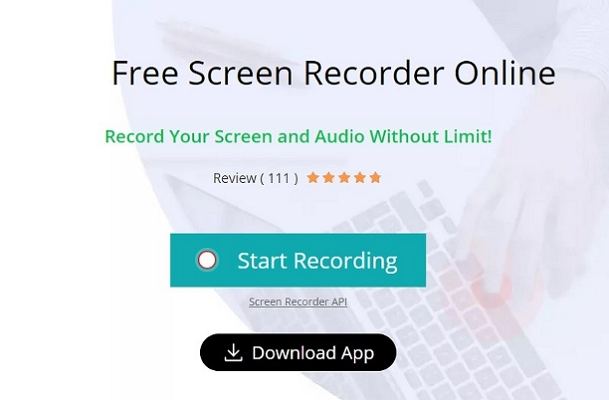
- Now click on the settings icon situated at the bottom right corner of the page. Choose the output format and if you want optimum quality then toggle other settings as well like Framerate, Codec, and Bitrate.
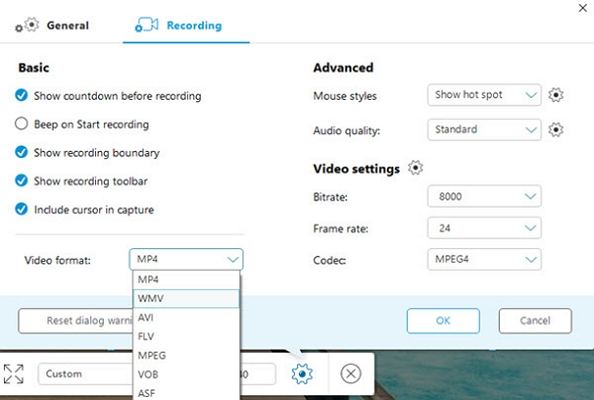
- Since you’re recording a movie so you must record the video and audio both. Hence click on the microphone icon at the bottom left corner and choose ”System Sound” as the input source.
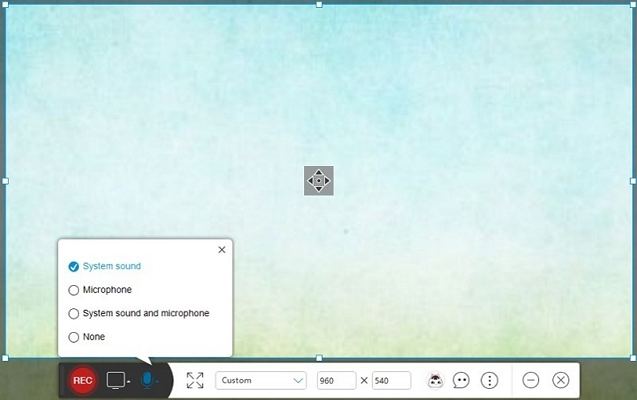
- Open the Amazon Prime Movie you want to record and drag the recording window and place it around the area you want to record. Play the Amazon video and click the “Record” button immediately to start recording. As soon as you’re done, click the “Stop” button.
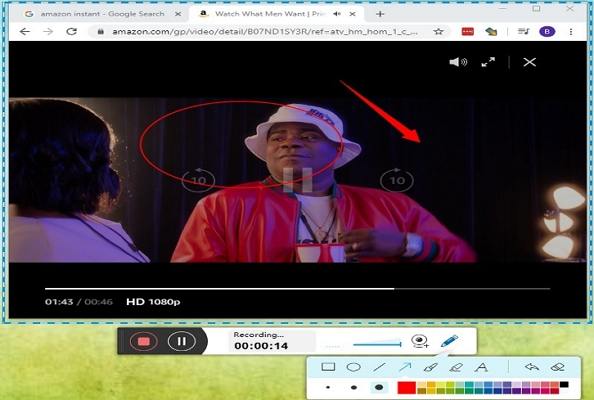
- Once you’ve hit “Stop” a preview window will appear. You see the recording and save it right away. Press on the “floppy disk” icon at the bottom and click on the “Save as Video File” option.
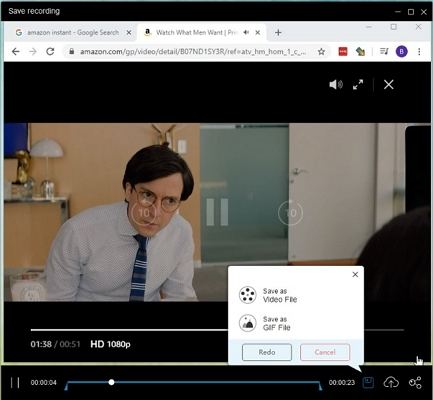
Part 2: Download Amazon Prime Video on iPhone
Most of the apps on Android are unavailable in the iOS App Store. But luckily, iPhone users can also enjoy unlimited streaming by downloading the videos using the Amazon Prime Video app.
Streaming videos on data can finish it off in a jiffy. So, a smart solution is to download Amazon Prime videos beforehand and watch it while you commute or stay in a no Wi-Fi zone.
Here is a step-by-step guide:
Step 1-Download the Amazon Prime Video app
Open the App Store on your iPhone. Find the Amazon Prime Video app. Install it.
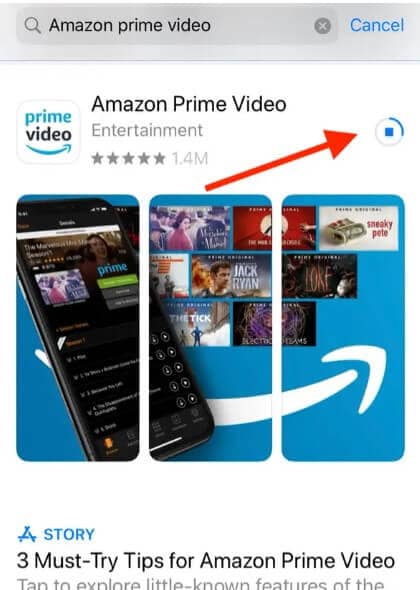
Step 2-Sign In
Launch Amazon Prime Video and Sign in to your Amazon Prime account
Step 3-Choose A Video
Browse through the popular videos or search for the video title. Click on it for details
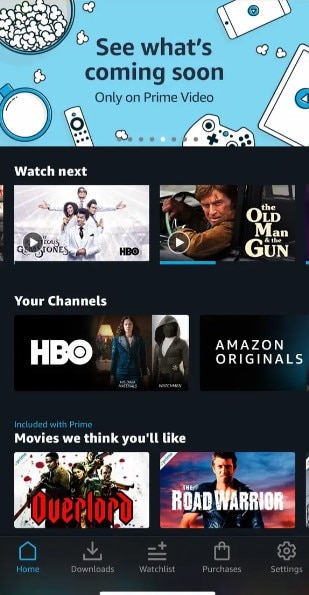
Step 4-Start Download
Tap Download to start the process
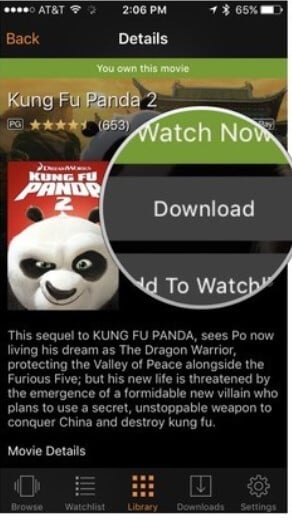
If you wish to download all the episodes, click on Download Season
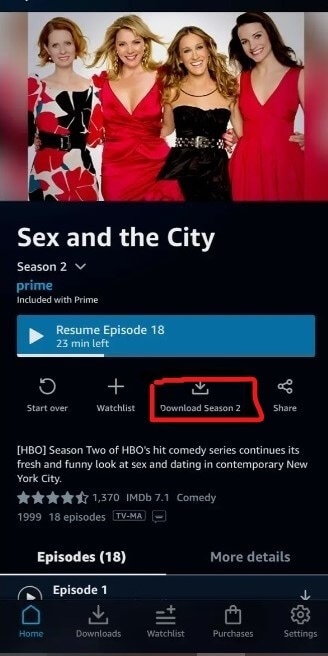
If you wish to stop downloading or just pause it to resume later, click on Options and choose Pause Download
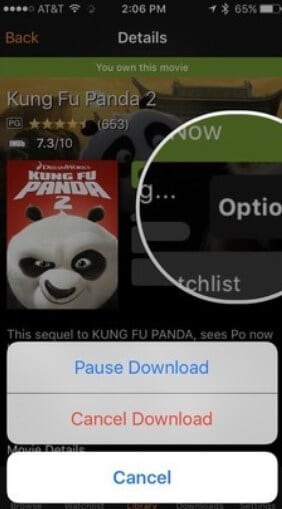
Step 5-Downloads
Click on Downloads at the bottom to view or manage your downloaded videos.
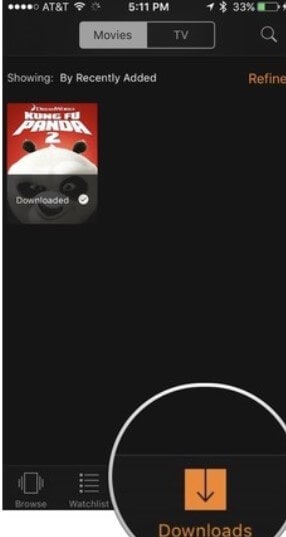
Part 3: How to Download Amazon Prime Video on Android
The majority of us are Android users, and since a phone is always with us, it is the perfect companion in times of need. So, keep your phone close because now you can download Amazon Prime videos and stream them even while you pass through a no Wi-Fi zone.
Step 1-Amazon Prime Video
Download the Amazon Prime Video app from Google Playstore. Sign In to your Amazon Prime account.
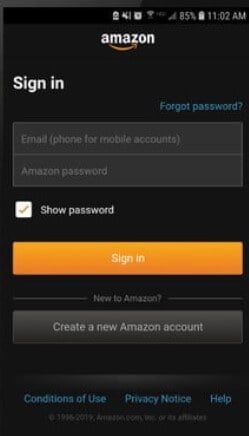
Step 2-Choose A Video
Browse and select a movie or series you wish to download. Click on it to see the details. Tap on Download to start downloading the whole series. You can also download individual episodes by clicking the download icon beside every episode.
(Note-Not all videos are available for Download if you are not in the U.S)
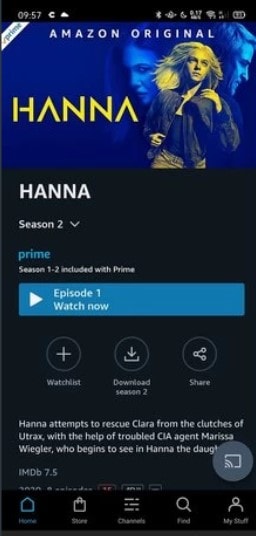
Step 3-Choose Destination
If you have a memory card inserted into your phone, you will get a pop-up. You can choose to save it in the internal memory or on an S.D. card to save space
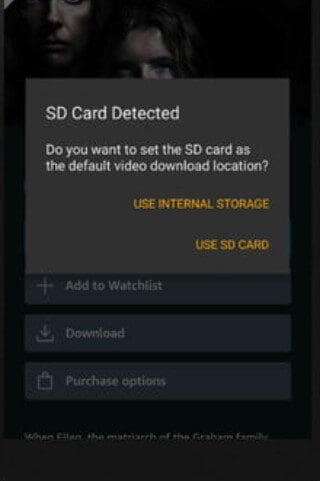
Step 4-Choose Resolution
Now you can decide the resolution you want to download Amazon Prime videos in. But remember that the better the quality, the more space it will take. Finally, press Start Download.
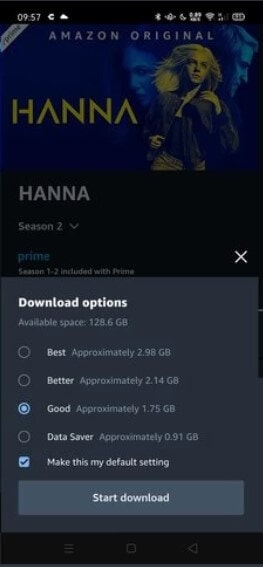
Step 5-My Stuff
Once your download is complete, a pop-up will open. Click on the Take me to downloads page. You can also click on the My Stuff tab on the bottom to view and browse your downloaded titles.
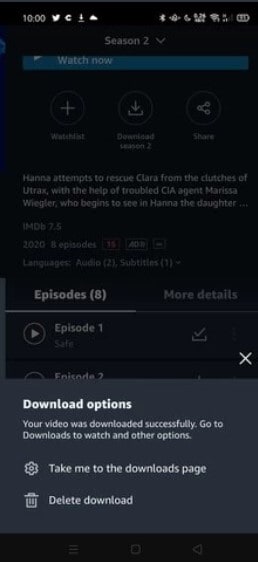
By following the comprehensive steps outlined in this guide, you’ve gained the knowledge and confidence to effortlessly download Amazon Prime Video content across a range of devices. From navigating the app’s interface to managing downloads and optimizing storage space, you now have the tools to tailor your viewing experience to suit your lifestyle and preferences.
I am Komal Hatwaani, aims to provide readers with informative and engaging content that covers everything from technology and business to entertainment and lifestyle. This website dedicated to delivering high-quality content that informs, entertains, and inspires our readers.
Join us on our journey as we continue to explore the ever-evolving landscape of news and information, providing you with valuable insights and perspectives that enrich your digital experience.