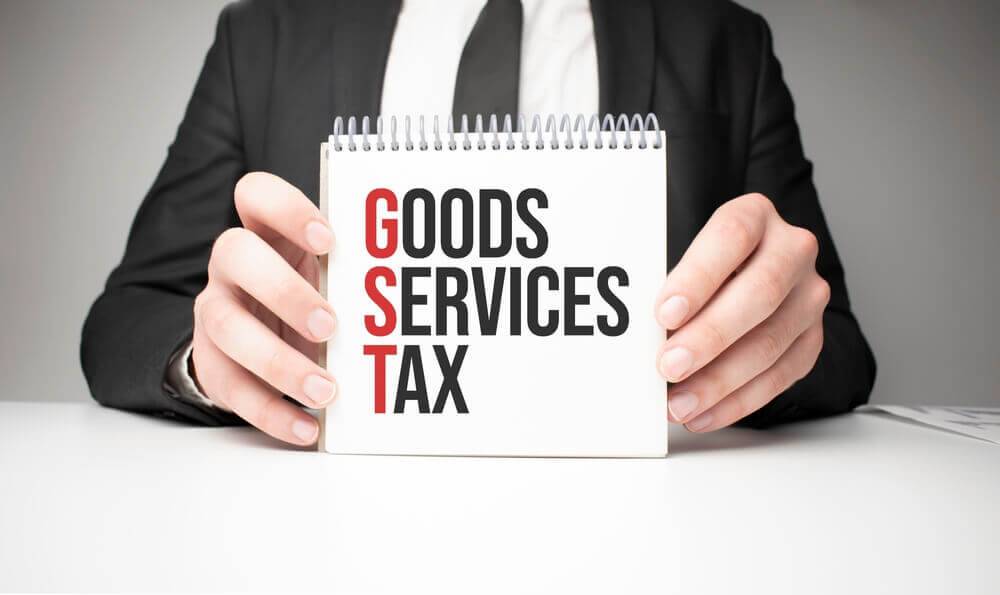Here’s a detailed guide on how to download Pinterest images to your gallery hassle-free.
Steps to Enhance How to Download Pinterest Image To your iPhone Gallery
- Open the Pinterest app and locate the specific image you want to download.
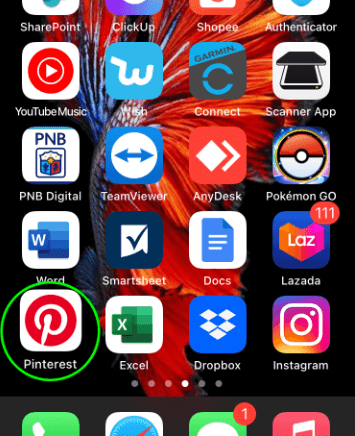
- Tap on the image to select it, then find and tap the three-dot menu icon situated in the top-right corner.
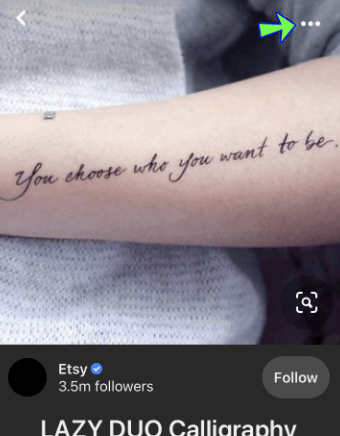
- From the options displayed, select “Download Image” to save it to your iPhone.
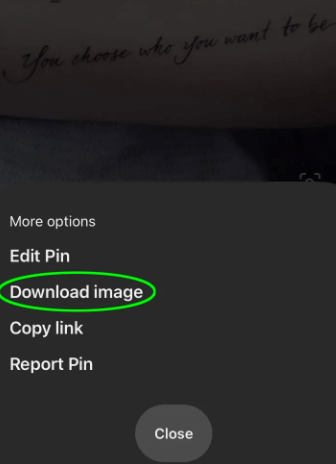
- Pinterest will prompt a request for permission to save the image to your device’s gallery. Tap “Allow” to grant permission.
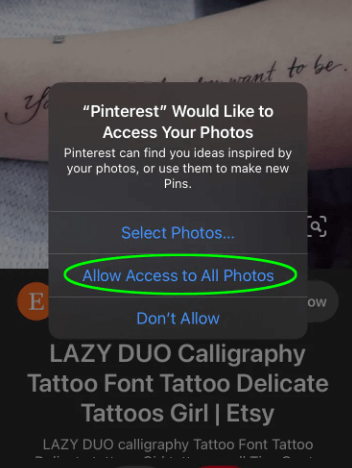
- Once the image is successfully downloaded, a confirmation message will appear at the bottom of your screen.
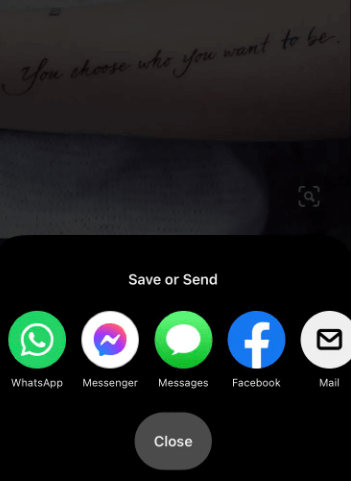
Steps to Enhance How to Download Pinterest Image To your Android Gallery
- Log in to your Pinterest account using the app.
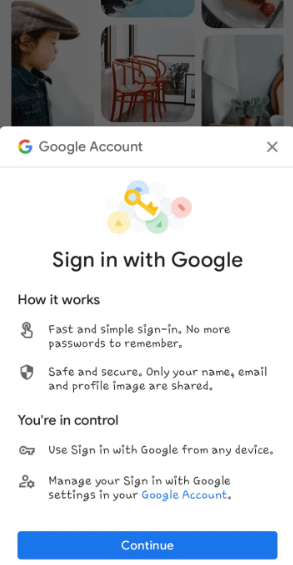
- Locate and tap on the image you wish to save.
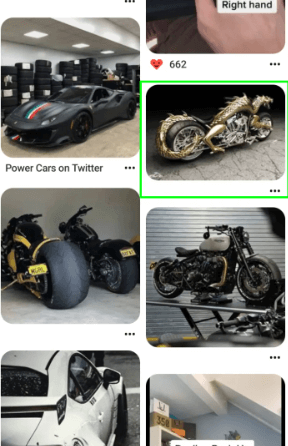
- In the top-right corner, tap the three-dot menu icon.
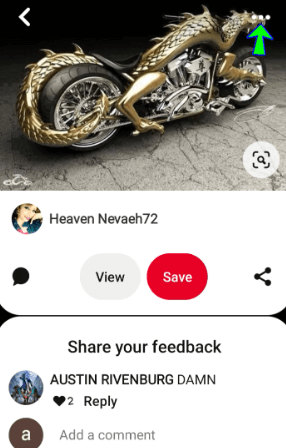
- Select “Download Image” from the options provided.
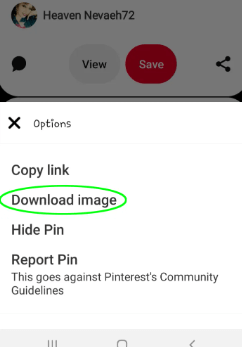
- Allow Pinterest to access and save the image to your phone’s gallery by tapping “Allow” when prompted.
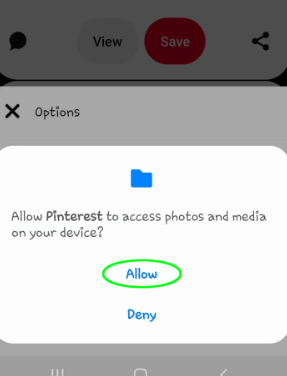
- Once the image is downloaded, a confirmation message will be displayed at the bottom of your screen.
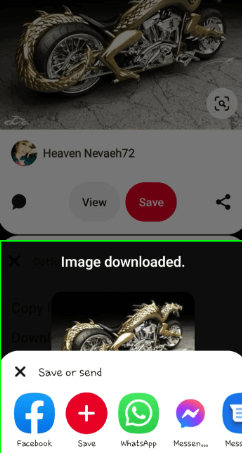
Steps to Enhance How to Download Pinterest Image To your Windows Desktop Gallery
- Access your Pinterest account through a web browser on your Windows device.
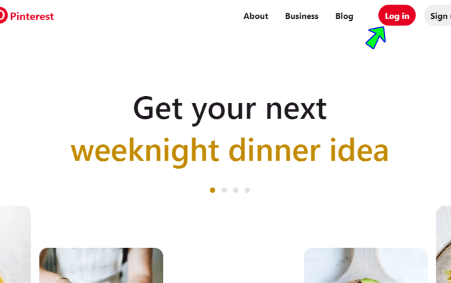
- Locate the image you wish to download, then either right-click on it or select the three-dot menu icon adjacent to it.
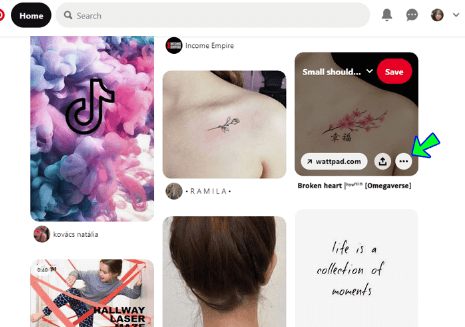
- From the displayed options, choose “Download image.”
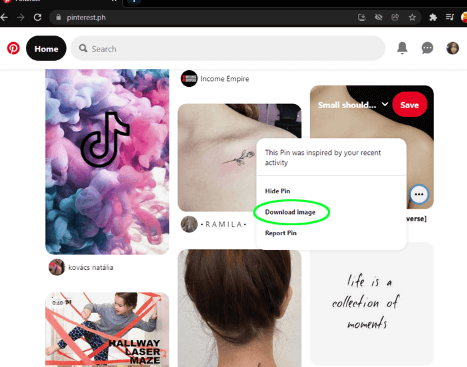
- Select the preferred folder path where you want to save the image, then click on “Save.”
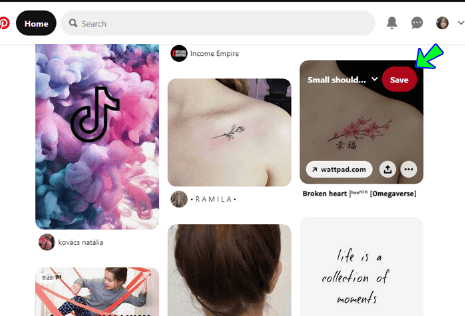
How to Download Images From Pinterest on a Mac Gallery
- Sign in to your Pinterest account using a web browser on your Mac.
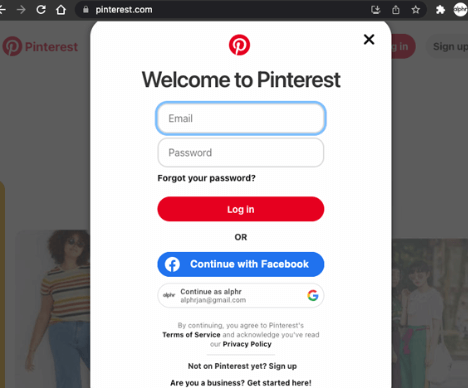
- Search for the picture you wish to save, then right-click on it or click on the three-dot menu icon located beside it.
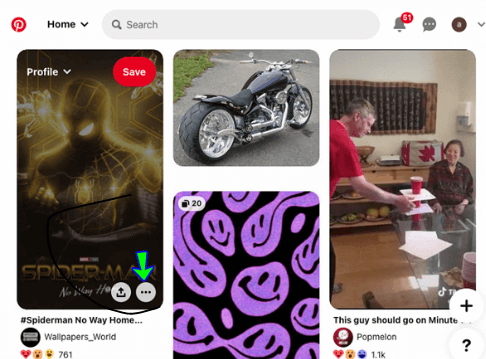
- From the options provided, select “Download image.”
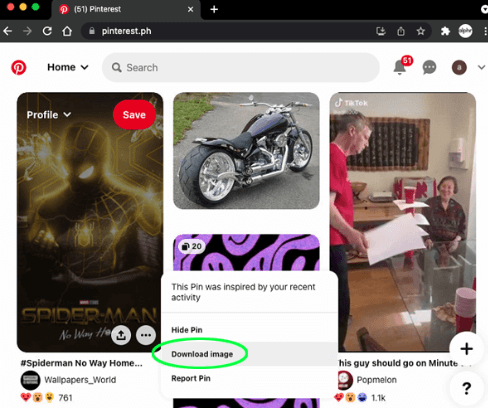
- Choose the folder where you want to save the image, then click on “Save.”
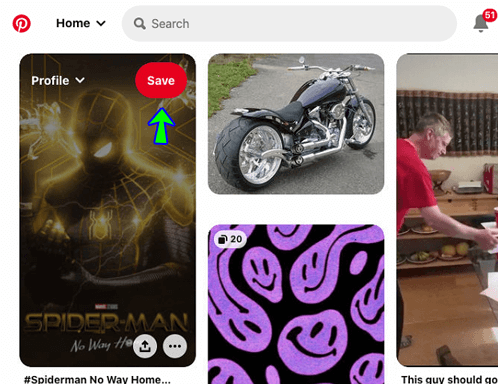
Steps to Download Pinterest Image To your iPad Gallery
- Open the Pinterest app and locate the specific image you wish to download.
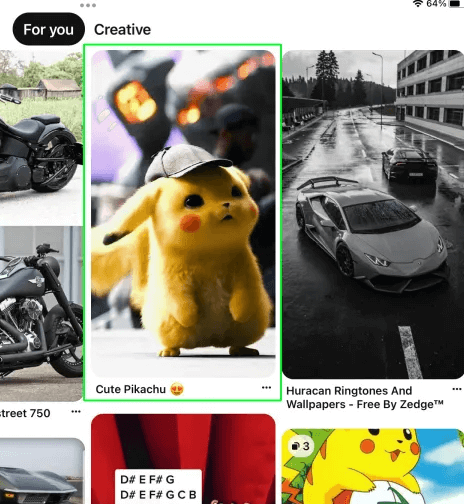
- Tap on the image to select it, then navigate to the top-right corner and tap the three-dot menu icon.
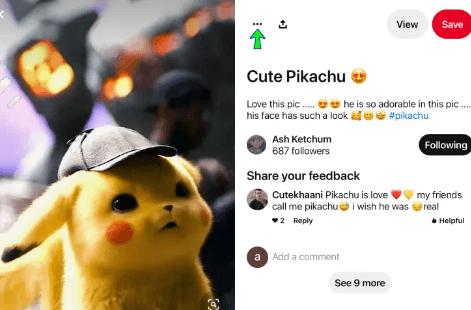
- From the options provided, choose “Download Image” to save it to your iPad.
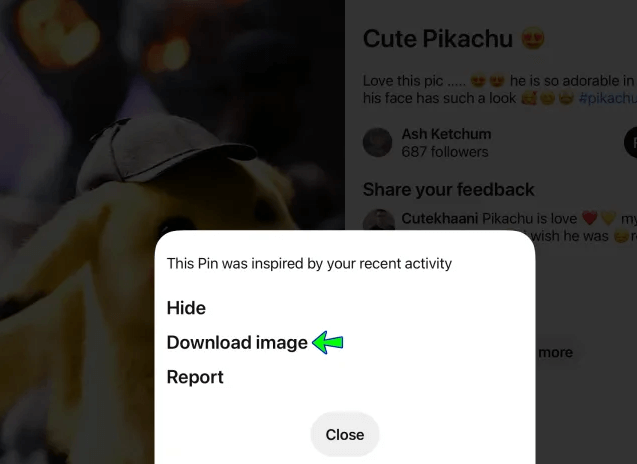
- Pinterest will request permission to save the image to your device’s gallery. Tap “Allow” to grant permission.
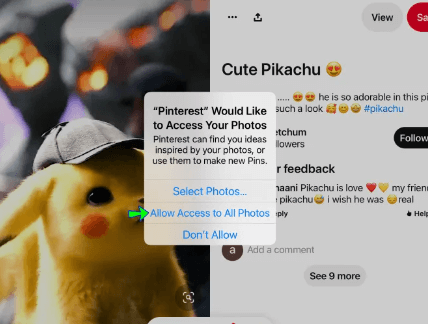
- Once the image is successfully downloaded, a confirmation message will appear at the bottom of your screen.
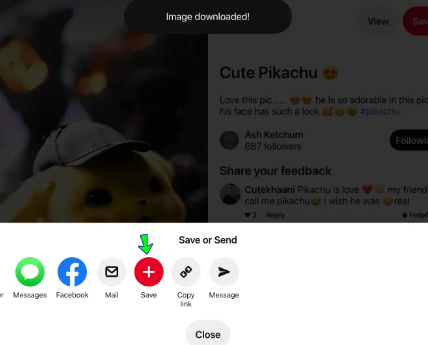
Downloading Pinterest images to your gallery on iPhone, Android, Desktop, and Mac is a user-friendly process. With tailored steps for each device, users can effortlessly save images. Utilize these device-specific methods to easily download Pinterest images to your preferred gallery, enhancing accessibility and convenience across multiple platforms.
I am Komal Hatwaani, aims to provide readers with informative and engaging content that covers everything from technology and business to entertainment and lifestyle. This website dedicated to delivering high-quality content that informs, entertains, and inspires our readers.
Join us on our journey as we continue to explore the ever-evolving landscape of news and information, providing you with valuable insights and perspectives that enrich your digital experience.