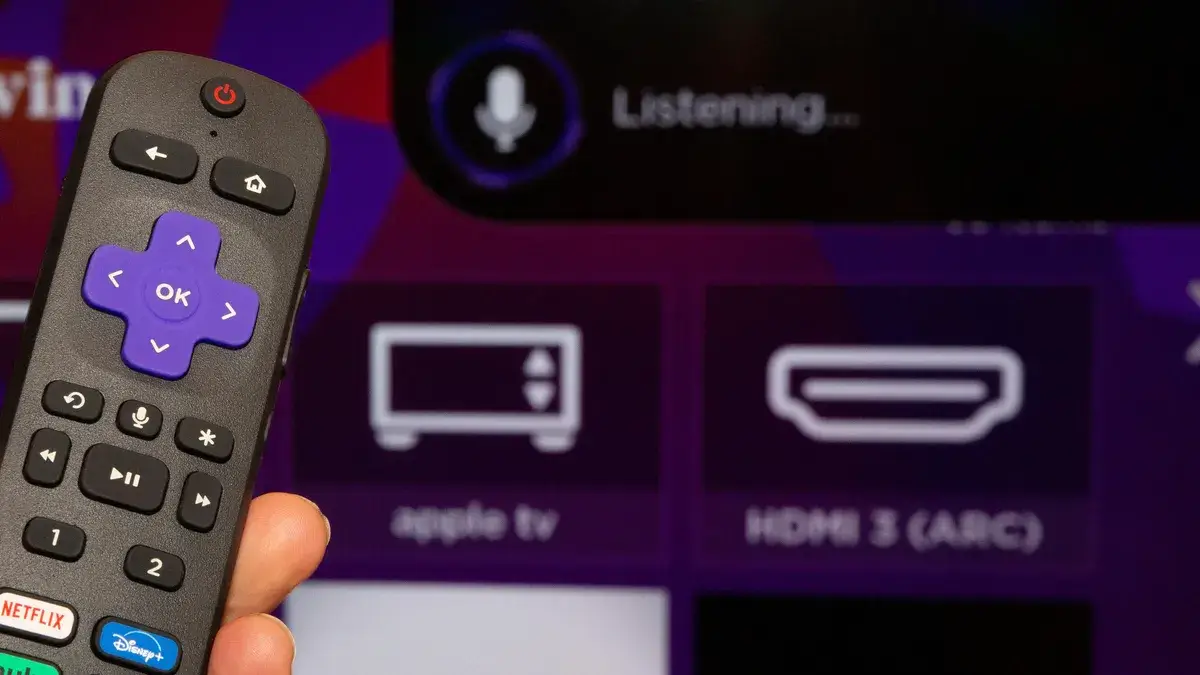Encountering troubles with your Roku remote? Fret not! Here are a couple of troubleshooting steps to get you back on track and fix Roku remote not pairing or not working properly.. Firstly, attempt a reset of the Roku remote or consider swapping out the batteries. Should those measures fall short, delve deeper into the issue by inspecting the functionality of your Wi-Fi connection and scrutinizing the integrity of the HDMI link.
Step Wise Method on Roku Remote Not Pairing, No Working Button
Method 1 – Make sure your remote has an unobstructed line of sight.
The standard Roku remote utilizes an IR blaster to transmit button presses, though some models employ Wi-Fi. For IR blaster functionality, it’s essential to maintain an unobstructed line of sight between the remote and the Roku device. If your remote is unresponsive, ensure there are no obstructions impeding the IR blaster signal. Cabinets or any obstacles between the remote and Roku box can disrupt IR blaster functionality. If your Roku remote operates via Wi-Fi, you can bypass this troubleshooting step.
Method 2 – Reboot your Roku device.
Another troubleshooting step for Roku remote is not working or not pairing is to restart your Roku device. Sometimes, the issue may not lie with the remote itself. If the physical remote isn’t responsive, you can use the Roku app instead. This app is accessible on both iOS and Android platforms.
To restart your Roku device, follow these steps:
- Use the Roku remote app to access Settings > System.
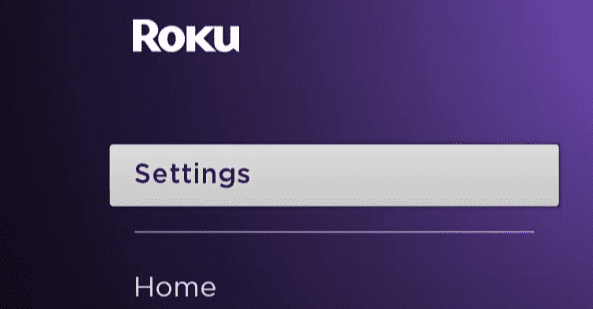
- Navigate to System Restart > Restart and press OK.
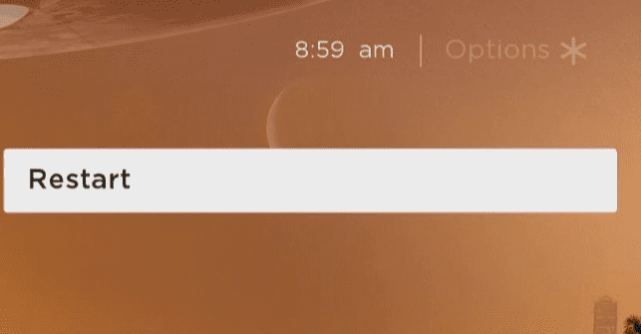
- If you’re unable to use the remote app for restarting, unplug the power cord from your Roku for 15-30 seconds, then plug it back in.
Method 3 – Re-Pair or Reset
If none of the above troubleshooting steps for your Roku remote resolve the issue, you may need to perform a factory reset or re-pair the remote with your TV. While Roku enhanced remotes feature a reset button, standard IR remotes do not; in such cases, simply replacing the batteries should suffice.
- To conduct a reset, start by removing the batteries from the Roku remote.
- Then, unplug the power cable from your Roku player, wait for about 5 seconds, and plug it back in.
- Once the Roku home screen appears on your TV, reinsert the batteries into the remote.
Allow approximately a minute for your Roku device and remote to sync before resuming streaming check next method if your Roku remote is not working or not pairing.
Method 4 – Replace Remote Batteries
Occasionally, your Roku remote might not be functioning due to depleted batteries. To determine if this is the issue, start by replacing the batteries, especially for standard infrared remotes like the Roku IR remote.
- Flip the remote over, slide off the cover of the battery compartment, and take out the old batteries.
- Insert the new batteries, slide the cover back in place, and test whether your Roku remote control is now operational.
Method 5- Inspect HDMI and Wi-Fi Connections
If the previous steps fail to resolve the issue, it might not be the remote at fault, but rather your WiFi network. Regardless of the Roku device you own, stable wireless network connectivity is crucial for streaming content. Especially if you’re sharing bandwidth with others in your household, a strong connection becomes even more essential.
Ensure to check the strength of your WiFi connection and consider upgrading if necessary.
Additionally, HDMI interference could also be causing your Roku remote to malfunction, particularly with devices that connect via the HDMI port like Roku Streaming Sticks. Our media experts have identified a solution to this problem: using extenders that allow you to position your Roku Streaming Stick farther away from the HDMI port, minimizing interference.
Method 6- Check Your Wi-Fi Connection
Another potential reason why it’s not linking up is because of you might be having a bad internet connection.modem modem
- Locate your router or your modem
- If your modem has a power button, press it
- Otherwise, unplug the power cable from the back of it
- Wait for 30 seconds to 1 minute before you reconnect it again
TIP: Make sure that the player is connected to the same network where your other devices are. This greatly helps in making sure that they are under the same radar or umbrella.
How to Pair a Roku Point Anywhere or Enhanced Remote
To identify an Enhanced remote, look for one or more of the following features:
- Voice control.
- Power and on/off button for a TV.
- Two gaming control buttons (A and B).
- Headphone jack.
- Remote finder alert.
If you’re setting up a Roku box, stick, or TV that comes with a Point Anywhere/Enhanced remote for the first time, follow these steps:
- Insert the batteries into the remote.
- Ensure that your Roku TV or player is powered on.
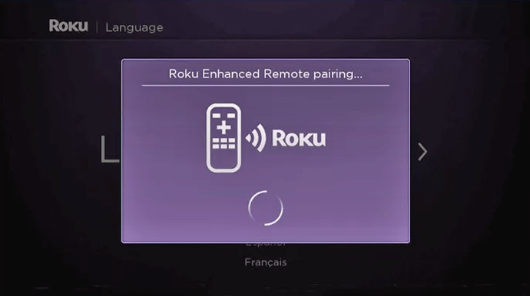
- Hold or place the remote close to your Roku device.
- The Roku TV or player will automatically detect the remote and initiate the pairing process.
Here’s how to pair a Roku Voice Remote:
- If your Roku voice remote is not working or pairing, locate the pairing button. This button is typically found in the battery compartment or on the back of your remote.
- Press and hold the pairing button until you see the Status light flash green.
- Move the remote close to your Roku device to facilitate pairing.
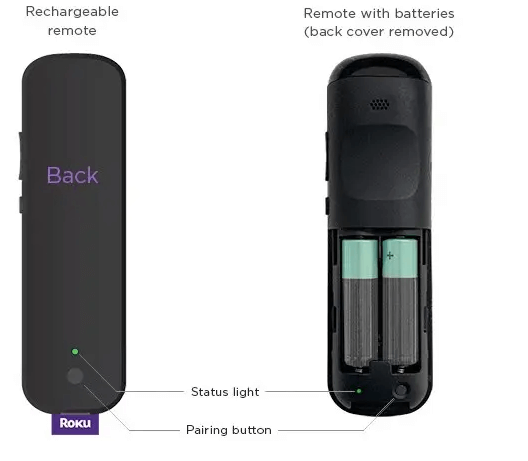
- After pressing the pairing button, it might take a moment for the remote to connect and pair with your Roku device. For optimal results, ensure the remote is near the Roku device during this process.
- Look for a screen that indicates “Pairing remote…” to confirm that the remote is connecting.
- If you have a rechargeable voice remote, ensure it is fully charged. For remotes using replaceable batteries, try inserting fresh batteries before attempting to pair again. This can resolve any issues you may be experiencing with the remote.
- If you’re using a Roku Streaming Stick and still encounter issues, you can obtain a free HDMI extender cable by visiting My.Roku.com/HDMI.
Conclusion
In conclusion, if your Roku remote not pairing/not working, it might be an opportune moment to consider upgrading to a Voice Remote. A Roku Voice Remote offers enhanced functionality and capabilities compared to standard remotes. Alternatively, utilizing the Roku mobile app could also provide a convenient solution. Just ensure that whatever option you choose is compatible with your Roku device.
I am Komal Hatwaani, aims to provide readers with informative and engaging content that covers everything from technology and business to entertainment and lifestyle. This website dedicated to delivering high-quality content that informs, entertains, and inspires our readers.
Join us on our journey as we continue to explore the ever-evolving landscape of news and information, providing you with valuable insights and perspectives that enrich your digital experience.