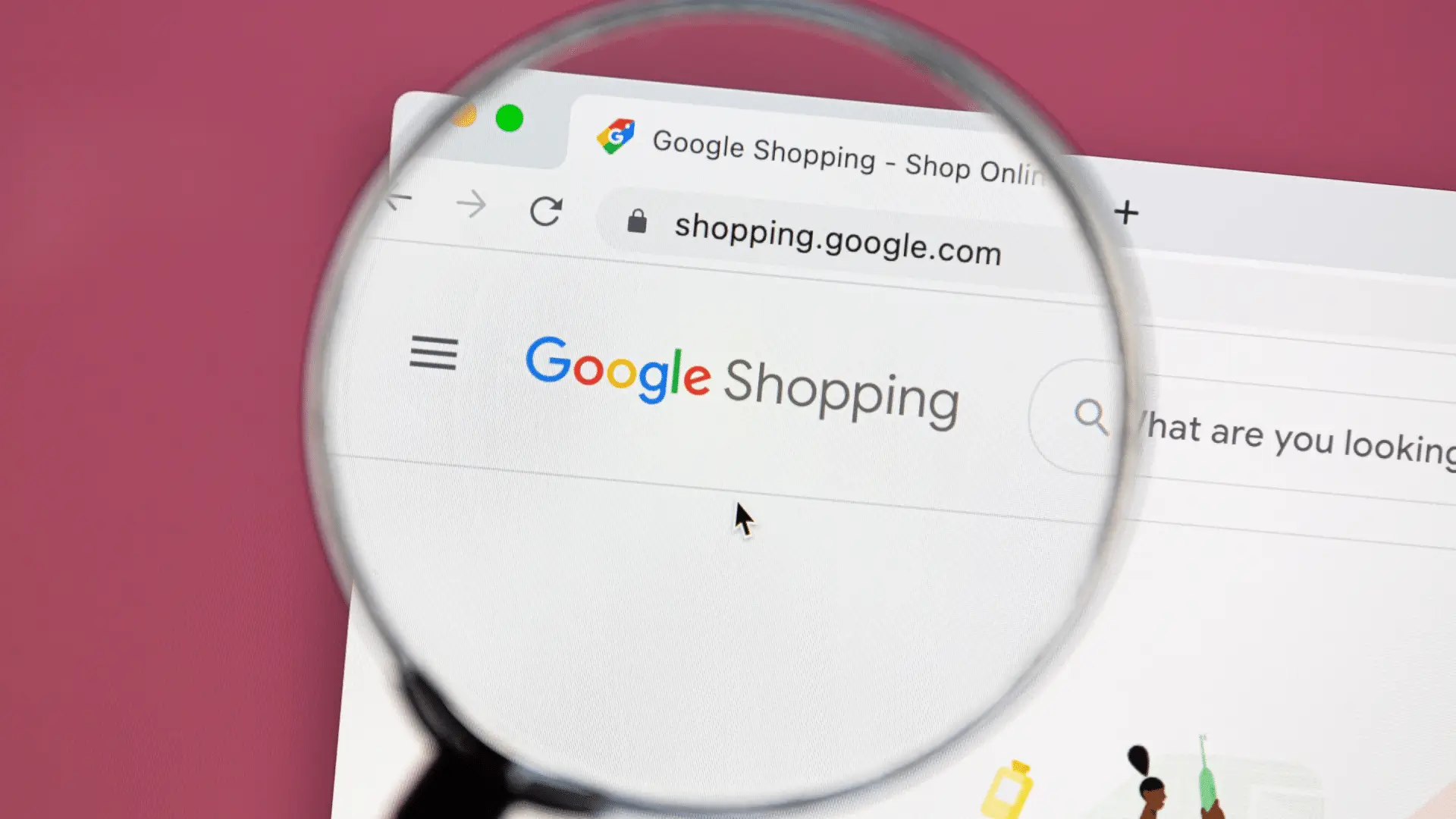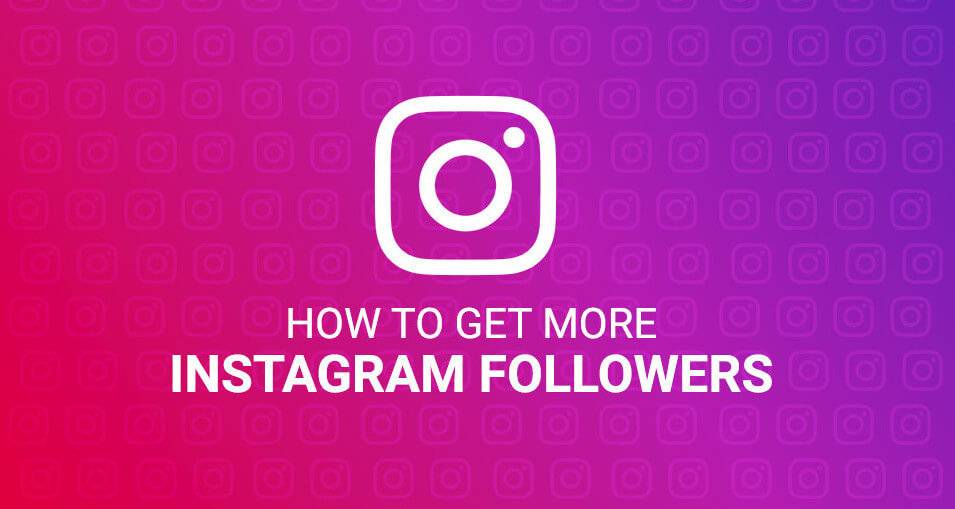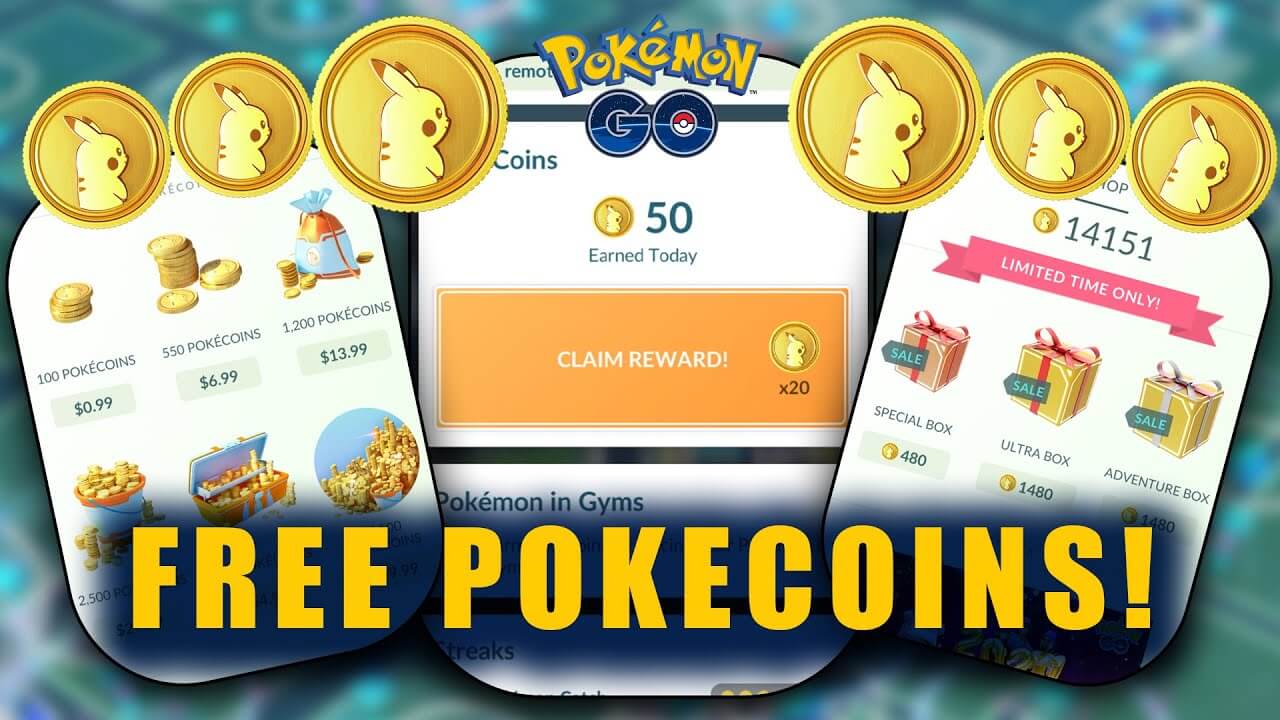If your Roku is not connecting to Wifi or the internet, there could be several reasons behind it, leading to connection errors that halt media playback and affect the device’s performance. Here are some common issues to consider:
- Poor Wi-Fi Signal: Weak Wi-Fi signals can lead to freezing playback or performance issues. Make sure your Roku is within range of a strong Wi-Fi signal.
- Power or Router Outage: Temporary outages in power or router service can disrupt connectivity. Check if there’s been a recent power outage or if your router is functioning properly.
- Network Congestion: Other devices connected to your network, such as game consoles or computers, might be consuming bandwidth, affecting Roku’s connection. Try disconnecting other devices temporarily to see if it improves Roku’s performance.
- Ethernet Cable Disconnection: If your Roku is connected via Ethernet cable, ensure that the cable hasn’t come unplugged from either the Roku device or the router.
- Roku Malfunction: In rare cases, the Roku device itself may be experiencing issues or malfunctioning. Try restarting the device or performing a factory reset if necessary.
Method 1 – Verify the WiFi settings on your Roku TV
- Navigate from the home screen to the “Settings” menu.
- Scroll down and opt for “Network.”
- Choose “Set up connection.”
- Opt for “Wireless” as the connection type.
- Pick your WiFi network’s name from the available options.
- Input the password for your WiFi network when prompted.
Method 2- Rebooting your Roku TV can often resolve various issues
- Disconnect your Roku TV from the power outlet.
- Wait a few minutes.
- Reconnect your Roku TV to the power outlet.
- Turn on your TV and wait for the Roku TV to restart.
Method 3- Resetting your network equipment
- Disconnect your WiFi router and modem from the power outlet.
- Allow a few minutes to pass.
- Reconnect your modem to the power outlet and wait for it to initialize.
- Reconnect your WiFi router to the power outlet and wait for it to boot up.
- Turn on your TV and Roku TV and attempt to reconnect to the WiFi network.
Method 4- Exploring the compatibility of your Roku TV with the 5GHz WiFi band
- Navigate from the home screen to the “Settings” menu.
- Scroll down and select “Network.”
- Choose “Set up connection.”
- Opt for “Wireless” as the connection type.
- Pick your WiFi network’s name from the available options.
- If your WiFi network is identified as a 5GHz network, your Roku TV should be compatible. If not, or if you’re uncertain, consult the documentation for your WiFi router or contact your Internet service provider for guidance
Method 5 – Inspect the DNS settings on your Roku TV
- Navigate from the home screen to the “Settings” menu.
- Scroll down and select “Network.”
- Choose “Set up connection.”
- Opt for “Wireless” as the connection type.
- Pick your WiFi network’s name from the available options.
- Scroll down further and select “Advanced.”
- Locate the “DNS Settings” section.
- If your DNS settings are configured as “Automatic,” your Roku TV should be utilizing the DNS servers provided by your Internet service provider. If set to “Manual,” ensure that the listed DNS servers are accurate and capable of resolving domain names
Method 6 – To link an Ethernet cable to your Roku TV
- Identify the Ethernet port on the rear of your Roku TV. It should be labeled “Ethernet” or “LAN.”
- Attach one end of the Ethernet cable to the Ethernet port on your Roku TV.
- Connect the opposite end of the Ethernet cable to an available Ethernet port on your WiFi router or modem.
- Power on your TV and Roku TV and endeavor to establish an Internet connection.
After reading this article, you’ll be equipped with insights into various potential challenges your Roku TV might encounter when connecting to the internet, along with corresponding solutions.
I am Komal Hatwaani, aims to provide readers with informative and engaging content that covers everything from technology and business to entertainment and lifestyle. This website dedicated to delivering high-quality content that informs, entertains, and inspires our readers.
Join us on our journey as we continue to explore the ever-evolving landscape of news and information, providing you with valuable insights and perspectives that enrich your digital experience.