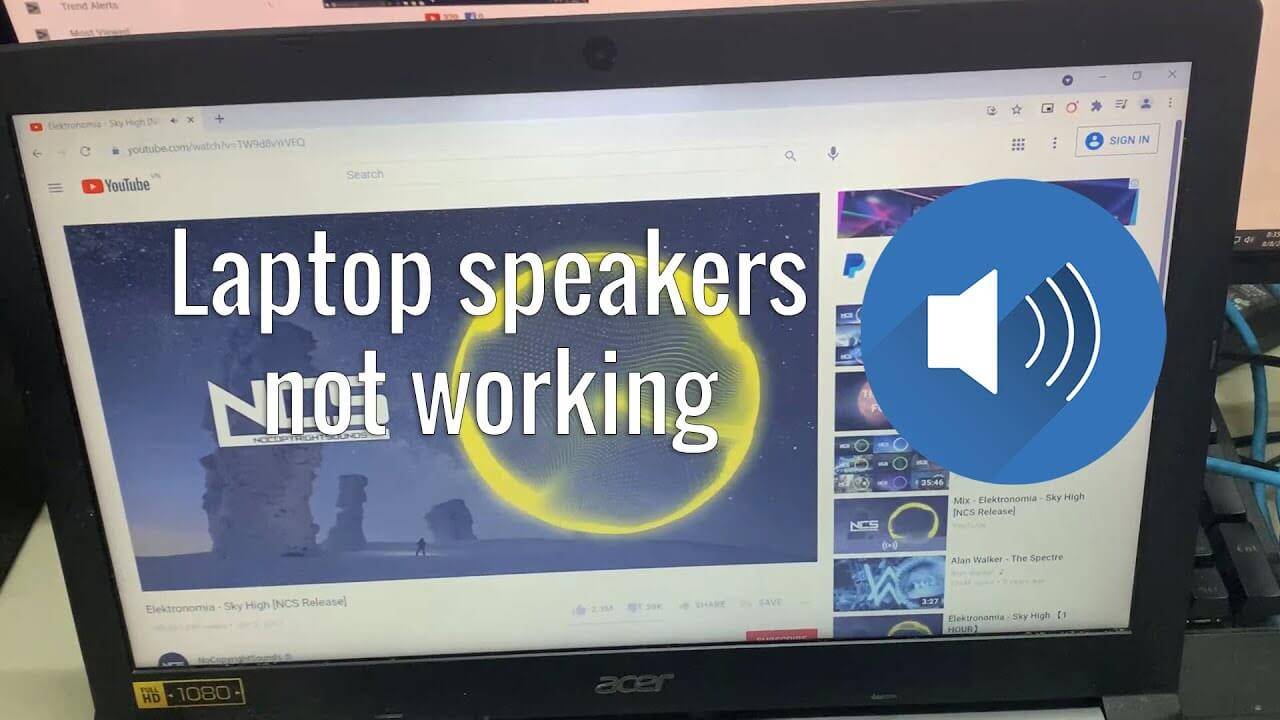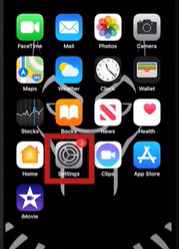Hi, I have bought a new epson printer but now it’s not working, asking for drivers. So is there any idea How to install epson printer drivers without CD. Please give me any suggestion.
Install Epson Printer Drivers Without CD:
This can be done with a USB cable that comes together with the printer. Although you may require to download the software by going to the printer manufacturer’s site in case your printer is an old one. So, these are some of the solutions to install Epson Printer Drivers
Solution 1: Use a USB Wire on Windows to Install Epson Printer Without CD
Step 1: Insert the USB Cable into Your Computer System
The USB wire must fit in the USB ports that are placed on the lights of your laptop or in your CPU’s front. In case there is no USB cable, then you will be required to purchase one for your printer before you move forward. If you still don’t have a USB wire, then you will have to do the manual installation of the software.

Step 2: Turn Your Printer On
Turn on the power button of your printer. Now, wait for a few seconds. Even after plugging the printer in your computer system, the installation process does not start, then you must move ahead with this solution.

Generally, when you connect your printer to the system, it starts to install Epson printer drivers. In such a case, you are required to follow the prompts appearing on the screen until the installation process is completed.

Step 3: Add a Printer or Scanner
Click on the Windows logo or the start menu that is placed on the screen’s bottom-left corner. Now, in the search area, type printers and scanners and select this option at top of your Start menu.
After that, add a printer or scanner by clicking on the Window of printers and scanners. Click on the name of your printer in the Window of add printer or scanner. This will prompt the installation window. Then, Epson printer drivers will begin to install.
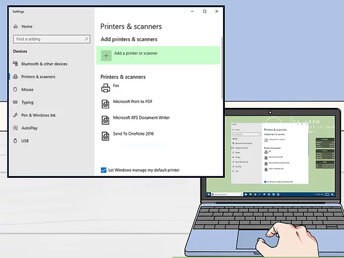
Step 4: Follow the Steps On the Screen
Every printer has a separate installation process. The printer will immediately start working when the installation process is completed.
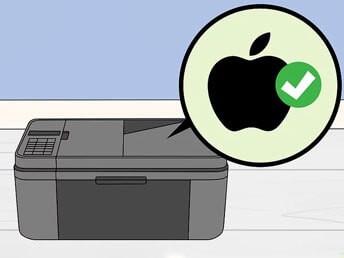
Solution 2: Use USB cable on Mac To install Epson Printner Without CD
Step 1: Please Ensure That the Printer Works with Mac
Every printer is not compatible with the Mac operating system. Rather than wasting all your time and effort in knowing how to install Epson printer drivers without CD. You first need to know that the model number of your printer works with Mac or not.
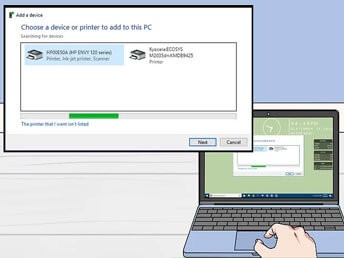
Step 2: Printer and Mac Should be Close to One Another
Generally, USB cables for connecting printers and computer systems are small in size to have direct communication between the system and the printer. To connect both the devices by using a small USB wire, they must be kept near to one another.
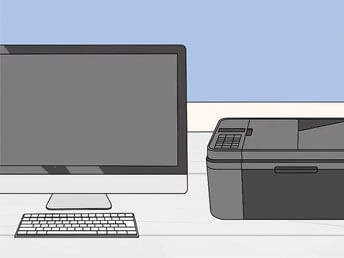
Step 3: Use USB Adaptor if Required
Usually, Mac computers do not have conventional USB ports. Rather, they are designed with USB-C ports. If your case is the same, then you will need a USB to USB-C adapter from Apple to attach your USB cable to the Mac computer system.

Step 4: Insert the Cable in Your Mac System
The wire must insert properly into any one of the ports placed on your Mac computer or at the back of the iMac display. If you are using an adaptor, then you should place it in the USB-C port first. Now, insert the USB cable into the adaptor.

Step 5: Power on the Printer
In the next step to install Epson printer drivers, turn on the power button of the printer.

Step 6: Install the Printer When Prompted
Mac will start detecting the printer device automatically and find whether it requires an update or not. In case, you have never tried installing a printer on your Mac computer system, then an update option will come up in front of you.
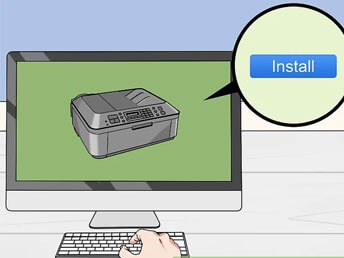
Step 7: Follow the Instructions Given on the Screen
Carefully, follow all the instructions appearing on the screen for installing the printer. This way you will be able to install the latest drivers on your Mac computer. Once the procedure gets completed, you can start using the printer.
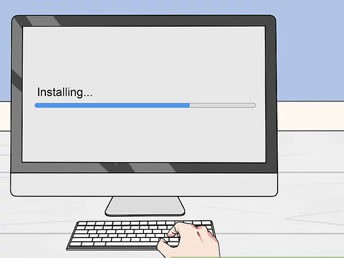
Solution 3: Downloading Software
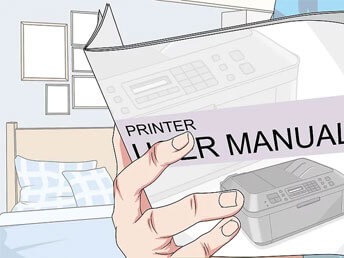
Step 1: Go Through the Printer Manual
When you open the manual of your printer, you will observe the instructions pertaining to the installation of the printer without making use of the software. In such a case, you must go through the directions regarding how to locate and download the printer’s software.
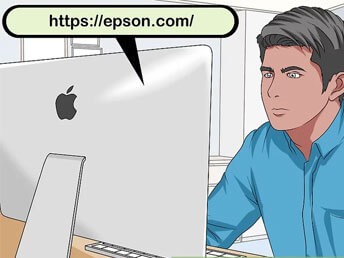
Step 2: Go to the Website of the Printer Manufacturer
If you wish to install Epson printer drivers without CD, then you have to go to the website of the printer manufacturer. Now, go to the printer’s tab. Every website of the manufacturer differs in terms of appearance, so you will have to locate the search option on page’s top.
In case there is a search bar on the website’s top. Enter the model number of your printer and skip the step after that.
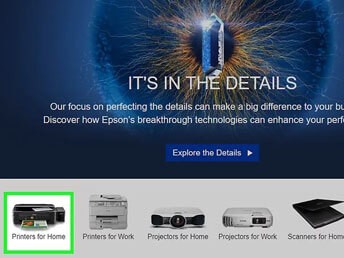
Step 3: Look for the Printer Model and Link to Download the Software
Go through the models that are available or enter the name of your printer model in the search area. You may require to enter the model printer number in the search bar for locating the software.
There are certain websites who place the link of the software to download in very small letters in the lower part of the page. Click on the link so that the software starts downloading. The downloading process will take a few minutes to get completed. After that, you will have to save the location.
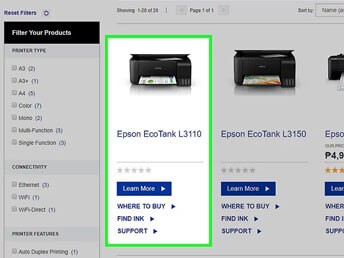
Step 4: Open the Software Folder
Double click on the folder to open it. Then, select the setup file. For installing Epson printer drivers, go to Ok and select a location to open the folder and then go to extract location to unzip the folder. Open the exe file after unzipping the folders. If you are a Mac user, then you can open the setup file by double-clicking on it.
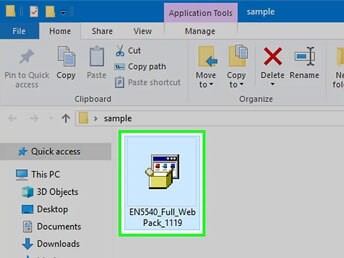
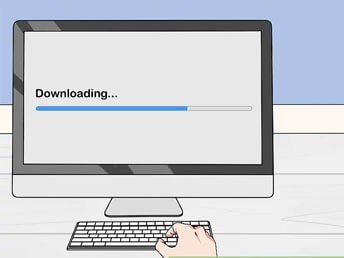
Step 5: Follow the Instructions Appearing on the Screen
After opening the setup file, a set of instructions will open up before you. The instructions will vary on the basis of the operating system you have. Keep on following the instructions for completing the installation process. After that, you can use your printer.
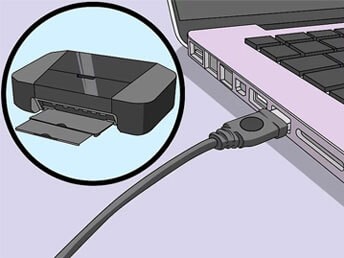
So, these are some of the steps that you have to follow in order to know how to install Epson printer drivers without cd.
I am Komal Hatwaani, aims to provide readers with informative and engaging content that covers everything from technology and business to entertainment and lifestyle. This website dedicated to delivering high-quality content that informs, entertains, and inspires our readers.
Join us on our journey as we continue to explore the ever-evolving landscape of news and information, providing you with valuable insights and perspectives that enrich your digital experience.