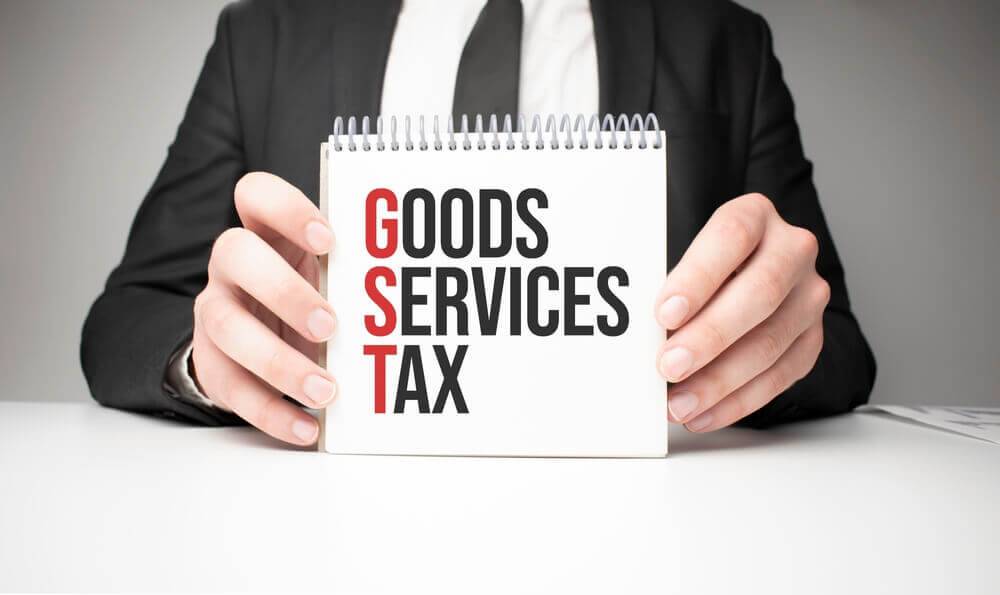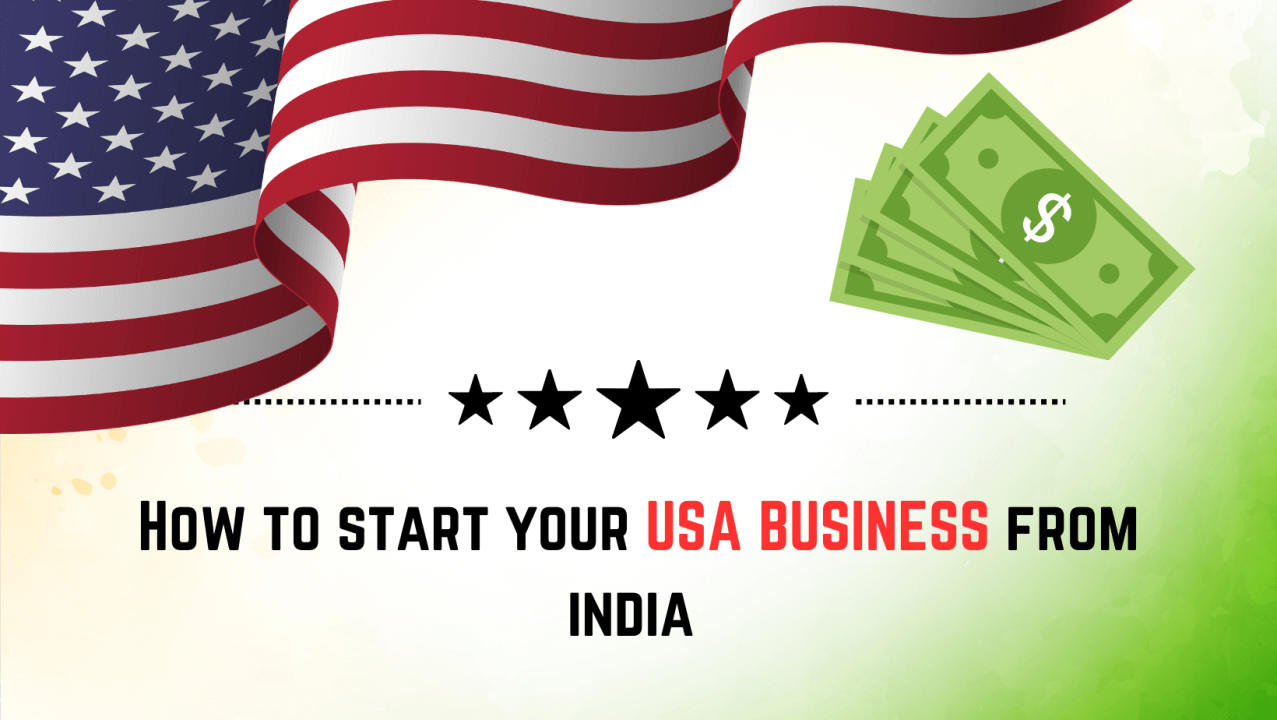Mode 1 – Online GST Registration for Proprietorship
To Get the Online GST registration for the sole proprietorship, follow the procedure below:
Step 1: Open the GST Portal on your browser
Go to the GST official portal website, find the registration section. Click on “New Registration.”
Step 2: Complete fill out the Application Form GST REG-01:
- Legal Name: Type Your legal name of the proprietorship as per the business documents.
- PAN Details: Enter the (PAN) of the proprietor.
- Email ID and Contact Number: Enter both details for correspondence & the verification purpose.
- State/District: Here choose your business state and district.
- Business Details Required: Enter your business name and proprietorship, commencement date.
- Authorized Signatory: please fill the details of the authorized signatory or Proprietor).
Step 3: Details Verification and Submit your Application
Review all information provided and submit the application. Use a Class 2 or 3 digital signature certificate to digitally sign the application, if required.
Step 4: ARN Generation and Acknowledgment
Once your submit the application, an ARN will be generated, and will receive an acknowledgment receipt. Keep the ARN for future reference.
Step 5: Verification and Approval
The GST authorities will review the application and may conduct verification if necessary. They may also request additional documents or information.
Step 6: GST Registration Certificate
Upon successful verification, the GST registration certificate will be issued. Download the certificate from the GST portal for your records.
For GST registration as a proprietorship, you’ll typically need these documents:
- PAN Card: For the identification purpose need the copy of proprietor’s PAN card
- Aadhaar Card: For Address proof and identity Proprietor’s Aadhaar card
- Photograph: latest passport-sized photos.
- Proof of Business Ownership: Documents proving ownership, like partnership deed or registration certificate.
- Address Proof: Valid document verifying business premises address, such as rental agreement or utility bill.
- Bank Account Details: Proprietor’s bank account info, including canceled cheque or bank statement.
- Digital Signature: Class 2 or 3 digital signature certificate for online GST registration.
Mode 2 – Online GST Registration for Partnership firm
- Go to the GST portal Website at https://www.gst.gov.in/.
- On the ‘Taxpayers’ page, select ‘Register Now.’
- Choose “New Registration.”
- Provide the following details:
- Choose >”Taxpayer” from the “Who am I?” drop-down.
- Choose the state and district.
- Input the business name and PAN.
- Enter the active email and phone number.
- Solve the captcha and click “Proceed.”
- Input the OTP sent to your email and phone.
- Press on “Continue” after filling the OTP.
- Make sure that displayed on the screen.
- Go back to the website and tap on “Register” below the ‘Taxpayers’ section, and then choose TRN Number.
- Input TRN and captcha for GST registration.
- Click “Proceed.”
- Enter OTP sent to your registered email and phone, then click “Continue.”
- Check the application status on the next page.
- Click the Edit icon, fill out all required information, and upload the necessary documents for GST registration as listed above.
- After completing the details, submit the application using:
- The Electronic Verification Code (EVC) sent to your phone.
- e-Sign facility with a one-time password sent to the mobile number linked to Aadhaar.
- Digital Signature Certificate (DSC) when registering a company.
- A success message will be displayed after submission, and the Application Reference Number (ARN) will be sent to your email and phone.
Verify the ARN status on the GST site. If all documents are in order, you’ll receive the GST registration number within seven days, completing the partnership firm’s GST registration process.
For GST registration of a Partnership Firm, the required documents include:
- PAN card of the firm and all partners.
- Aadhar card of the authorized signatory.
- Photographs of all partners and the authorized signatory (JPEG format, max size – 100 KB).
- Bank account details of the firm.
- Address proof of the principal place of business and partners.
- Partnership deed.
- Proof of appointment of the authorized signatory.
- In case of LLP, registration certificate or board resolution of LLP.
Mode 3- Step-by-step Guide on Completing the Registration Process online on the GST Portal:
Steps to fill up Part-A of GST Registration Application:
Step 1: Open firstly the GST website thereafter Click on Services option, then choose the ‘Registration’ tab > select ‘New Registration’.
Step 2: Enter the following details in Part A:
- Select the New Registration radio button.
- Choose ‘Taxpayer’ from the drop-down under ‘I am a’.
- Select State and District from the drop-down menus.
- Enter the Name of Business and PAN of the business.
- Input the Email Address and Mobile Number. If your contact details are linked with PAN, you don’t need to enter them separately.
- You will receive OTPs on the registered email id and mobile number or PAN-linked contact details.
- Step 3: Enter the two OTPs received on the email and mobile or the PAN-linked contact details. Click on Continue and click on reset option if you did not received.
Step 4: Write down the 15-digit TRN which you received. This will also be sent to your email and mobile or PAN-linked contact details. You need to complete filling the part-B details within the next 15 days.
Step 5: Again go back to GST website and choose the ‘New Registration’ tab.
Step 6: Select TRN. Enter the TRN and the captcha code, then click on Proceed.
Step 7: Enter the OTP received on the registered mobile and email or PAN-linked contact details. Click on Proceed.
Step 8: You will see that the status of the application is shown as drafts. Click on the Edit Icon.
Steps to fill Part-B of GST registration application:
Step 9: Part B consists of 10 sections. Fill in all details and submit appropriate documents. Keep the following documents handy:
- Photographs
- Constitution of the taxpayer
- Proof for the place of business
- Bank account details (optional)*
- Verification and Aadhaar authentication, if chosen
Step 10: Under the Business Details section:
- Enter trade name, business constitution, and district.
- Choose to opt-in or out of the composition scheme.
- Select type of registered person (e.g., manufacturers, service providers, etc.).
- Enter date of commencement of business and liability arising date.
- Choose whether registration as a casual taxable person is required and generate challan if applicable.
- Select reason to obtain registration (e.g., Input service distributor) and provide details accordingly.
- Indicate existing registrations such as Central Sales Tax, Excise or Service Tax, and provide registration number and date.
Step 11: Under the Promoters/Partners tab:
- Enter details of up to 10 Promoters or Partners, including personal details, identity details, residential address, and photograph.
- Make necessary selections if the promoter is also the primary authorized signatory.
- Click on ‘SAVE & CONTINUE’ to proceed.
Step 12: Enter details of the Authorized signatory similar to the details entered for promoters/partners.
Step 13: Enter Principal Place of Business details:
- Report address, district, sector/circle/ward/charge/unit, commissionerate code, division code, and range code.
- Enter the official contact number of the taxpayer and nature of possession of premises (rented, owned, shared, etc.).
Complete all sections accurately and upload necessary documents to proceed with GST registration.
Step 14: Submit details of goods and services in the next tab, along with the HSN codes or SAC for up to a maximum of 5 goods and 5 services at the top of your list.
Step 15: Enter the Bank details of the taxpayer for up to 10 bank accounts. Submission of bank account details has been made optional from 27th December 2018. If you do not report these details at the time of GST registration, you will receive a prompt upon logging in for the first time on the GST portal to file a non-core amendment application to submit the bank details. Also, upload supporting documents together with the details.
Step 16: Under the State Specific Information tab, enter the professional tax employee code number, PT registration certificate number, and State Excise License number with the name holding the license. Click on ‘SAVE & CONTINUE’.
Step 17: Choose whether or not you are willing to do Aadhaar authentication. Learn more about the process and options available from our page, “All you need to know about Aadhaar authentication and steps”.
Note that if the authorized signatory chooses to go for Aadhaar authentication, then physical verification of premise or site will not be required to be done by the officer, except in specific cases. In such cases, the ARN will be generated right after that is complete.
Step 18: Once all the details are filled in, go to the Verification page. Tick on the declaration and submit the application using any of the following ways:
- Companies and LLPs must submit the application using DSC.
- Using e-Sign – OTP will be sent to Aadhaar registered number.
- Using EVC – OTP will be sent to the registered mobile.
Step 19: A message is displayed on successful application submission, and Application Reference Number (ARN) is sent to the registered email and mobile.
You can check the ARN status for your registration by entering the ARN in the GST Portal.
I am Komal Hatwaani, aims to provide readers with informative and engaging content that covers everything from technology and business to entertainment and lifestyle. This website dedicated to delivering high-quality content that informs, entertains, and inspires our readers.
Join us on our journey as we continue to explore the ever-evolving landscape of news and information, providing you with valuable insights and perspectives that enrich your digital experience.