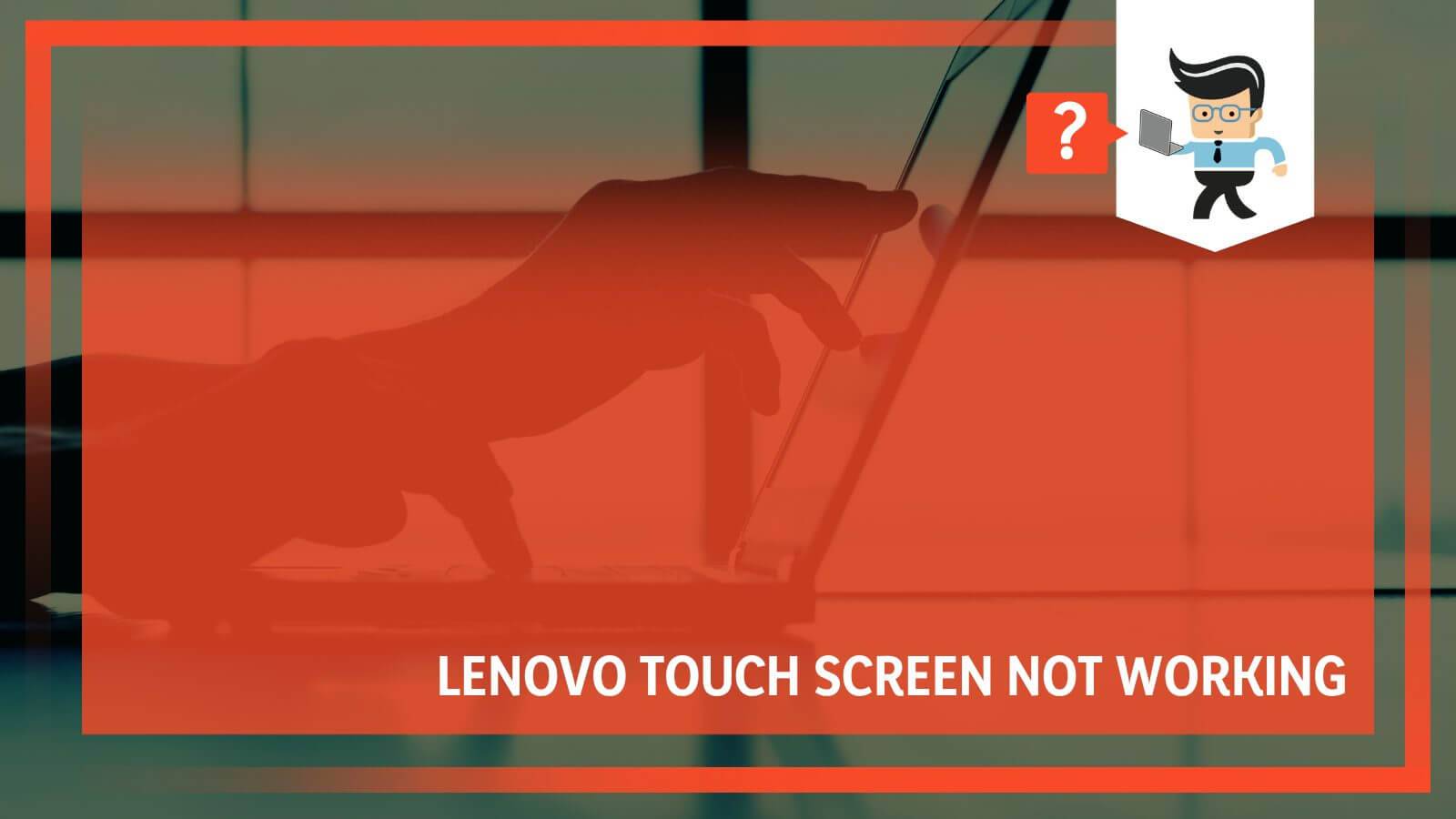Resetting an HP printer settings can be a useful troubleshooting step if you’re experiencing issues with your printer. The process is relatively simple and can be done in a few steps.
Here’s a step-by-step guide on how to reset HP printer to factory settings:
Perform the Steps HP Printer Reset By Following Methods
Method 1- How to a factory reset HP printer
For Touch Screen Printer
- Go to the printer control panel screen and tap on ‘Setup’ gear icon.
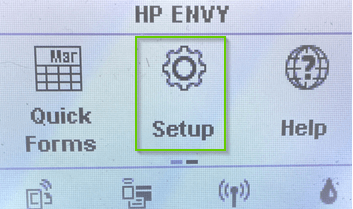
- Touch on the ‘Tools’.
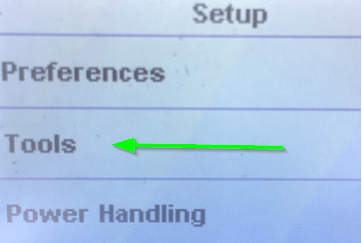
- Use the arrow buttons to navigate to the ‘Restore Factory Default’ menu.
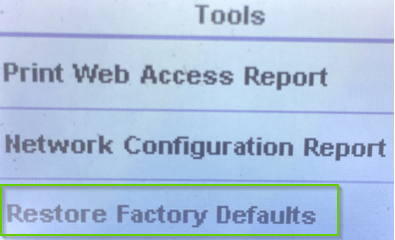
- A message will pop up asking if you want to reset the printer, Click Yes.
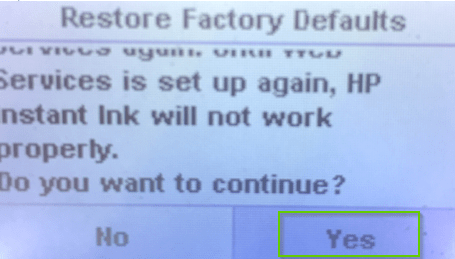
- The printer will restart and will have been reset to factory defaults.
For Non Touch Screen Printer
- Firstly tap on the Cancel button on the printer to ensure that your HP printer is ready state.
- Thereafter press and hold the Wireless button until attention light on the panel will not blink.
- Wait at least 60 second until wireless light blinks blue.
- This process should be done within two hours from the app or the software to add the printer back and completion of the setup.
By following above two mode you can reset your HP printer factory settings.
Method 2- Follow The Steps to Reset HP Printer to Factory default settings through Web Page
- Open a web browser on your computer
- Enter your HP printer’s IP address (Eg: 192.168.0.0) in the address bar of your computer
- Press Enter key
- In the device homepage, sign in as administrator
- In General > Restore Factory Settings
- In the Reset Firmware section, select Reset
The resetting process will take some time. After the procedure, enter the Date and Time and set up a Password if you plan to reuse your printer. Press the Apply button to save your settings.
Method 3- Network Reset Methods
There are following two ways to attempt a network reset to HP printer settings.
A- How to Reset HP Printer Settings through network restore Without LCD Display
- First Turn on your printer and go to printer panel to press and release the cancel button to wake up the printer.
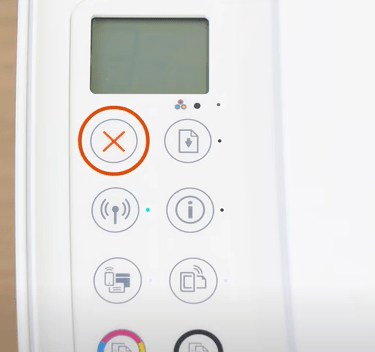
- Now Press and hold ‘Wireless’ and ‘Cancel’ button at the same time for 3-5 seconds.
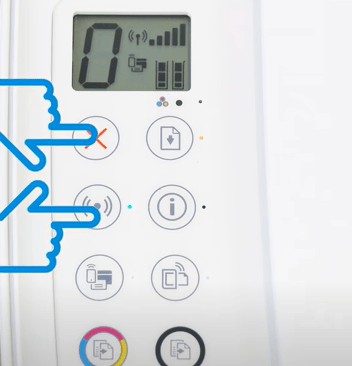
- Thereafter, the printer will start performing the reset function.
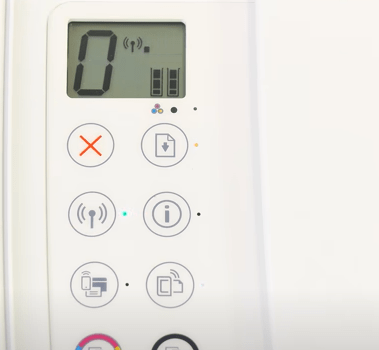
- Restart the device after the reset to apply the settings.
B- How to Reset HP Printer Settings through network restore using LCD Display
The final way to perform a network printer reset is to use the LCD control panel, if available, and follow these steps:
- Press the Menu button on the printer control panel.
- Use the arrow buttons to navigate to the Network Settings menu.
- Press the OK button.
- Use the arrow buttons to navigate to the Reset Network Settings option.
- Press the OK button.
- A message will pop up asking if you want to reset the network settings. Click Yes.
- The printer will reset to its factory defaults.
In other printers without an LCD, you can perform a network reset by pressing and holding the printer Wireless button for about 10 seconds.
Method 4- Factory Reset HP Printer Settings through Support Menu
In the support menu, your device can be reset on three different levels:
Partial Reset
This resetting method is done in order to clear out the memory and refresh your printer. To perform a partial reset:
- Go to your printer’s Support menu
- Scroll down until you see the Reset options menu
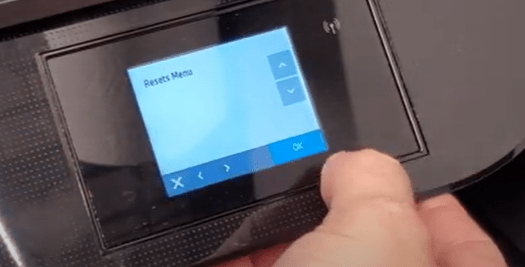
- Select Partial reset
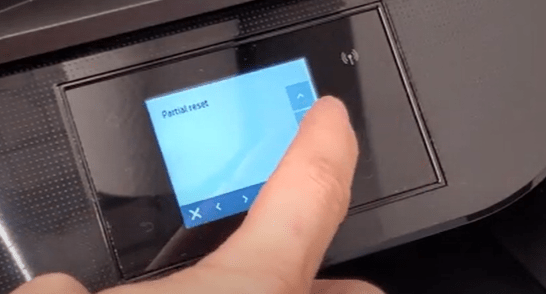
Test the printer for functionalities or any errors.
Semi Full Reset
Semi reset reverts any changes and settings made to your printer and restores it to the factory specifications. To perform a semi reset:
- Go to your printer’s Support menu
- Scroll down until you see the Reset options menu

- Select Semi Full Reset
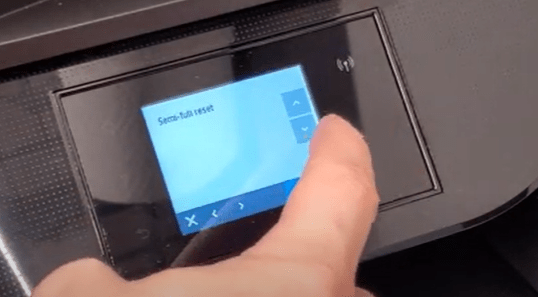
Test the printer for any issues.
Full Reset
A full reset is used to clear any settings and changes made to your printer. This method may sometimes reinstall the firmware of the printer:
- Go to your printer’s Support menu
- Scroll down until you see the Reset options menu
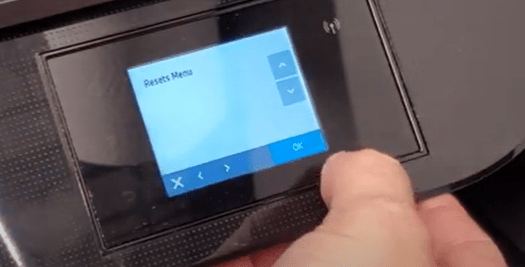
- Select Full Reset
Method 5 – Hard Reset Method for HP Printer
This method is used to reset an HP printer’s settings to their factory defaults, and it can also be used to reset an HP printer’s ink levels.
- Open the printer’s cover.
- Locate the reset button and press and hold for 5 seconds.
- A message will pop up asking if you want to reset the printer. Click Yes.
- The printer will reset to its factory defaults.
On many HP printers, holding the Power button for 4 seconds will perform a Hard Reset.
Resetting your HP printer is a simple process that can often fix many printer-related issues. By following these steps, you can reset your HP printer to its factory default settings.
I am Komal Hatwaani, aims to provide readers with informative and engaging content that covers everything from technology and business to entertainment and lifestyle. This website dedicated to delivering high-quality content that informs, entertains, and inspires our readers.
Join us on our journey as we continue to explore the ever-evolving landscape of news and information, providing you with valuable insights and perspectives that enrich your digital experience.