HP laptop won’t shut down is such a problem, which can randomly affect your system. This usually appears after upgrading Windows. When you try to turn off your device, it doesn’t work, rather it takes a long time to shut down.
This is a very frustrating situation but you don’t have any reason to worry. You will get all the useful fixing tips to fix HP laptop won’t shut down on windows 10 from this article.
Easy Hacks To Fix HP Laptop Won’t Shut Down
If you are looking for useful tricks to resolve laptop not turning off problem, then follow the below methods properly.
Restart Your Laptop
When you are done with your work, instead of choosing to shut down your PC, restart your laptop. After restarting try to shut down your device. This should fix your laptop startup errors.
Uncheck The Power Option
- First, search for and open ‘Device Manager’. Also, you can find the option in your laptop settings.
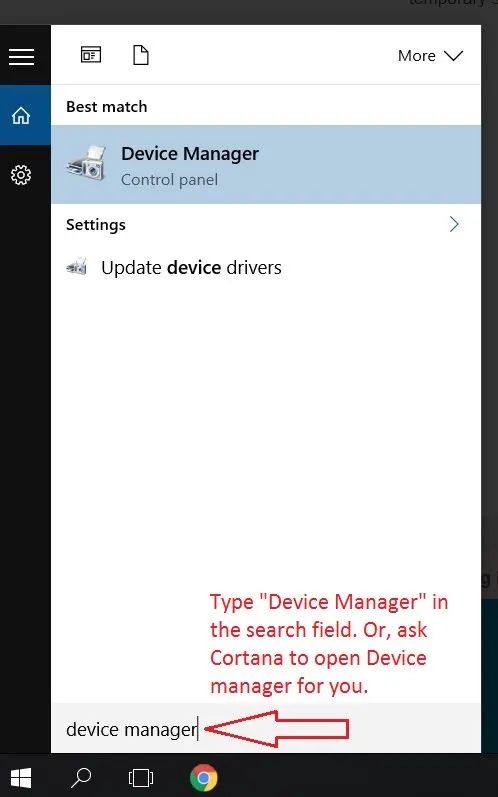
- Now expand the option and locate ‘Intel(R) Management Engine Interface’ option.
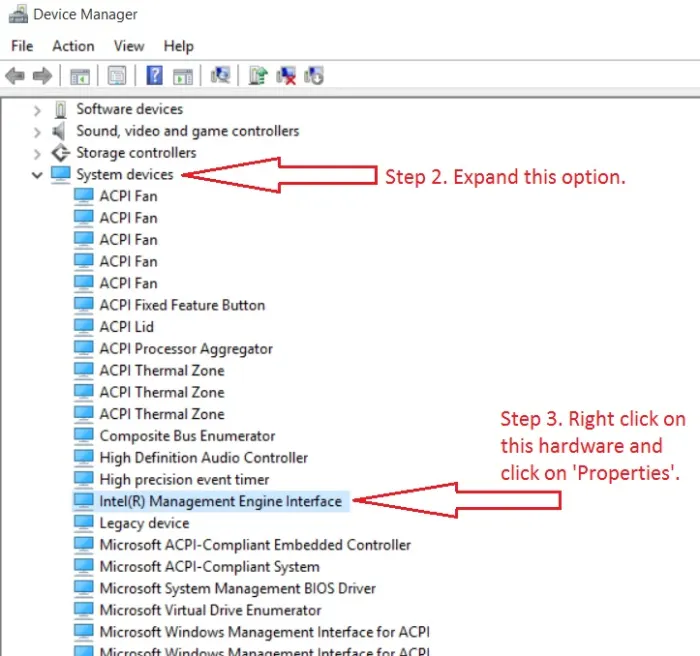
- Right click and open Properties.
- Choose the tab named ‘Power Option’ and uncheck that option and hit OK.
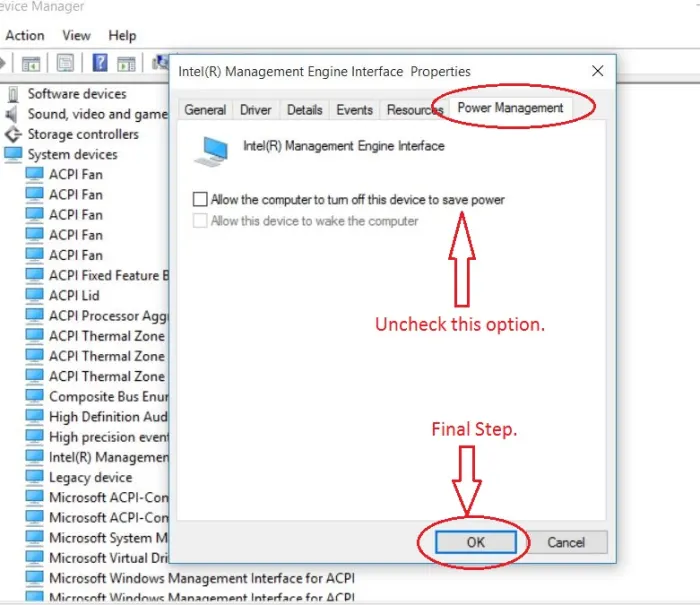
- Then shut down your system.
Disable The Hybrid Shutdown
Hybrid shutdown usually decreases the turn off time as well as booting time. But apart from optimizing performance, it also causes some errors preventing Windows to shut down. You need to disable this hybrid shutdown by going as follows:
- Go to Control Panel and select the Power options.
- Now select the ‘Choose what the power button does’.
- You will find Shutdown settings, click on that.
- Now uncheck the ‘Turn on fast startup’ checkbox and save the changes. This should help you regarding HP laptop won’t shut down Windows 10.
Update Windows
Sometimes, a simple Windows update resolves the issue. Windows usually does this automatically, but you can do it manually as well. Follow the steps:
- Hold the Windows Key and the I key on your keyboard simultaneously.
- This will open the Settings. Click on Update and Security.
- Tap the Check for Updates option.
Windows will automatically download all the available updates. When the download is complete, try shutting down your computer.
Change The BIOS Settings
If you face shutdown problem in your HP laptop, the root can also be with the BIOS settings. To fix it, you just need to access BIOS settings and reset it to default. If you are unable to do this, you can ask for help from us.
Clean Up Your Laptop
Sometimes due to the presence of dust particles, your laptop can get heated up and cause weird problems in your system. This can prevent your laptop from shutting down. Check the laptop’s temperature and if the temperature is way too high, then just clean the dust from your laptop. If you don’t know how to clean up your device, then consult with some good technician.
Remove And Reconnect Your Laptop’s Battery
Another thing you can do, remove the laptop battery and connect it back again. Sometimes your laptop battery can also cause the problem with system shutdown.
Hope these steps would be useful for you to troubleshoot HP laptop won’t shut down.
Overall, having a laptop that won’t shut down properly is a fairly common occurrence that most of us will deal with some point or another. And in most cases, the fix to the issue is actually pretty simply.
I am Komal Hatwaani, aims to provide readers with informative and engaging content that covers everything from technology and business to entertainment and lifestyle. This website dedicated to delivering high-quality content that informs, entertains, and inspires our readers.
Join us on our journey as we continue to explore the ever-evolving landscape of news and information, providing you with valuable insights and perspectives that enrich your digital experience.










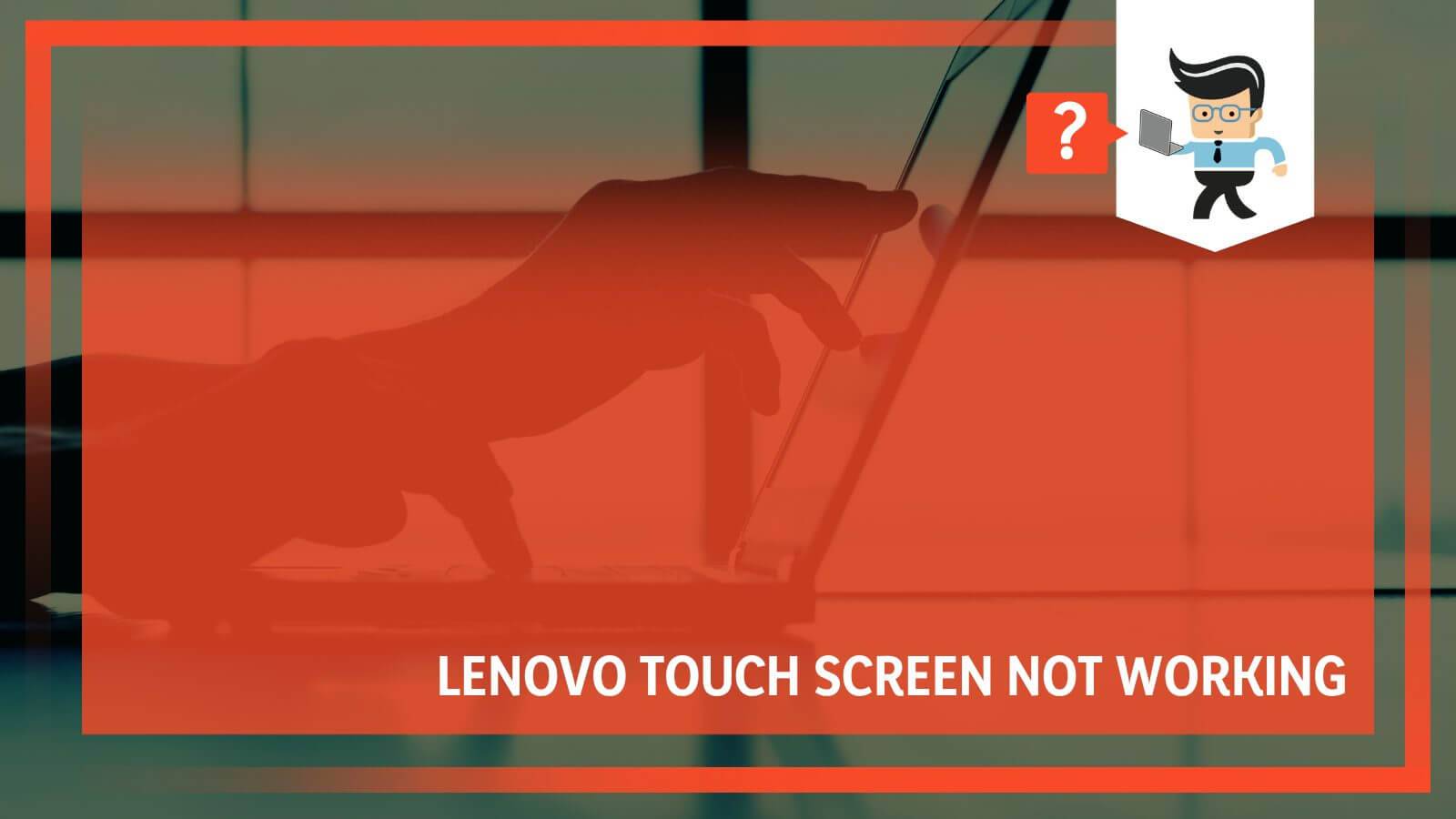
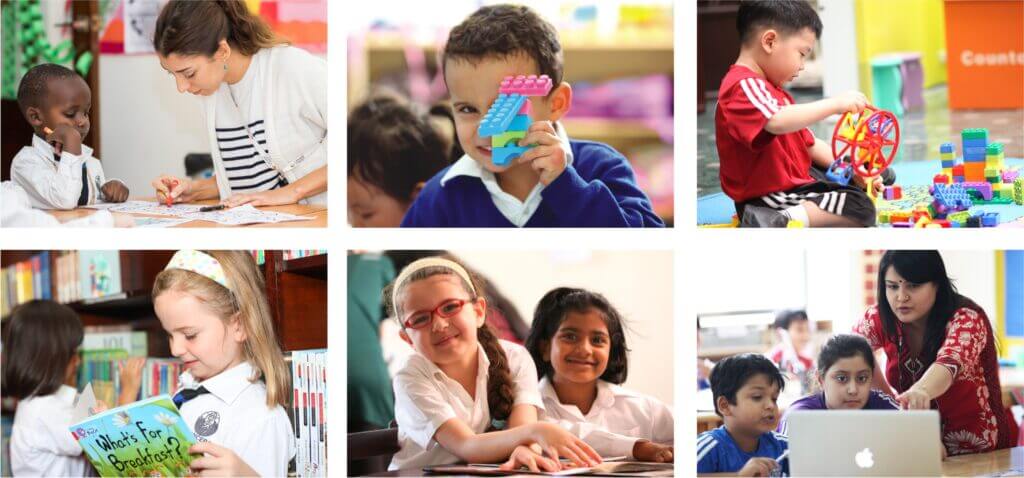
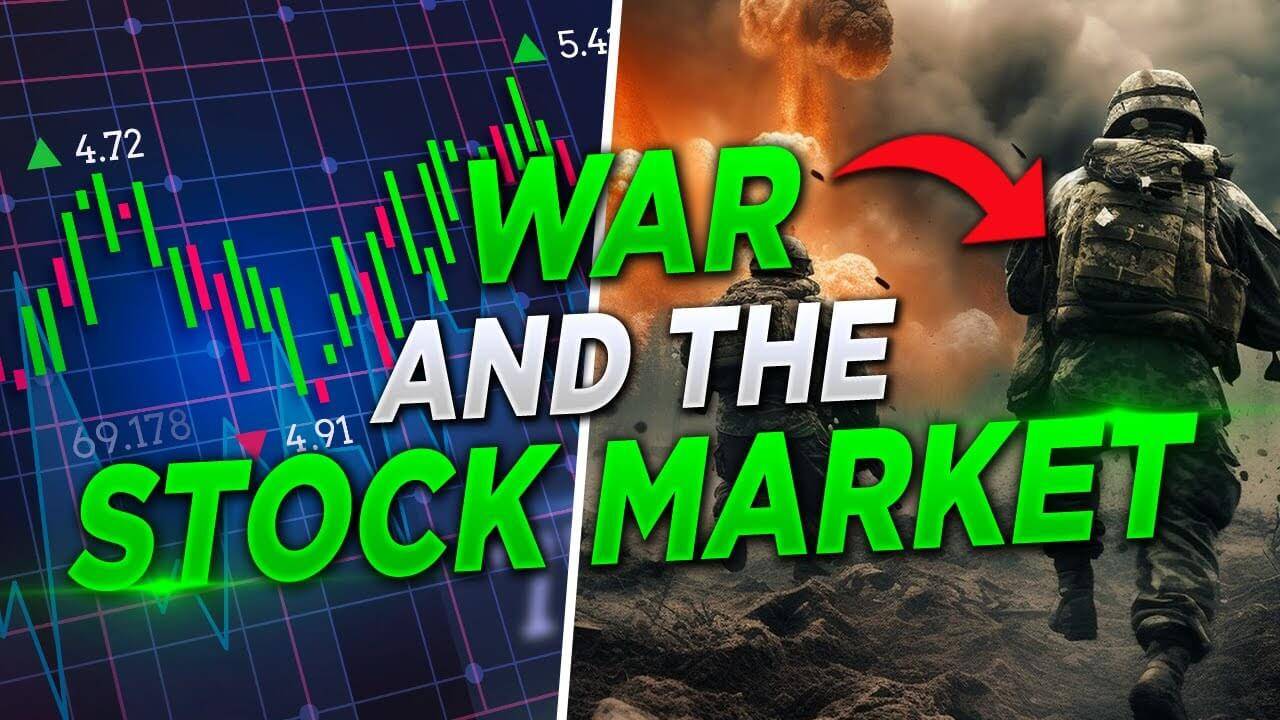
If the laptop doesn’t power on, sometimes it’s plugged fault hardware such as power supply, battery, motherboard, video card, or RAM. As well as when a laptop is troubleshooting, then it won’t start. A computer is an electronic machine that is working on the essential elements of software and hardware. Make sure the plug is OK and have no-fault.