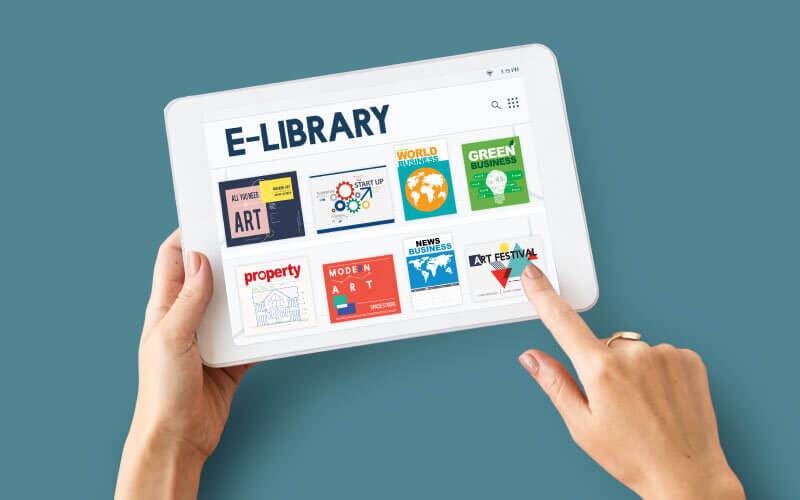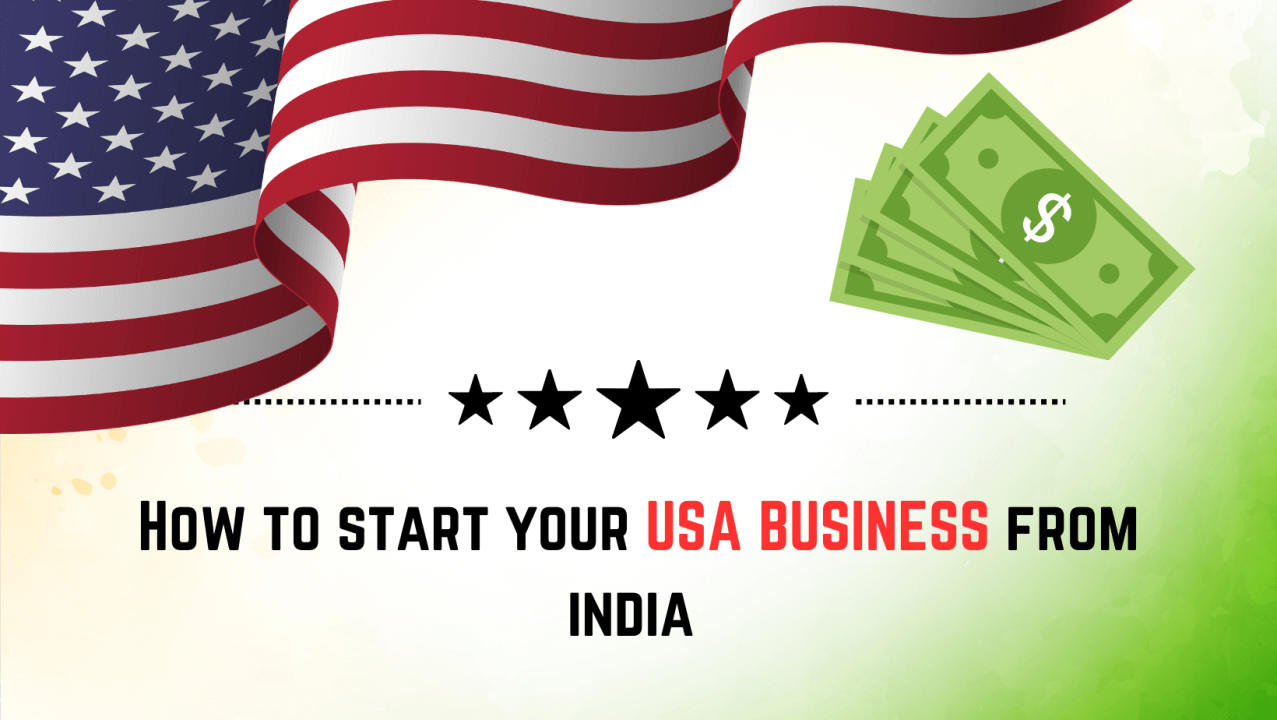HP printers are renowned for their reliability and performance, but like any other piece of technology, they can encounter errors from time to time. One such error that HP printer users may come across is HP Printer Service Error 76. This error can be frustrating, but with the right knowledge, you can resolve it quickly and get back to printing your important documents.
In this comprehensive guide, we will delve into the details of Service Error 76 on HP printer , its potential causes, and step-by-step solutions to fix it.
What is HP Service Error 76?
HP Service Error 76 is a common printer error code that indicates a problem with the printer’s firmware. It typically occurs when the printer’s firmware encounters an issue during the printing process. When this error occurs, your printer may stop working, and you’ll receive a message on your printer’s display screen indicating the error code.
Common Causes of Service Error 76 for HP printer:
- Firmware Issues: One of the primary reasons for this error is a problem with the printer’s firmware. Outdated or corrupted firmware can trigger Error 76.
- Network Connectivity Problems: Sometimes, issues with network connections can lead to the error, especially in networked printers.
- Software Conflicts: Conflicts or compatibility issues with the printing software or drivers can also result in Service Error 76.
- Hardware Problems: In some cases, hardware issues, such as a malfunctioning component, can be the root cause of the error.
Here’s a solutions for the HP printer error 76
1. Power Cycle the Printer
Power cycling your printer resets the memory of your printer. This memory reset usually clears most of the errors that the printer may have encountered.
To perform a power cycle:
- Turn off the printer using its power button.
- Disconnect the printer’s power cord from the electrical outlet.
- Wait for about 30 seconds to a minute to allow any residual power to drain from the printer.
- Reconnect the power cord to the electrical outlet.
- Turn the printer back on using the power button.
After completing this process, check if the error 76 has been resolved. If the error persists, you may need to try other troubleshooting steps or consult your printer’s manual for specific instructions on addressing this error.
2. Delete Old Print Commands
Old print commands can sometimes cause the HP printer error 76. To fix this error, you can delete old print commands that may be responsible for the issue. Here’s how to do it:
How to Delete Old Print Commands:
- Open the windows search and type ‘services’ click ok.
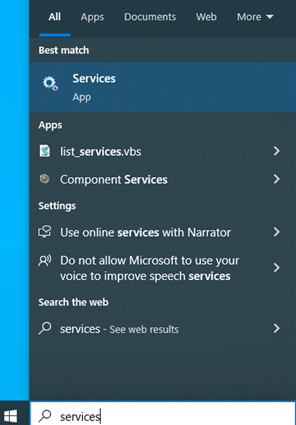
- Once service window will open navigate to print spooler.

- Right click on it to stop it and type on windows explore C:\Windows\System32\spool\PRINTERS.
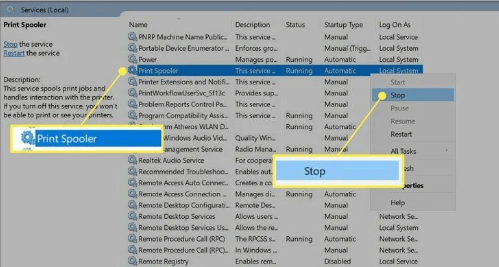
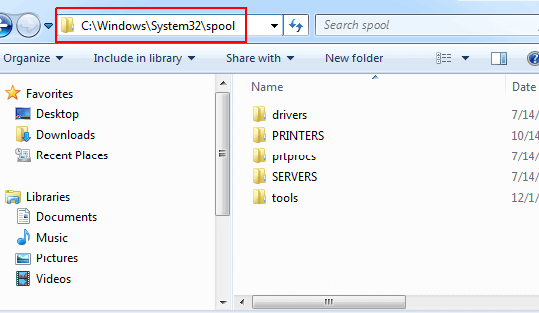
- Look for files with the extensions “.SHD” and “.SPL.”
- Delete all the files with the extensions “.SHD” and “.SPL.”
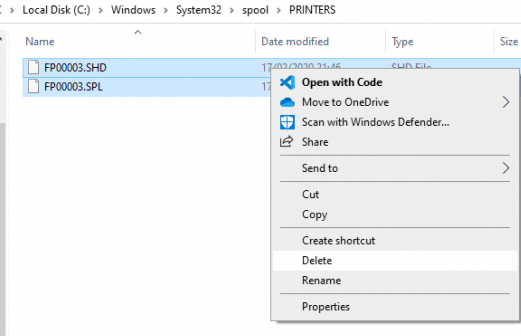
- Close the open window and go back to service windows and select print spooler right click on it to select ‘start’ or restart option.
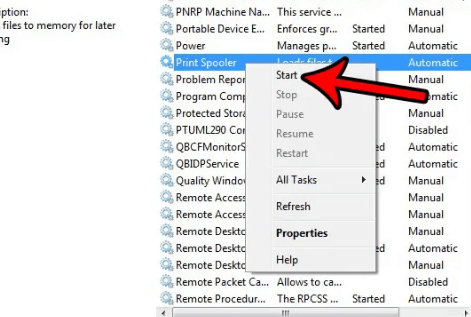
Deleting old print commands can help resolve the HP printer error 76, as it clears any potentially corrupted or stuck print jobs in the print queue. After following these steps, check if the error has been resolved. If the error persists, you may need to explore other
3. Set your HP Printer as the Default Printer
If your HP printer is not set as the default printer, it can lead to printing issues and potentially trigger the HP printer error 76. To resolve this error, you need to set your HP printer as the default printer. Here are the steps to do so:
How to Set Your HP Printer as the Default Printer:
- Step 1: Press the Windows button on your keyboard.
- Step 2: Type “Control Panel” and click on it when it appears in the search results.
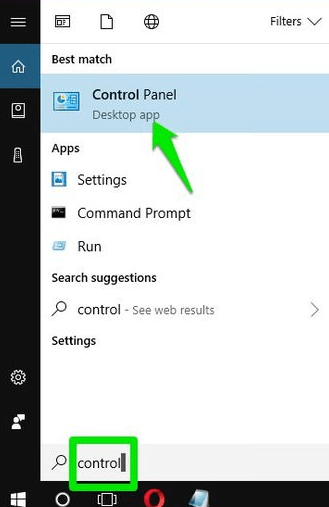
- Step 3: In the Control Panel, click on “View devices and printers” under the “Hardware and Sound” category.
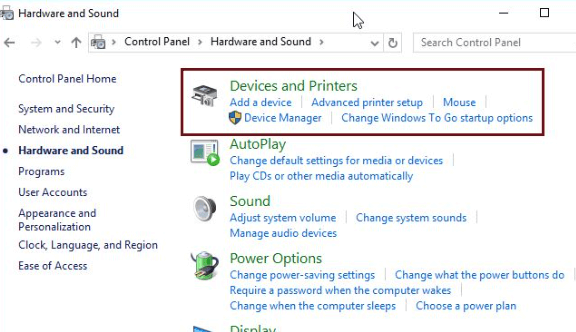
- Step 4: In the list of available devices and printers, locate your HP printer.
- Step 5: Right-click on your HP printer to Select “Set as default printer.”
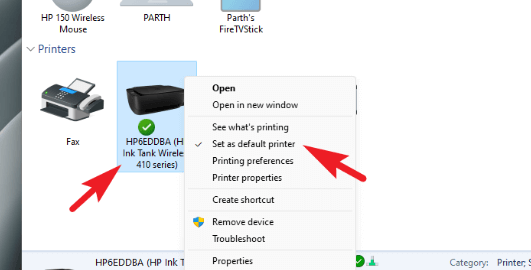
By setting your HP printer as the default printer, you ensure that it is the primary device for printing, which can help resolve the HP printer error 76 and allow you to print successfully. After making this change, check if the error persists, and you should be able to print without any issues.
4. Update Firmware:
Follow these steps to update HP firmware:
- Ensure that your printer must be connected to wireless or wired network activate internet connection
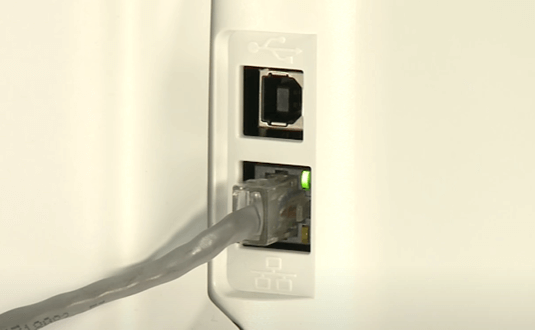
- Go to printer control panel>navigate and select setup then select >service option
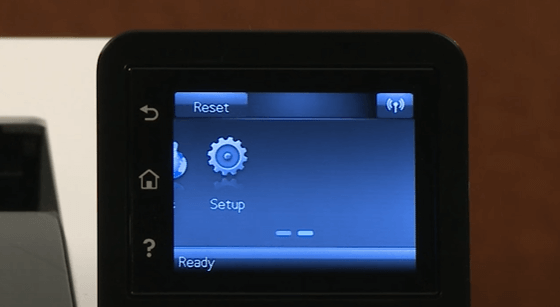
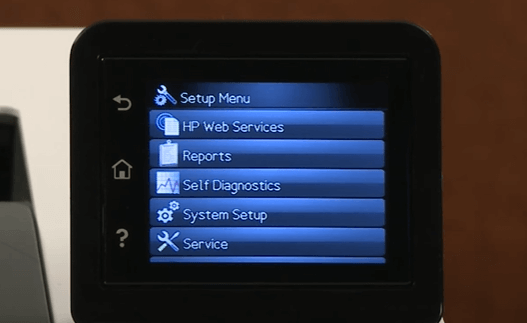
- Now select > LaserJet Update > select Check for updates now.
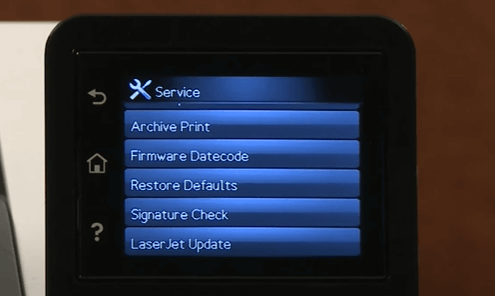
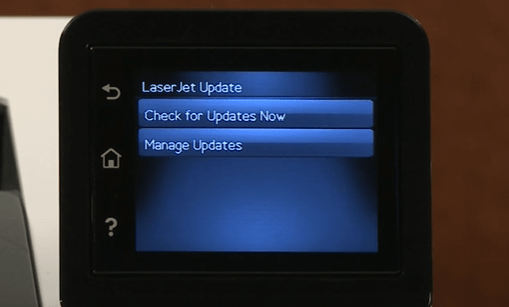
- At this moment printer check for any available firmware updates > select next install now to install latest updates..

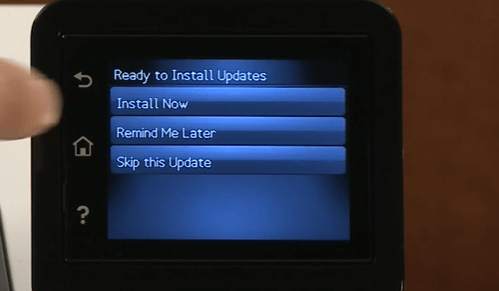
5. Toner/Ink Cartridge Check
For laser printers, service error 76 might be related to the toner cartridge. Reinstall the cartridge or consider replacing it with a new one if you suspect cartridge issues.
6. Factory Reset (If Necessary)
When all else fails, a factory reset might be required. Refer to your printer’s manual for instructions on performing a factory reset. This should be your last resort.
- Go to printer control panel >select wifi option > tap on setting icon.
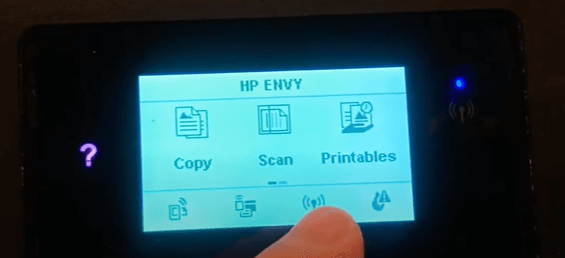
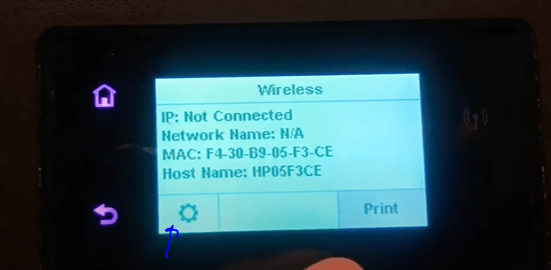
- Scroll down the list and select “Restore network Settings” and next tap ‘Yes’.
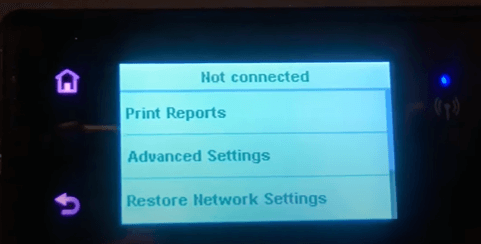
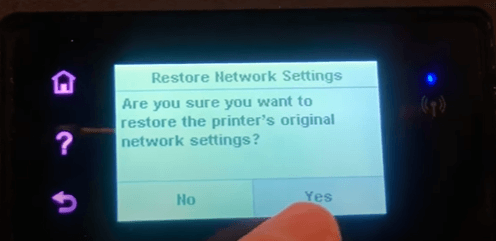
- It may take few second to reset default setting once it will done a message will prompt on the screen.
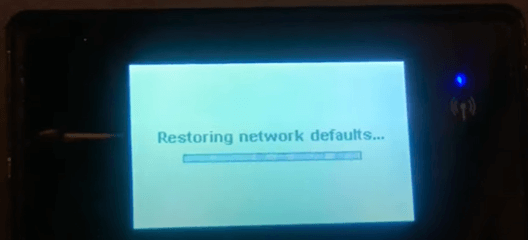
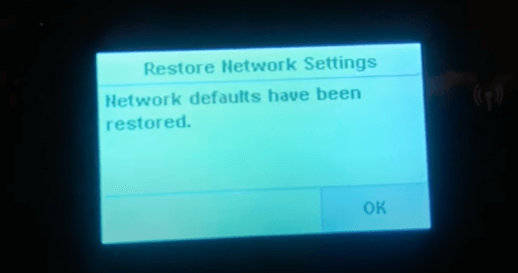
In conclusion, HP Service Error 76 can be a nuisance, but with the right troubleshooting steps, you can often resolve it quickly. Remember to check your printer’s manual for model-specific guidance and stay proactive with regular maintenance to prevent future errors.
I am Komal Hatwaani, aims to provide readers with informative and engaging content that covers everything from technology and business to entertainment and lifestyle. This website dedicated to delivering high-quality content that informs, entertains, and inspires our readers.
Join us on our journey as we continue to explore the ever-evolving landscape of news and information, providing you with valuable insights and perspectives that enrich your digital experience.