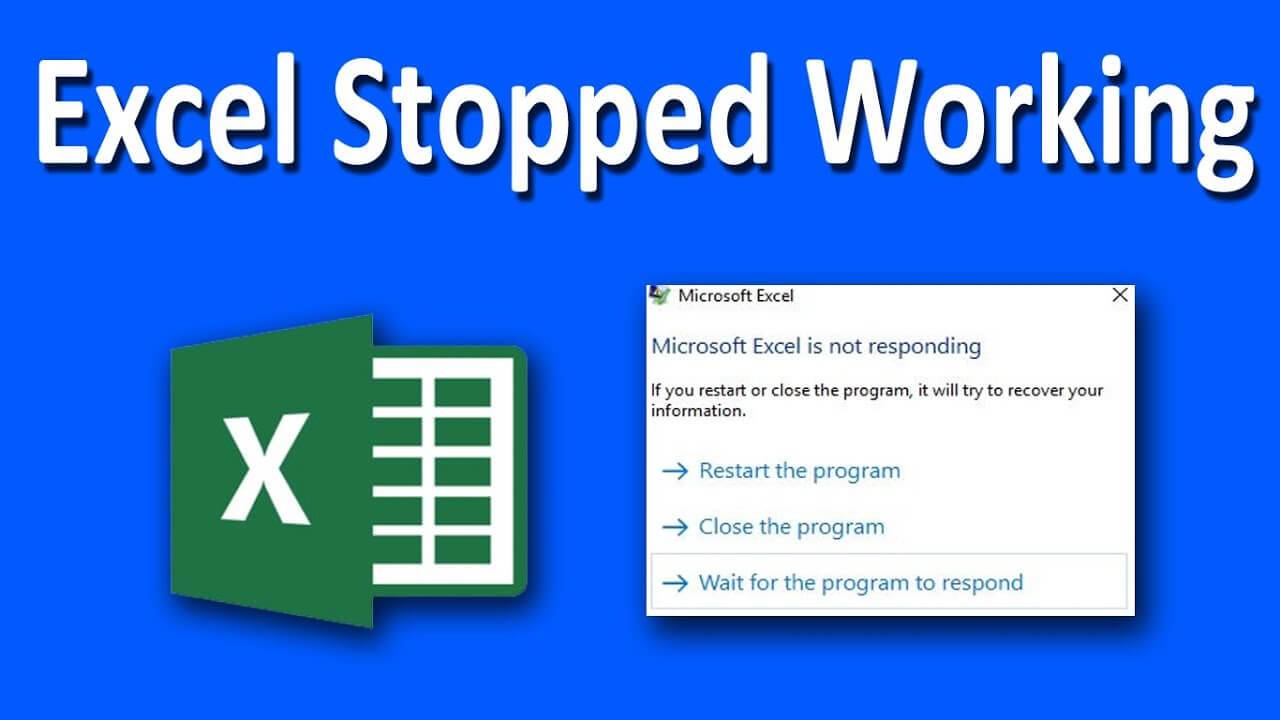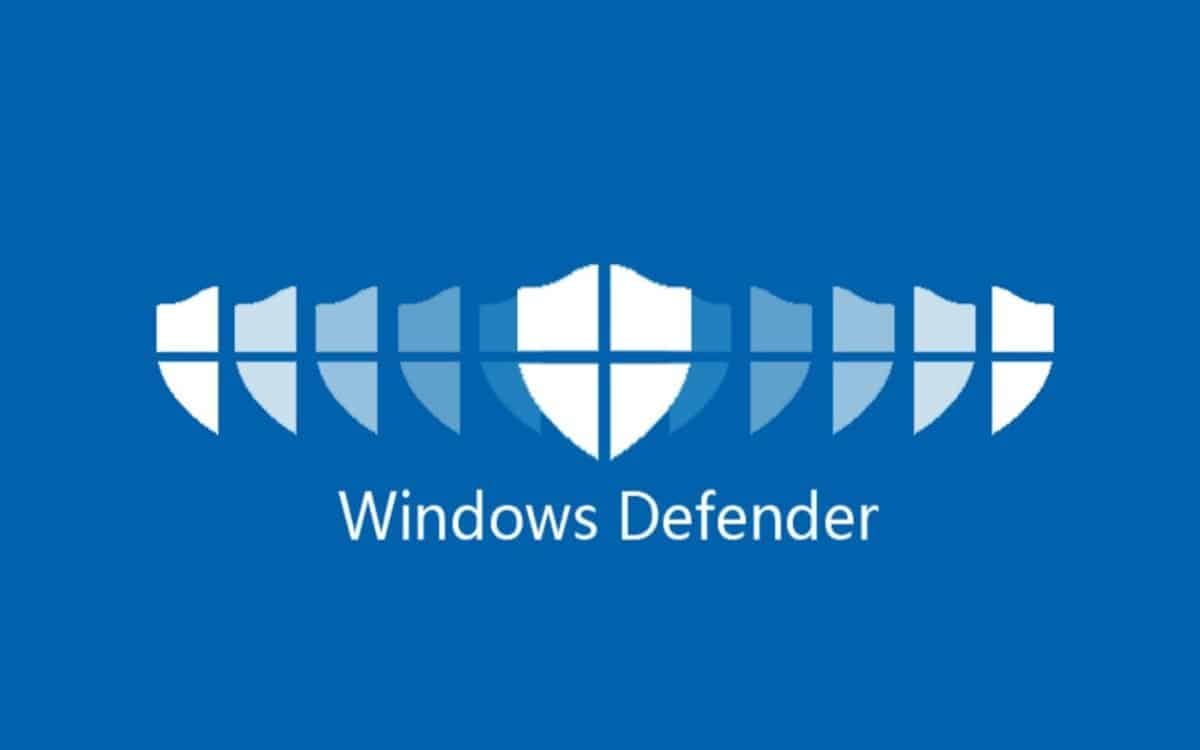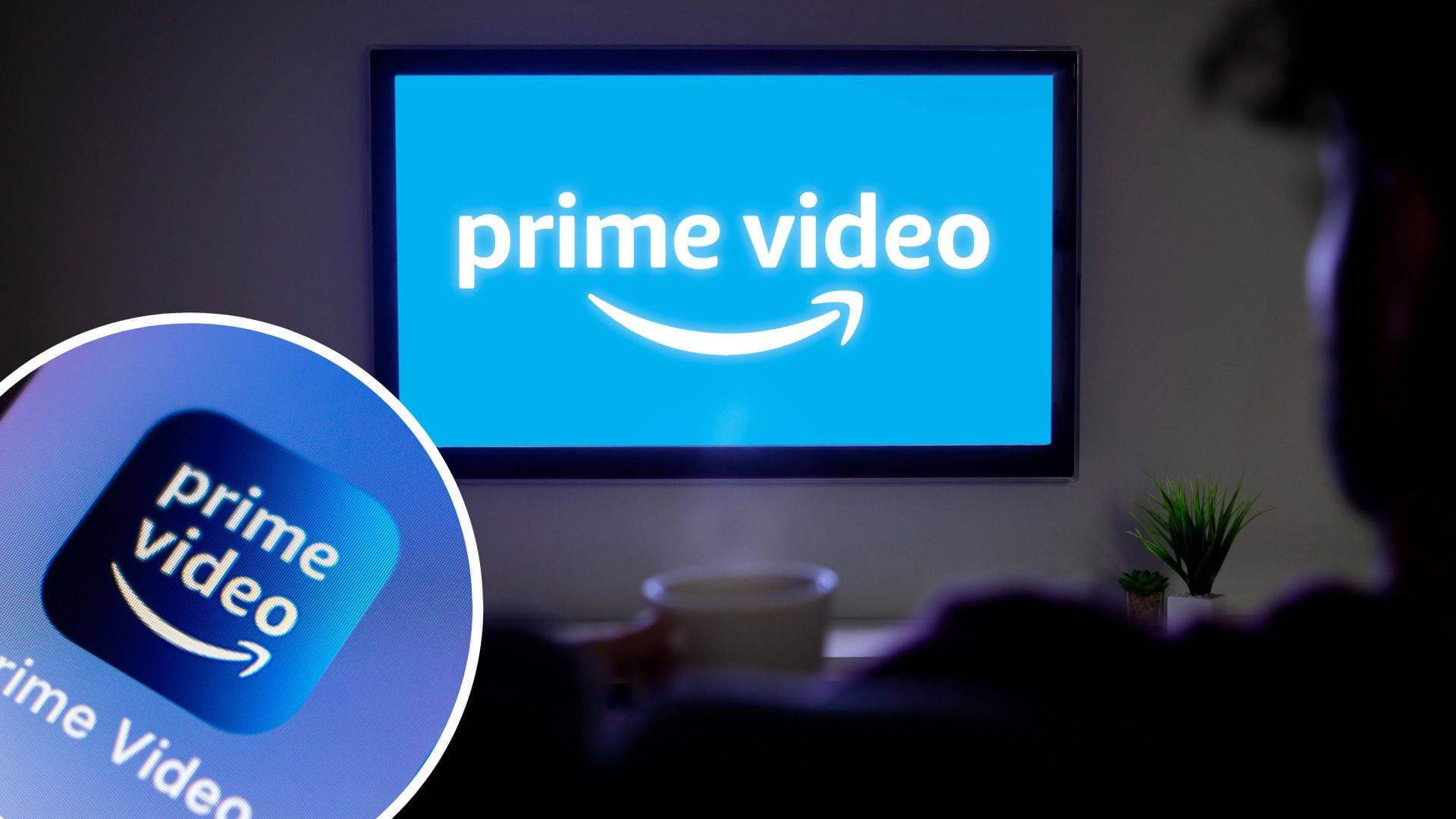In this guide, we’ve gathered five simple solutions to help you easily resolve the “Kindle won’t connect to WiFi” issue. Just follow these steps and find the troubleshooting method that fits your situation.
Methods to Find The Solutions – Kindle That Won’t Connect to WiFi
1. Restart Your Kindle
The first and easiest solution is to restart your Kindle. A simple restart can often resolve minor glitches.
- Step 1: Press and hold the power button for 40 seconds or until the screen goes blank.
- Step 2: Wait for the device to reboot. If a dialogue box appears, select Restart.
Once restarted, try connecting to your WiFi network again and see if the issue is resolved.
2. Check Your WiFi Signal and Network
Sometimes, the issue is with your WiFi connection rather than your Kindle. Here’s how to check:
- Move closer to the router: If your Kindle is far from the WiFi source, move it closer and check if the signal improves.
- Restart your router: Unplug the router from the power outlet, wait for 30 seconds, then plug it back in. Once it’s fully powered on, try reconnecting your Kindle.
If your WiFi is still not working, try connecting another device to the same network to ensure it’s not a network issue.
3. Manually Update Your Kindle Software
Outdated software can prevent your Kindle from connecting to WiFi. If your Kindle is not on the latest firmware, it may struggle to establish a connection.
- Step 1: Connect your Kindle to your computer via USB and transfer your downloaded books to the Kindle drive for backup.
- Step 2: Disconnect your Kindle from the computer and navigate to Settings > Menu > Update Your Kindle.
- Step 3: Confirm by tapping OK.
The update process may take a few minutes. Don’t use your Kindle until the update is complete. Afterward, try reconnecting to WiFi.
4. Reset Your Home Network
If your router settings are preventing your Kindle from connecting, resetting the home network might help:
- Step 1: Turn off your modem and WiFi router.
- Step 2: Disconnect the power cord from the router and wait for at least 30 seconds.
- Step 3: Reconnect the power cord and switch on the router.
- Step 4: Wait for the router to fully restart, then try connecting your Kindle again.
5. Forget and Reconnect to the WiFi Network
If you’ve changed your WiFi password recently or the network settings have been altered, you may need to forget the network and reconnect:
- Step 1: Go to Settings > WiFi on your Kindle.
- Step 2: Select your network and tap Forget.
- Step 3: Rescan for available networks, select your WiFi, and enter your password again.
6. Reset Your Kindle to Factory Defaults
If none of the above methods work, resetting your Kindle to factory settings may solve the problem. Note: This will erase all your data, so make sure to back up any important content.
- Step 1: Tap Settings from the home screen.
- Step 2: Go to Menu and select Reset Device.
- Step 3: Confirm the reset by tapping Yes.
Once your Kindle resets, set it up again and try connecting to WiFi.
7. Check Your Router’s Authentication Type
Some routers are configured in a way that can cause connectivity issues with certain devices. Adjusting the router’s authentication settings may resolve this issue:
- Step 1: Access your router’s admin panel by entering the router’s IP address in your web browser (check the user manual for the IP address).
- Step 2: Find the Authentication Type settings.
- Step 3: Change the type to WPA-PSK/WPA2-PSK if it’s set to something else.
- Step 4: Save your changes and restart the router.
Try reconnecting your Kindle to see if the issue is fixed.
Additional Troubleshooting Tips
If your Kindle still won’t connect to WiFi after trying the solutions above, here are a few more tips:
- Move to a Different Network: Try connecting your Kindle to a different WiFi network, such as a public hotspot, to see if the issue is with your home network.
- Disable Airplane Mode: Make sure your Kindle’s airplane mode is turned off, as this will block all wireless connections.
- Check for Hardware Issues: If nothing works, your Kindle’s WiFi hardware may be faulty, and you might need to contact Amazon support for further assistance.
Conclusion
WiFi issues on your Kindle can be frustrating, but they are usually easy to fix by following a few simple troubleshooting steps. Restarting your Kindle, updating the software, resetting the network, or even tweaking your router’s settings can often solve the problem. By following this guide, you should be able to resolve the “Kindle won’t connect to WiFi” error and get back to reading your favorite books online.
I am Komal Hatwaani, aims to provide readers with informative and engaging content that covers everything from technology and business to entertainment and lifestyle. This website dedicated to delivering high-quality content that informs, entertains, and inspires our readers.
Join us on our journey as we continue to explore the ever-evolving landscape of news and information, providing you with valuable insights and perspectives that enrich your digital experience.