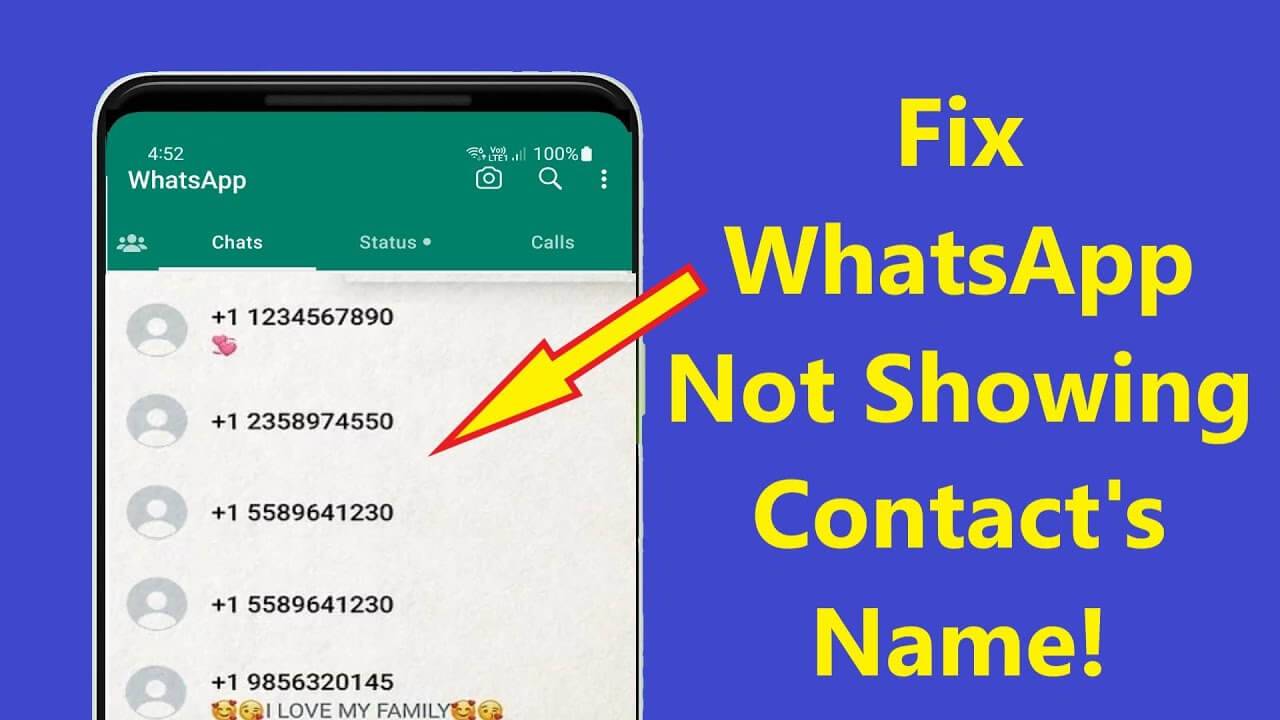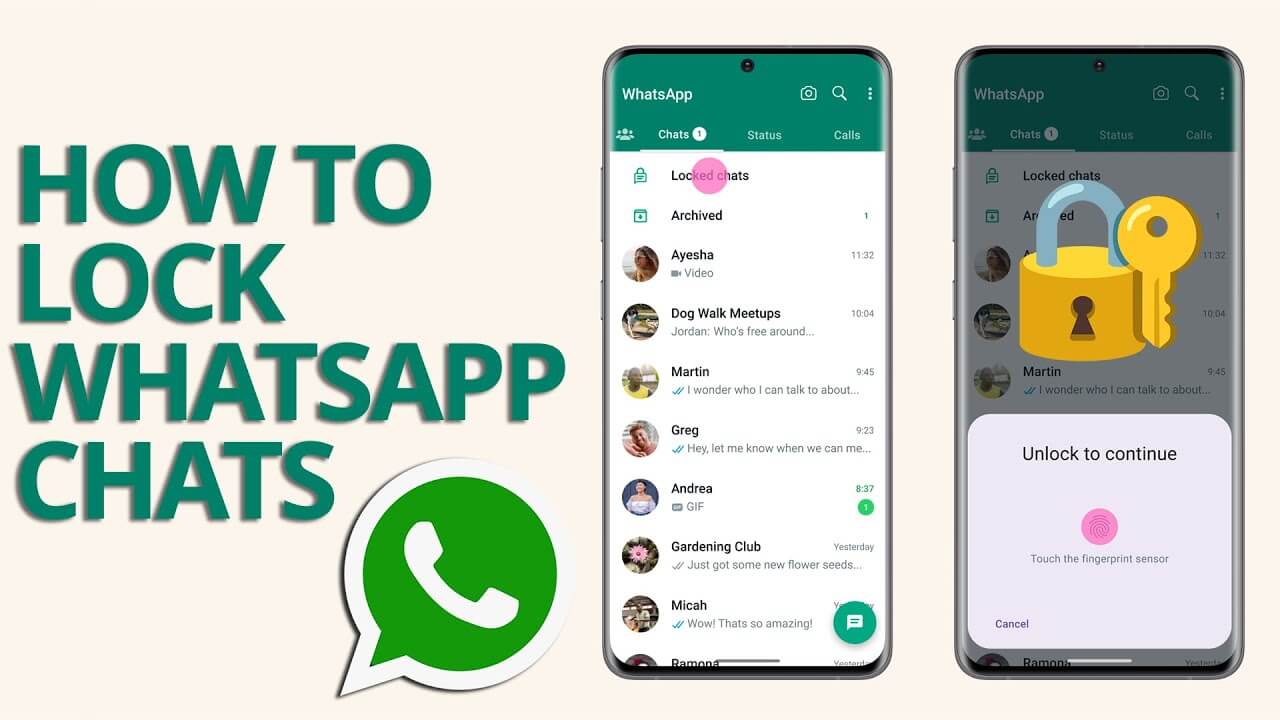Don’t worry, you’re not alone. Many Windows users have reported issues when trying to connect the Oculus Quest 2, a highly advanced VR system. This problem can arise due to outdated device drivers, faulty USB power settings, damaged USB ports or cables, and more. Fortunately, you can resolve it easily and quickly.
This troubleshooting guide explains the best strategies to fix Oculus Quest 2 connection issues. Let’s get started.
Fix 1: Check PC Specifications
Before trying complex solutions, ensure your PC meets the minimum requirements to run Oculus Quest 2:
- OS: Windows 10
- Port: USB 3.0
- CPU: Intel Core i5-4590 or AMD Ryzen 5 1500X
- Graphics: Nvidia GTX 970, 1060 3GB or above. (GTX 16-series, except GTX 1650, and AMD RX 500, 600, 5000, and Vega series are also compatible.)
- Memory: 8 GB
How to Check Your PC Specifications:
- Press the Windows + R keys to open the Run dialog box.
- Type dxdiag and click OK.
- Check your Operating System, Processor, and Memory.
- Click the Display tab to check your graphics card information.
If your PC meets the requirements, move on to the next fix.
Fix 2: Check USB Cable/Port
Ensure you have a high-quality USB cable that handles both data and power. You can buy the official cable from Oculus for $79 or a third-party cable like Anker, which is cheaper. Make sure the cable is at least 3 meters long for convenience.
Try using a different USB port to see if the problem is with the port. Also, reset the Link cable connections on both the headset and the PC to ensure they are secure.
Fix 3: Update Oculus Software
Ensure you have the latest version of the Oculus app for seamless performance. Visit the Oculus support page to download the latest version if needed.
Fix 4: Log Out and Log Back In
Sometimes, simply logging out of the PC software and logging back in can resolve temporary issues with your Quest.
Fix 5: Reboot Your System and Devices
A simple reboot can reset the software and fix various glitches. Shut down the Oculus Quest and your PC, wait a moment, then restart both.
Fix 6: Turn off USB Power Settings
If previous fixes didn’t help, try disabling USB power settings:
- Press Windows + R to open the Run dialog box.
- Type devmgmt.msc and press Enter.
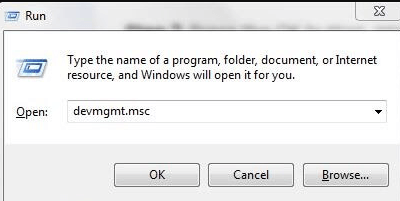
- Expand the Human Interface Device category.
- Right-click on USB Input Device and select Properties.
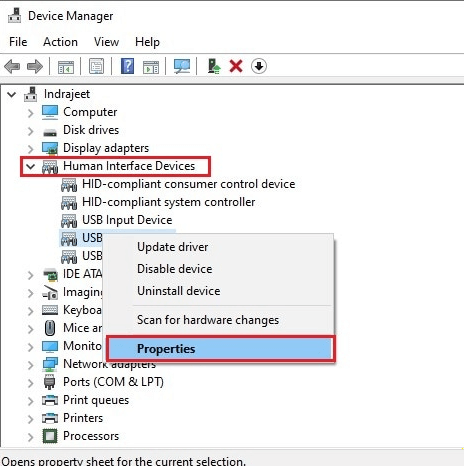
- Go to the Power Management tab.
- Uncheck the box for Allow the computer to turn off this device to save power.
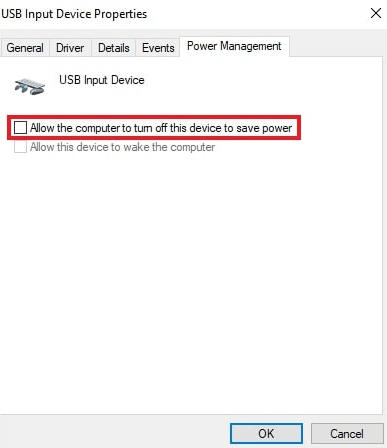
- Click OK.
Restart your computer and check if the issue is resolved.
Fix 7: Factory Reset Your Quest
If nothing else works, perform a factory reset. Note that this will delete your game data, so you’ll need to download your games again.
- Press and hold the power and volume buttons until the headset turns on.
- Highlight Factory reset and press the power button to select it.
- Select Yes, erase and factory reset and press the power button to initiate the reset.
Following these steps should resolve the connection issues with your Oculus Quest 2
I am Komal Hatwaani, aims to provide readers with informative and engaging content that covers everything from technology and business to entertainment and lifestyle. This website dedicated to delivering high-quality content that informs, entertains, and inspires our readers.
Join us on our journey as we continue to explore the ever-evolving landscape of news and information, providing you with valuable insights and perspectives that enrich your digital experience.