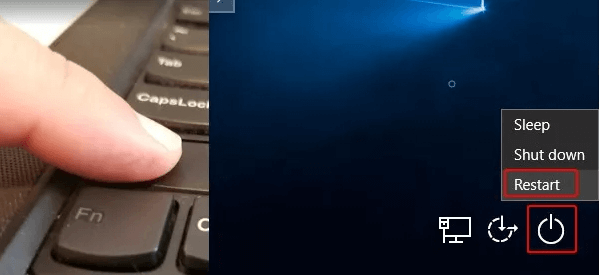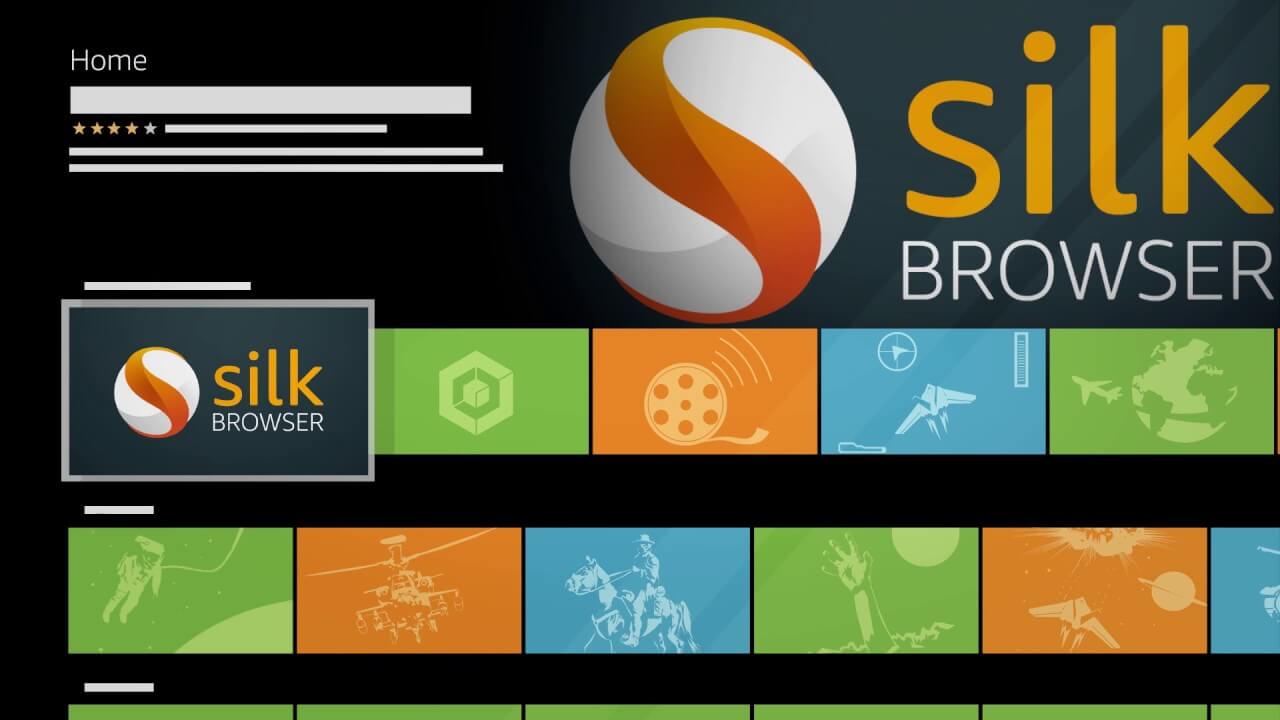1. Check your Firefox SSL Setting
1) Open Firefox. Type about:config in the address bar and press Enter key on your keyboard.
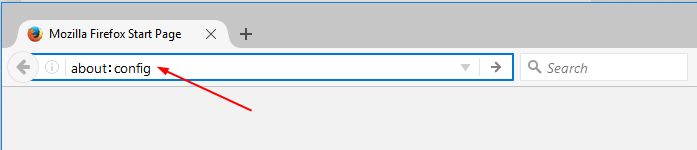
2) The warning page would shows up. Click I accept the risk to go on.
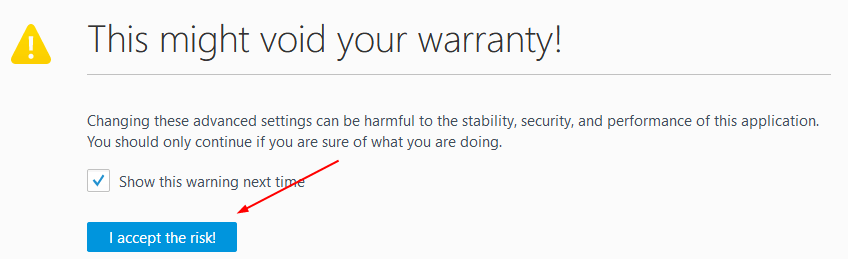
3) Copy security.ssl.enable_ocsp_stapling from here to paste on the search bar of the open page. Then double-click on it from the result to set its Value to be false.
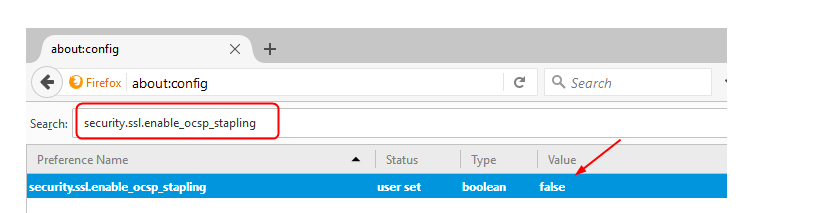
4) Now try to connect the website again to see if the error has gone.
2: Check your Firefox proxy Setting
If you Computer is configured via Proxy, to access the internet you might get this error.
- In the Firefox menu bar click on Tools menu and select the Option tab
- Now go to the Advance panel and click on the Network tab
- Here, click on the Setting button in the Connection field.
- You will see a popup on your screen displaying Connection Setting.
- In the Connection Setting window, see if a Manual proxy connection is selected. If selected, it means that your PC is configured using a manual proxy server. Therefore, you will need to verify if all the protocol fields (HTTP Proxy, SSL Proxy, FTP Proxy, SOCKS Host) have been entered correctly or not. If not, modify them and press OK. If you face any problem during this process, we strongly recommend contacting your network administrator.
- If you find the Manual proxy connection is not selected, DO NOT make any changes to it. Simply close the window and contact the person who handles your network.
3: Check Web site’s SSL Configuration/Installation
Firefox will trigger this ‘Secure Connection Failed’ error or ‘Your Connection is not Secure’ error if the SSL is not configured/installed properly.
4: Test your Firefox browser – to fix secure connection failed error in mozilla firefox
SSL (Secure Socket Layer) is a cryptographic protocol that allows users to communicate securely over the internet. A website that uses HTTPS:// at the starting of its URL is said to be a secured website. When Firefox doesn’t find a website secure, it will trigger an error displaying “secure connection failed error in mozilla firefox”.
5. By Assigning DNS (Domain Name System) Address Manually – to fix secure connection failed error in mozilla firefox
- Go to the start menu & click on the Control panel or
- Directly go to the “Open Network and Sharing Center” & click on it
- Now, go to the Properties tab there
- Now, a pop-up will open there &
- Click on the “Internet Protocol Version 4 (TCP/IPv4)“
- & click on their properties tab there
- Now, tick the “Use the following DNS server addresses” tab there
- & change the ‘Preferred & Alternative DNS Server‘ by this following,
Preferred DNS Server – 8.8.8.8
Alternative DNS Server – 8.8.4.4 - & tick the “Validate settings upon exit” & tick on OK button there to save
- Wait for some seconds to save
- After completing, close the tab
- That’s it, done
By assigning the DNS addresses manually can also fix & solve this error Secure Connection Failed Firefox code problem.
So, here are some methods and solutions that you can try on your browser for thoroughly getting rid of this error code problem. I hope these guides will surely help you in solving and fixing this type of error.
If you are facing any error problem like Mozilla Firefox Secure Connection Failed error authenticity of the received data could not be verified problem on your browser or getting any kind of error problem on your PC, browser, smartphone devices, tablets or anywhere, then you can comment down the error problem here below so that we can fix it too by our other helpful tips and tricks.
I am Komal Hatwaani, aims to provide readers with informative and engaging content that covers everything from technology and business to entertainment and lifestyle. This website dedicated to delivering high-quality content that informs, entertains, and inspires our readers.
Join us on our journey as we continue to explore the ever-evolving landscape of news and information, providing you with valuable insights and perspectives that enrich your digital experience.