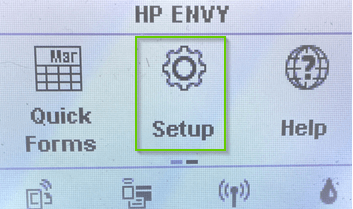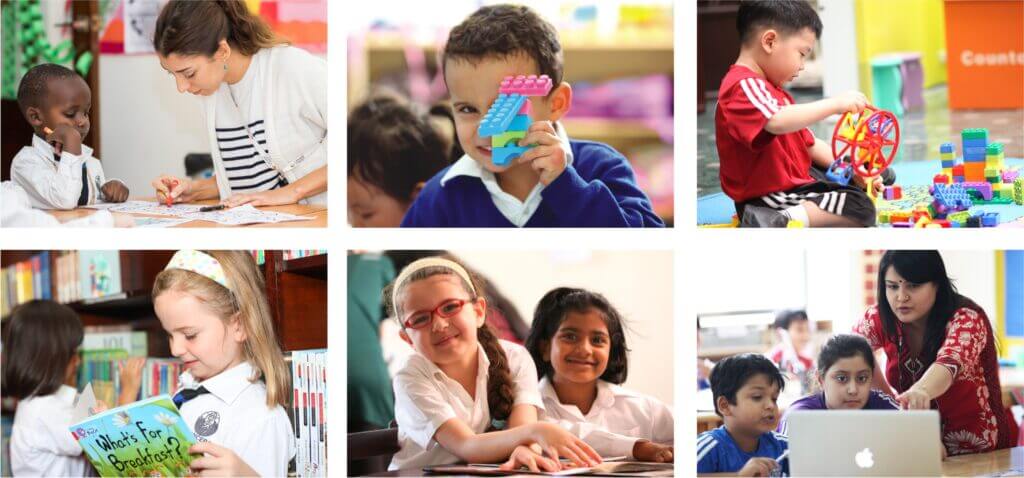Here , In this post, we will guide you through the various methods of how to transfer photos from iPhone to iPhone, step-by-step instructions including transfer data from old iPhone to new iPhone, MAC, iPad, Computer and Android.
3 Ways to Transfer your Photos/Data from Old iPhone to New iPhone
Method 1 – Transfer Photos from Old to New iPhone with iCloud Backup
- Start with old phone and tap on the settings icon.
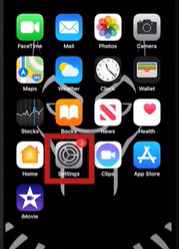
- Tap on your name to Open the Apple ID Profile.
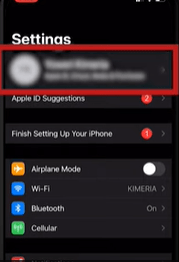
- Next Tap iCloud.
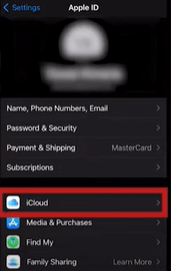
- On the next page you will see , how much storage space you are using and a list of app that are using storage data in iCloud.
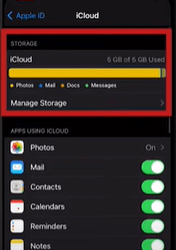
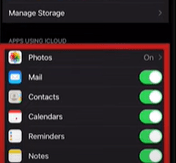
- Tap photos here > next tap on iCloud photos.
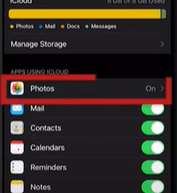
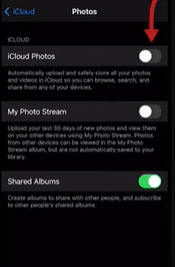
- You will need to purchase , If you don’t have enough iCloud memory to save your all the photos and videos.
- Once you have enabled iCloud photos backup all your photos will be saved to your Apple ID account.
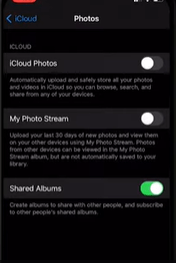
- Once you are done saving on your old iPhone , turn on your new phone and go through the basic setup instructions until you reach the ‘App & Data’ Page > tap on ‘Restore from iCloud’ Backup’.
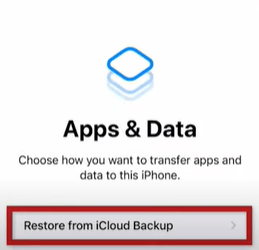
- Then sign in to your iCloud.
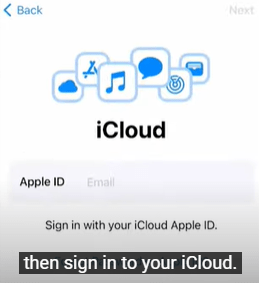
- Choose the iCloud Backup that contain all the photos you want.
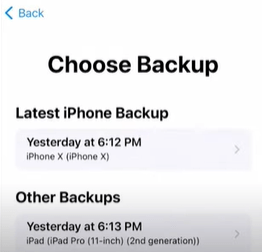
- After a few minute your all photos, videos and other backup content will be transferred to your new iPhone from the old iPhone.
Method 2 – Transfer Photos or data from Old to new iPhone Using iTunes (or Finder on macOS Catalina and higher) on Computer
- First Open the itunes and then connect old iPhone to PC or MAC.
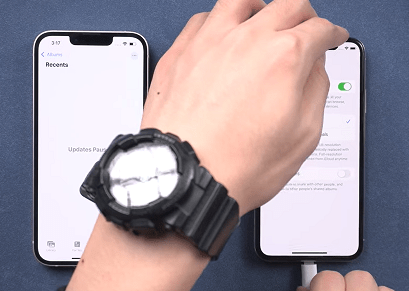
- Then unlock your iPhone to Load all the data and photos and next again go to your iTunes and click on the backup now button.
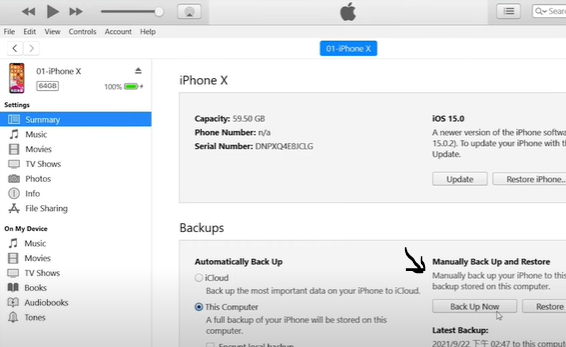
- Backup process may take a longer till 1 hour once its done disconnect your Old iPhone and then connect your new iPhone to PC or MAC.
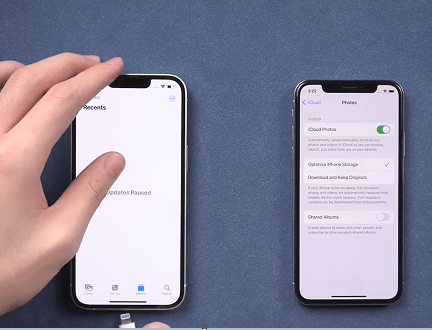
- Go back to iTunes > Tap on the Summary > Click on the Restore Backup and choose from the drop down list you just backup and next click on the ‘Restore’ button from the pop up window.
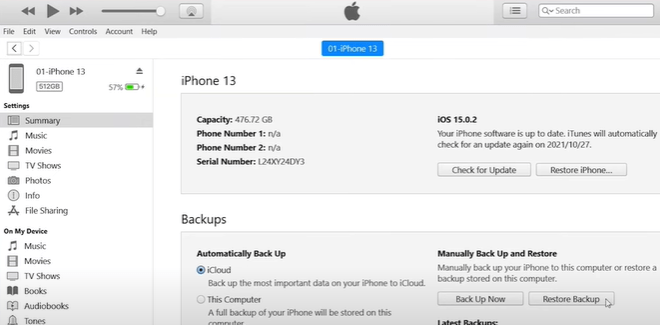
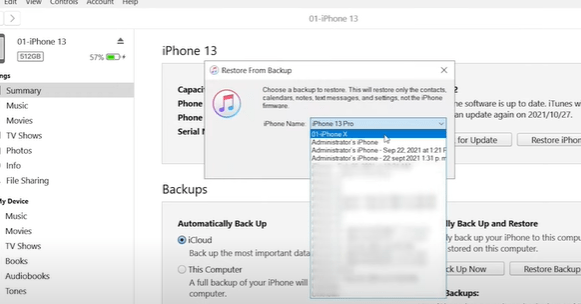
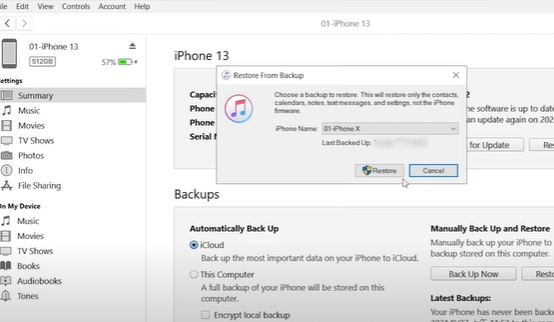
- Restoring process will start now it may take some time if you have a lot of data.
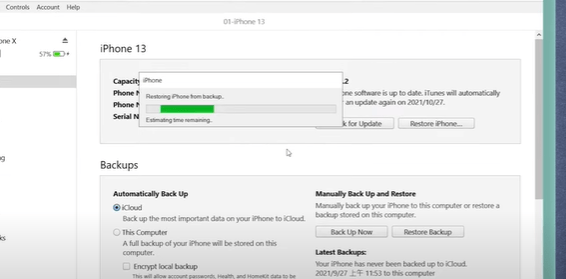
- Once the process is complete you will need to finish these settings.

So here by using this method you can transfer your all data including photos from old iPhone to new iPhone using iTunes.
Method 3 – Transfer Photos or data from Old to new iPhone Using Airdrop
Airdrop is an easy way to transfer data on your Apple device so lets start here:
- Go to your Airdrop page and make sure both of your iPhone Airdrop is on and its allow to receiving from everyone.
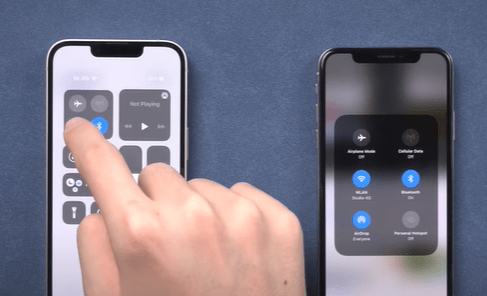
- Then go to your old iPhone photo album and select the photos you want to transfer.
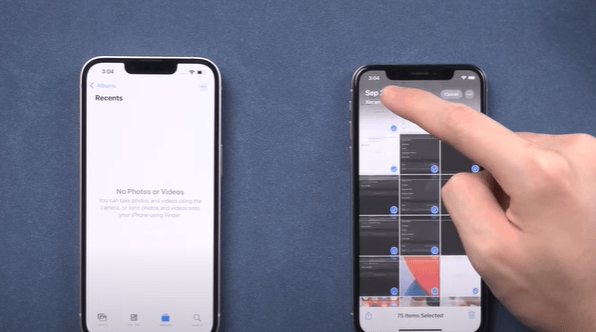
- Finished your choice and tap on the uploaded icon from the left bottom
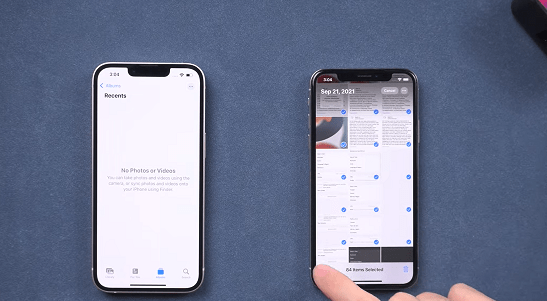
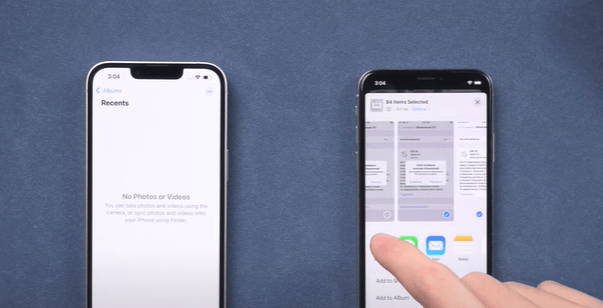
- Tap on Airdrop and choose your new iPhone.
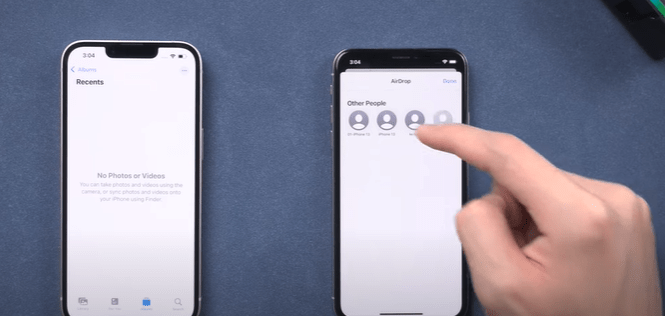
- Then it will start transfer your photos and old phone will pop up a windows tap on agree.
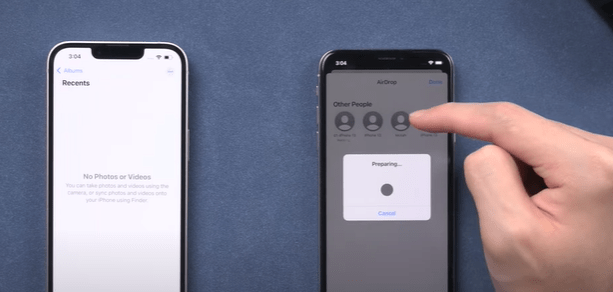
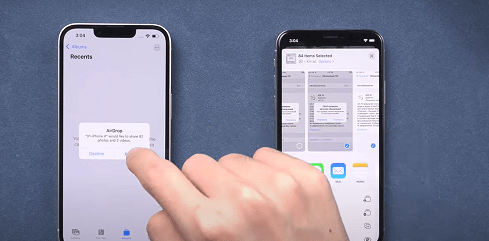
Now you have successfully transfer your photos from old iPhone to new iPhone using Airdrop method
Final Word
We would recommend you to transfer photos from an old iPhone to a new iPhone using an iCloud backup. You can also transfer photos from iPhone to iPhone using Airdrop, iCloud Photos, Messages, and Mail.
Frequently Asked Questions
Q 1: How long does it take to transfer data from my old iPhone to my new iPhone?
Answer: The time it takes to transfer data from your old iPhone to your new one depends on the amount of data you’re transferring and the transfer method you choose. Generally, it can take anywhere from a few minutes to several hours to transfer data.
Q 2: Do I need to transfer data manually for each app?
Answer: No, you don’t need to transfer data manually for each app. If you use iCloud or iTunes to transfer data, your apps and their data will be transferred automatically.
Q 3: Will my apps be transferred to my new iPhone?
Answer: Yes, your apps will be transferred to your new iPhone if you use iCloud or iTunes to transfer data. However, some app data may not transfer, depending on the app and the transfer method you choose.
I am Komal Hatwaani, aims to provide readers with informative and engaging content that covers everything from technology and business to entertainment and lifestyle. This website dedicated to delivering high-quality content that informs, entertains, and inspires our readers.
Join us on our journey as we continue to explore the ever-evolving landscape of news and information, providing you with valuable insights and perspectives that enrich your digital experience.