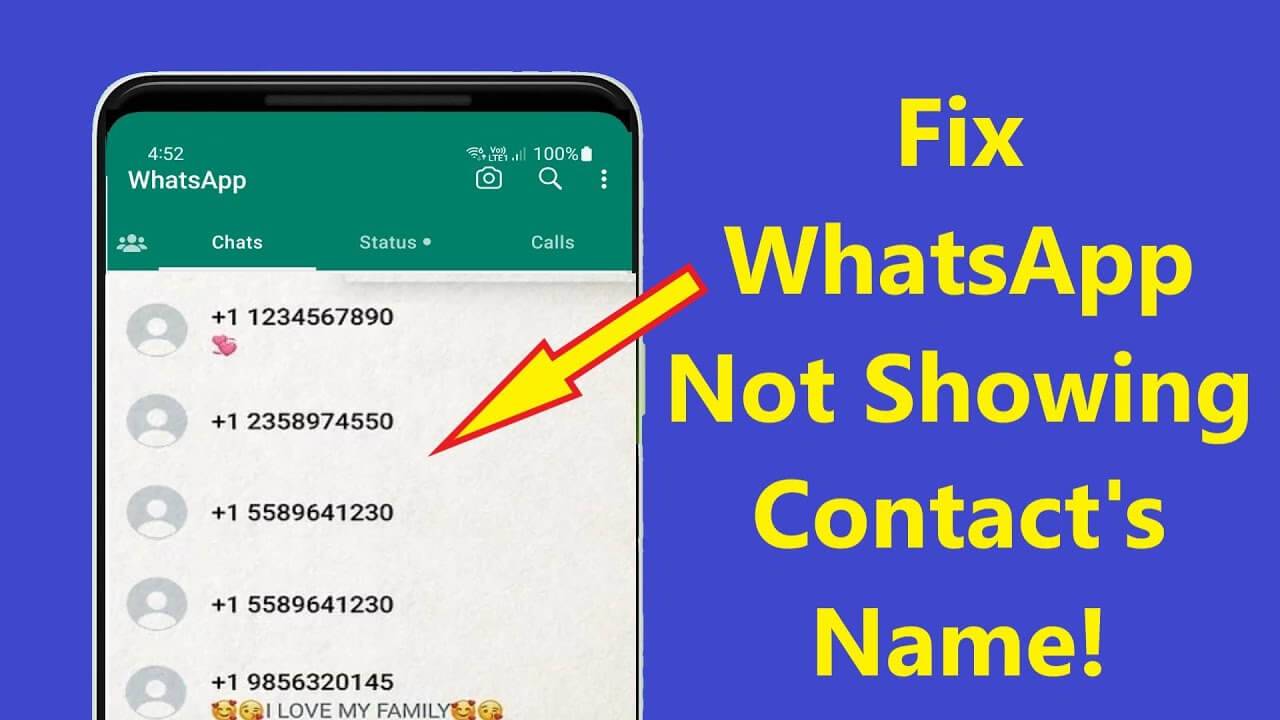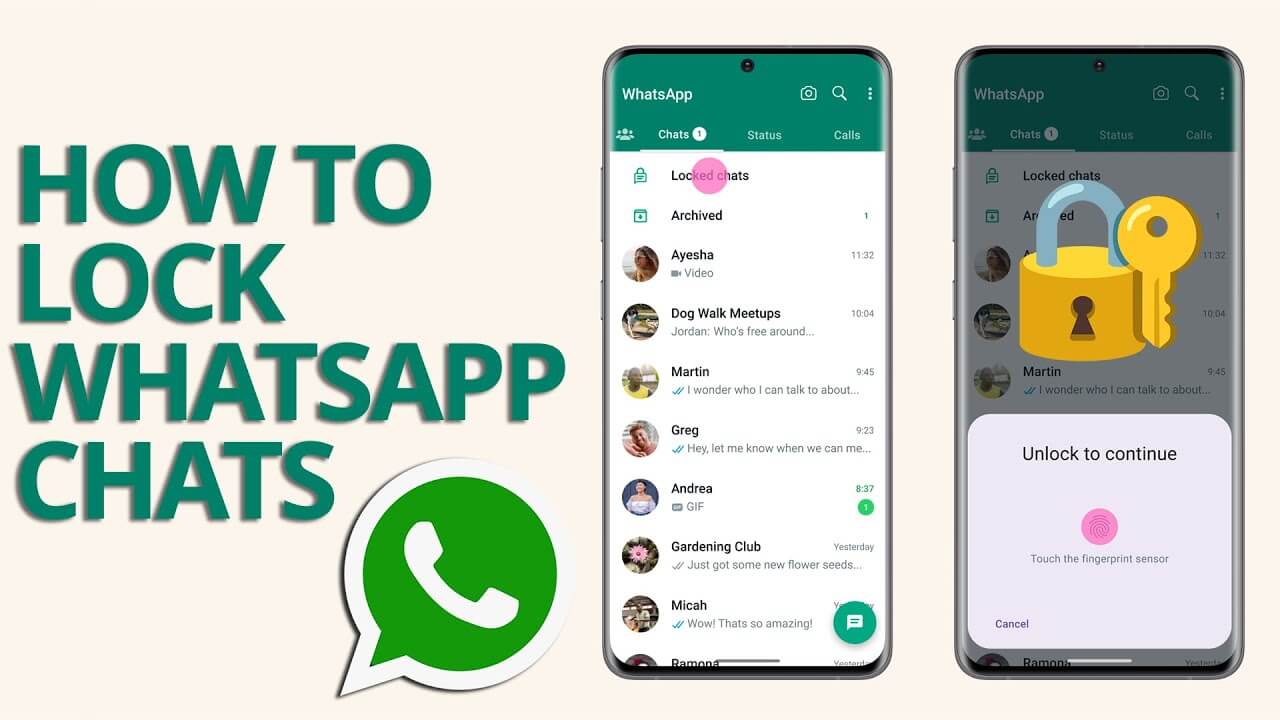The reason for this simple bug varies when it comes to Android phones. Something as minute as an application setting can result in your WhatsApp not showing contact names, and at other times, it could be as serious as a system error. Either way, it is fixable.
You might wonder why WhatsApp is not showing contact names in the first place
One reason for this could be that your WhatsApp is not syncing contacts, and you can easily fix this. This updates the saved contacts on your device so that they can reflect accordingly on your WhatsApp. Your WhatsApp can also stop showing contact names after a device update. If this happens, either of the steps below should also be able to fix this.
How to refresh WhatsApp Contacts on Android
This is about the easiest step to execute.
- Open up your WhatsApp normally, and tap the New Chat icon (this normally looks like a message icon on the green circle).
- Tap More Options (three dots which appear beside the search button) > Refresh.
Once it is refreshed you will see ‘your contact list has been updated, and the numbers will be changed to the names of your WhatsApp Contacts.
If the first does not work, it could mean your WhatsApp is not syncing contacts
What to do if your WhatsApp is not syncing contacts
Now if you are still seeing numbers instead of contacts on WhatsApp even after refreshing your contacts list, this is what WhatsApp’s official website suggests that you do.
- Go to Settings on your Android Phone > scroll down and tap on User & Accounts > Tap on WhatsApp
- On the next screen, tap on Account sync > Ensure that Contacts is toggled ON to show green color.
- At the top right of the screen, tap on the 3 dots > Tap on Sync now
- Now you can return to your WhatsApp Messenger and continue chatting
How to allow WhatsApp to access contacts on your Android device
- If the above step does not resolve the problem, it is time to check your phone settings. You could have one or two permission settings that are refusing WhatsApp access to your contacts, and causing it not to show contact names.
- Go to phone Settings > tap Apps & notifications > WhatsApp > Permissions.
- It is advisable to turn all the permissions on, but this is completely your choice. Just make sure the contacts permission is toggled on to show green. This should fix your WhatsApp
For some Android phones, the process is slightly different.
- First, go to Settings > tap on Applications or Apps (whatever option your phone provides) > Next, you tap on Application Manager > select WhatsApp among the options > On the next screen, tap on Permissions > Toggle the contacts to ensure that it on (green color)
- This will allow WhatsApp access to the contacts on your address book.
If after the above steps, you are still seeing numbers instead of contacts on WhatsApp, another option will be to ensure that your WhatsApp messenger is up to date, and has all the latest updates installed.
Occasionally, WhatsApp releases updates to its applications to either fix some bugs and issues, ensure a better user experience, or launch out a new feature. If your application is not up to date, then you could have the issue of your WhatsApp showing numbers instead of contact names.
How to update WhatsApp messenger
- Go to Google Play Store on your Android device. This app usually looks like a multi-colored right-sided triangle resting on a white square.
- Tap on the colored circle beside the search bar on the top right of the screen, to reveal your Google account menu (If this is not available, then you should see the 3-line menu option on the left).
- From the drop-down menu, select My apps & games. This will show you all available updates for the applications installed in your device.
- Now, tap on the Update button beside the WhatsApp messenger. Allow the updates to download and install.
- Refresh and then reopen your messenger.
Now you are good to go.
Note that If the WhatsApp messenger icon does not show up among the pending updates, it means you have the latest version of WhatsApp messenger already installed on your phone. No cause for worry.
Usually, one of the above steps should completely fix this issue for your WhatsApp, but if it doesn’t you can try out one last sure step.
- Go to your Phone Settings on your android phone > look for Users & accounts and tap it
- You should see all your applications, tap on WhatsApp.
- Tap Remove Account, and confirm the action. You need not worry about losing your chat history. Everything is safe.
- Now go back and Refresh the WhatsApp contacts again using the earlier mentioned steps.
- Now you can chat without restrictions.
Finally you can use all the steps above to fix this problem
I am Komal Hatwaani, aims to provide readers with informative and engaging content that covers everything from technology and business to entertainment and lifestyle. This website dedicated to delivering high-quality content that informs, entertains, and inspires our readers.
Join us on our journey as we continue to explore the ever-evolving landscape of news and information, providing you with valuable insights and perspectives that enrich your digital experience.