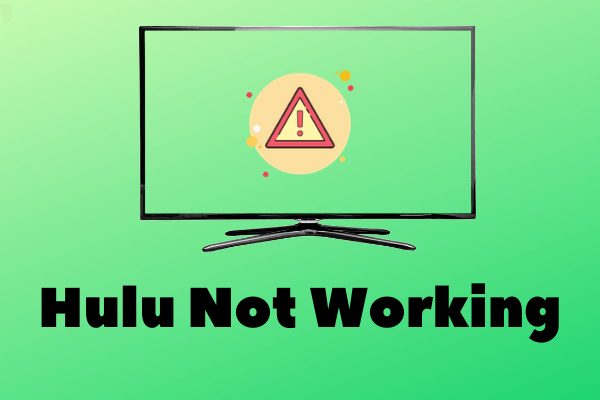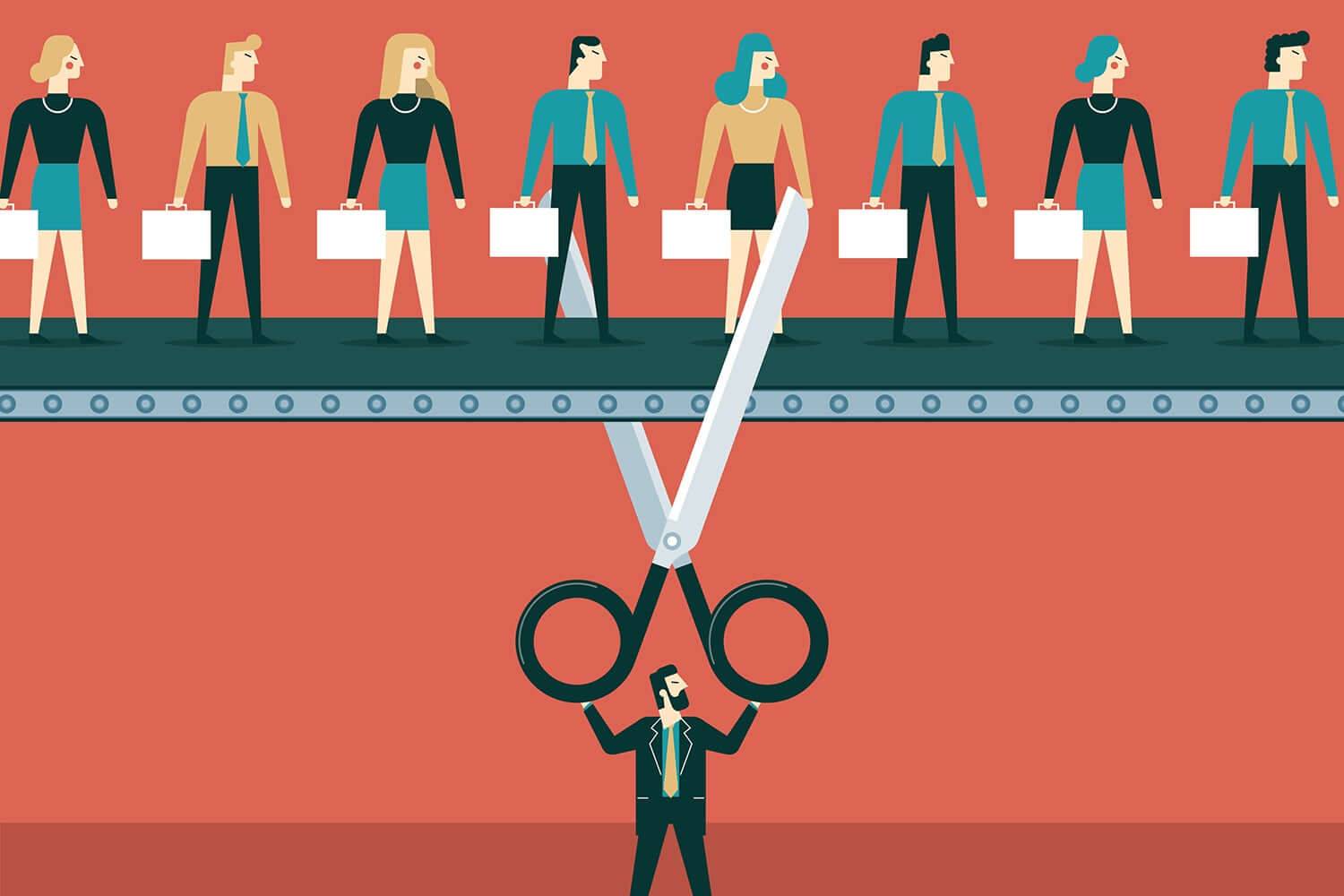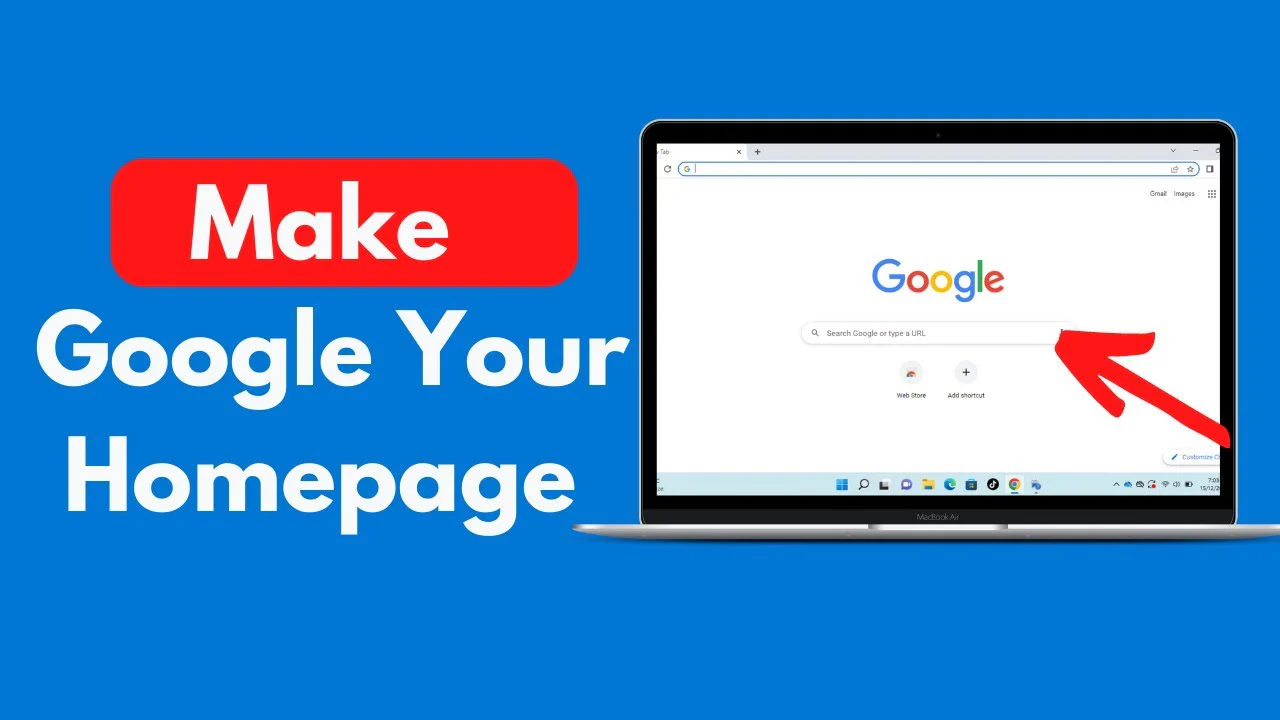In this detailed guide provide step-by-step solutions to help you get back to enjoying your favorite shows and movies in no time if Hulu not working anymore.
Hulu Not Working? Here’s Your Step Wise Guide
Method 1- Refresh Hulu App Cache
- Begin by accessing your Smart TV.
- Navigate using the remote to locate the Settings menu.
- Within the Settings menu, locate and click on Apps, specifically selecting Hulu.
- Now, proceed to the Storage section and opt for the Clear Cache option.
- After completing this step, return to the Home page.
- From there, select the Hulu app and verify its functionality.
Method 2- Update Your Hulu App
- To begin, power up your Smart TV.
- Using the remote, navigate to the Settings menu.
- Scroll down and select the Apps option, then locate and tap on Hulu.
- Within the Hulu settings, find the Update option and select it.
- Once the update is complete, return to the Home screen.
- Launch the Hulu app to ensure the update was successful.
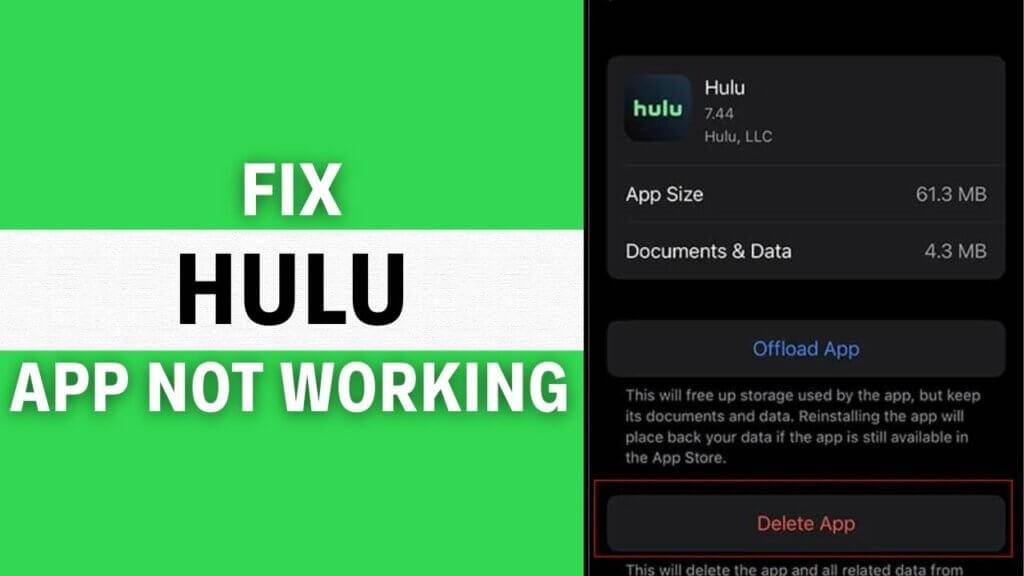
Method 3 – Uninstall and Reinstall the Hulu App
- Begin by turning on your Smart TV, then proceed to press the Home button on your remote control.
- Navigate towards the Apps section and opt for Manage Installed Applications.
- Among the array of installed applications, locate Hulu and opt for Deletion.
- Please be patient as this process may consume a few minutes to finalize.
- Once deletion is complete, navigate back to the main menu.
- Subsequently, input “Hulu” into the search field and select the Hulu application from the search results for reinstallation.
- Upon completion of the installation, ascertain if the issue has been rectified.
Method 4 – Check Your Internet Connection
- Restarting your router and modem.
- Disconnecting and reconnecting to your Wi-Fi network.
- Testing your internet speed using online tools to ensure it meets Hulu’s recommended requirements.
Method 5- Restart your router and device
- Locate the Power Button: Check the power button on your router and switch the device off.
- Wait for a Few Minutes: Give it some time. We suggest waiting for about three to five minutes. This allows your router and network to shut down properly.
- Turn Your Router Back On: After the waiting period, turn your router back on by pressing the power button again.
After completing these steps, try streaming a video or live stream on Hulu once more. This will help you determine whether the playback failure issue persists or if the restart has resolved it.
Method 6- Fully Close the Hulu App
Android Phone and Tablet:
- Go to Settings.
- Select Apps or Applications (varies by device).
- Find and tap on Hulu from the list of installed apps.
- Select Force Stop.
Android TV:
- Navigate to Settings.
- Choose Applications.
- Find Hulu and select it.
- Choose Force Stop.
Fire Tablet:
- Swipe down from the top of the screen.
- Go to More > Applications > Installed Applications.
- Select Hulu and press Force Stop.
Fire TV and Fire TV Stick:
- Go to the Home Screen > go ahead to locate the Settings.
- Select Applications > Manage Installed Applications.
- Find Hulu and click on it.
- Choose Force stop.
iPhone and iPad:
- Return to your Home screen.
- Double-click the Home button to access the multi-task tray.
- Find Hulu in the list of open apps.
- Swipe up on the Hulu app’s preview to force close it.
Xbox One:
- Tap on the Xbox button to open the guide.
- Highlight Hulu from the sidebar.
- Press the Menu button on your controller.
- Select Quit to force close the app.
These are the some basic common troubleshooting steps try if your Hulu is Not Working else you can find more solutions as per your device.
I am Komal Hatwaani, aims to provide readers with informative and engaging content that covers everything from technology and business to entertainment and lifestyle. This website dedicated to delivering high-quality content that informs, entertains, and inspires our readers.
Join us on our journey as we continue to explore the ever-evolving landscape of news and information, providing you with valuable insights and perspectives that enrich your digital experience.