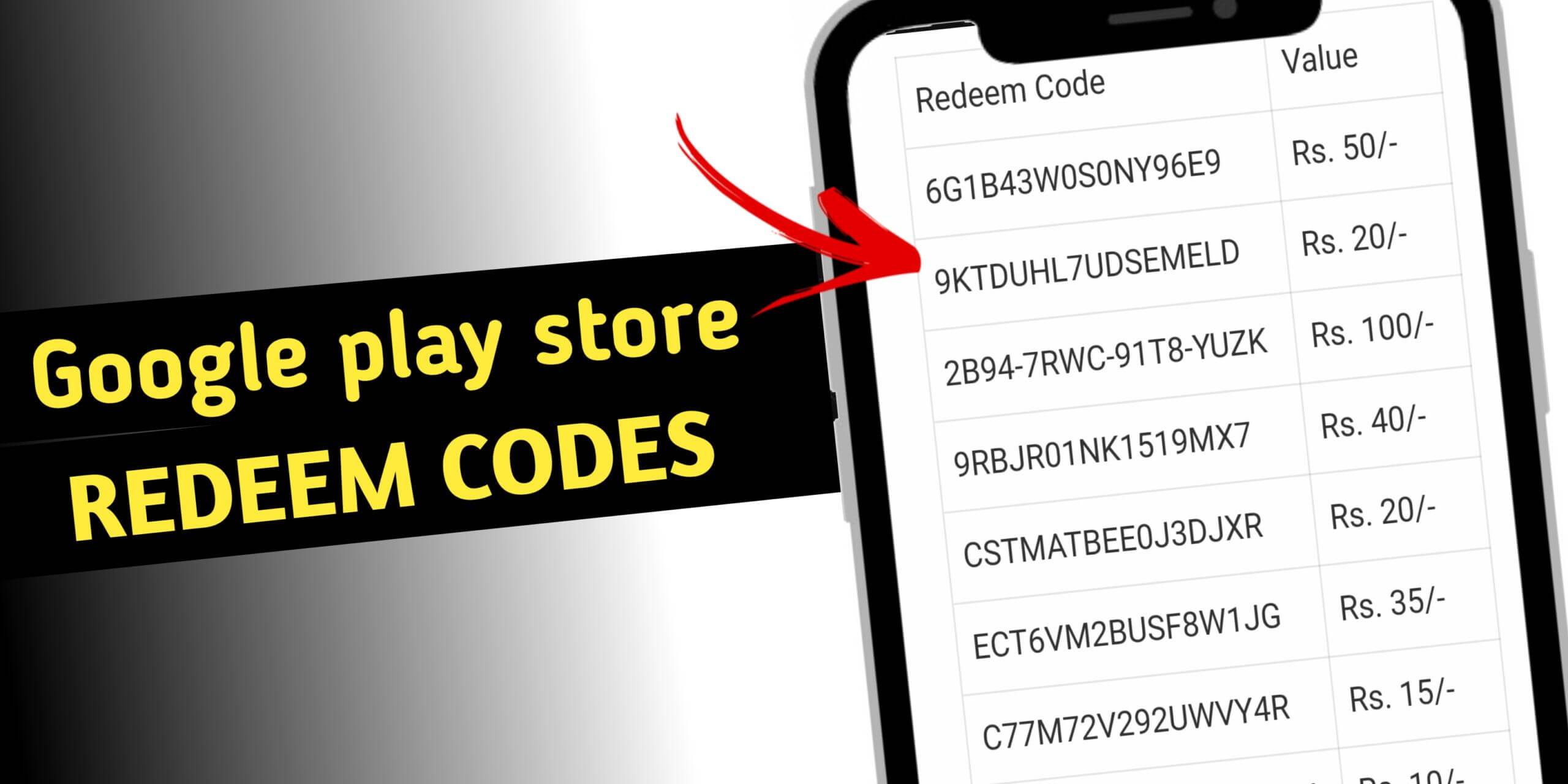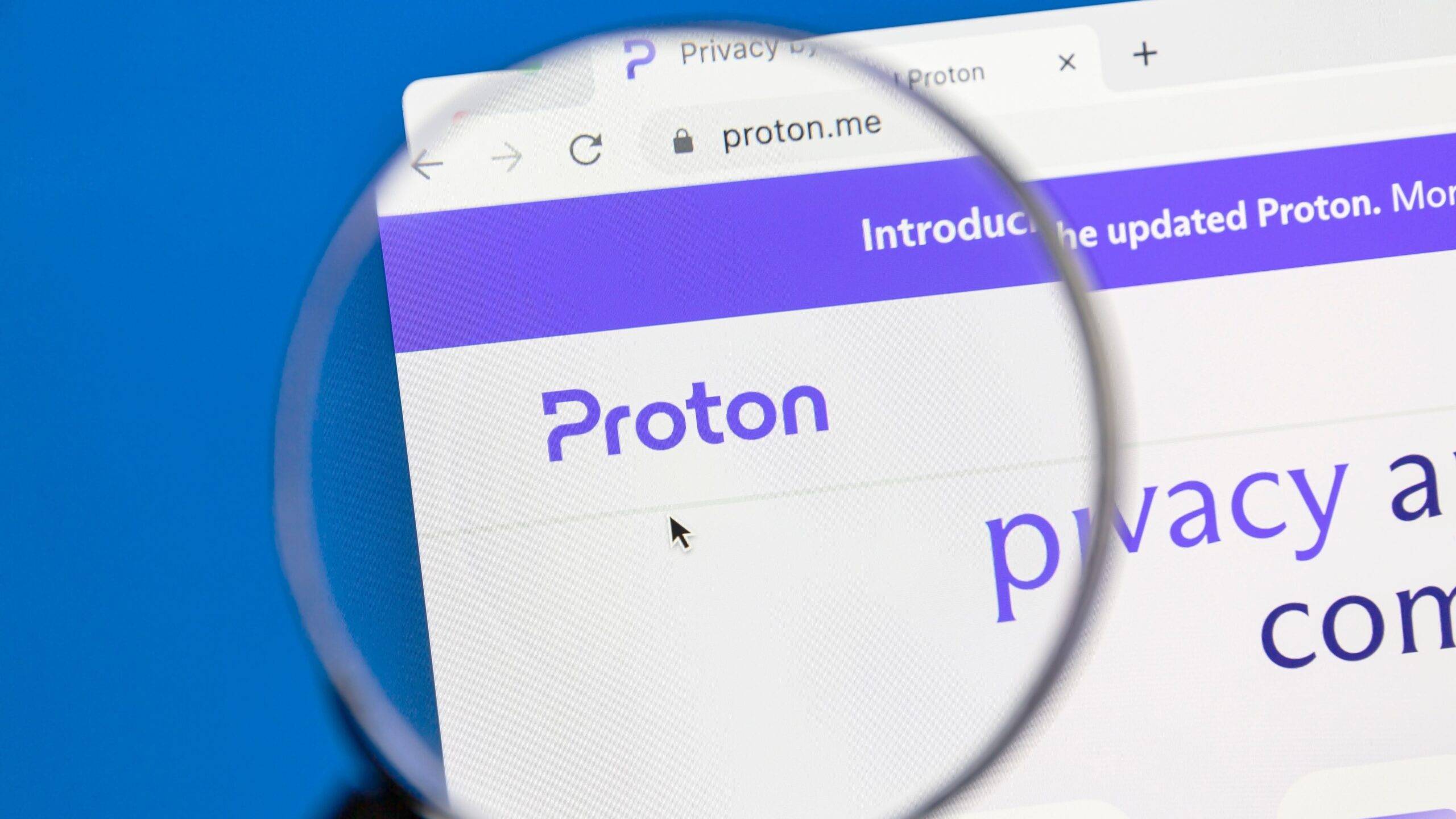Fix Windows 10 Bluetooth Missing Issue. Quickly & Easily!
You may want to use Bluetooth headphone or microphone on your Windows 10, or you may want to transfer the files on your mobile phone to Windows 10 via Bluetooth. But the problem is now you can’t find the Bluetooth anymore in the Settings window.
It’s wired. But the good news is you can fix it easily by yourself.
How do I fix Windows 10 Bluetooth missing?
Here we list the top 3 solutions for you to try to fix the problem. Work your way down the list until your problem is solved.
Solution 1: Check the status of Bluetooth service
1) Right-click on the Start button to select Device Manager.
2) Check to see if there is Bluetooth Device in the Network adapter section and if there is theBluetooth section. If yes, then there’s Bluetooth on your computer.
Solution 2: Check the status of Bluetooth service
1) On your keyboard, press the Windows logo key + R key together to invoke the Run box.
2) Type services.msc and press Enter.
3) Right-click Bluetooth Support Service or any other service related, like Bluetooth Driver Management System. Then Start.

4) Right-click on the service again, and this time click Properties.

5) Set its startup type to Automatic. Then click Apply > OK.
6) On your keyboard, press press the Windows logo key + I key together to invoke the Settings window. Check to see if the Bluetooth option is there.
Solution 3: Re-enable your Bluetooth driver software in Device Manager
1) On your keyboard, press the Windows logo key + X key at the same time to open the quick-access menu.
2)Then click Device Manager.

3) Right-click on your Bluetooth driver software in the Bluetooth section. Then choose Disable device. Click Yes if prompted by confirming.

4) After it’s done, right-click on the driver again and this time choose Enable device.

5) On your keyboard, press press the Windows logo key + I key together to invoke the Settings window. Check to see if the Bluetooth option is there.
I am Komal Hatwaani, aims to provide readers with informative and engaging content that covers everything from technology and business to entertainment and lifestyle. This website dedicated to delivering high-quality content that informs, entertains, and inspires our readers.
Join us on our journey as we continue to explore the ever-evolving landscape of news and information, providing you with valuable insights and perspectives that enrich your digital experience.